 Home >
Home > 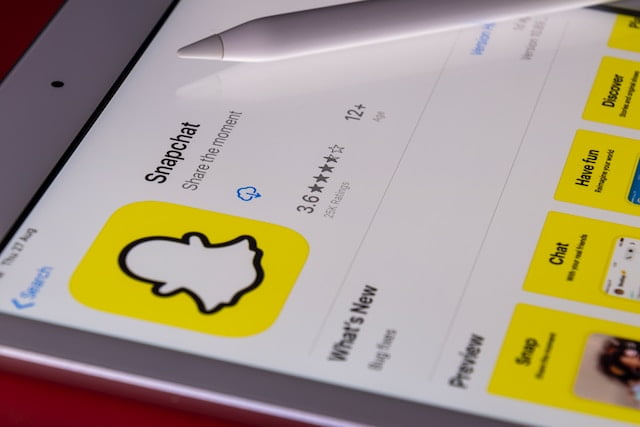
How To Get Rid Of Ads On Snapchat
Snapchat is a big hit, with a whopping 249 million folks using it every day. It's got lots of cool stuff, but those ads it shows? Well, not everyone’s a fan. That’s where this post comes in — it's all about those Snapchat ads. We’ll take a good look at how they affect us and dive into ways to make them work better for us. The goal? To enjoy using Snapchat even more. We can kick out ads we don't like or tweak them to suit our style. It's all about knowing our choices when it comes to ads and making Snapchat even more awesome. So, whether we're up for axing, tweaking, or just understanding ads, we're in control — and that means more Snapchat fun.
Table of Contents
- What is the focus of targeting for Snapchat ads?
- Removing Tailored Ads on Snapchat: A Step-by-Step Guide
- How to Block Ads From Snapchat with Stands AdBlocker?
- Catalog of Ads Presented on Snapchat
- Reasons Behind Dating Ads Appearing on Snapchat
- Modifying Device Settings to Prevent Snapchat Ads
- Enabling Ad Blocking for Snapchat Stories and Discover Content
- Conclusion
- FAQ
What is the focus of targeting for Snapchat ads?
Snapchat advertising focuses on targeting specific demographics and interests to ensure ads reach the right audience. We will explore how Snapchat tailors ads and the impact it has on users.
Removing Tailored Ads on Snapchat: A Step-by-Step Guide
In this section, we will guide you through the process of removing tailored ads on Snapchat. Follow the step-by-step instructions to regain control over the ads you see on your Snapchat feed.
Step 1: Adjusting ad preferences
- Open the Snapchat app on your device and log in to your account.
- Tap on your profile icon in the top left corner of the screen to access your profile settings.
- Tap on the gear icon in the top right corner to access the Settings menu.
- Scroll down and tap on "Privacy."
- Under the "Who Can..." section, tap on "View My Story."
- Select "Everyone" or "Friends Only" to adjust the visibility of your story.
- By adjusting your story settings, Snapchat can better understand your preferences and provide more relevant ads.
Step 2: Resetting ad tracking
- Open the Snapchat app and navigate to your profile settings.
- Tap on the gear icon to access the Settings menu.
- Scroll down and tap on "Privacy."
- Tap on "Advertising Preferences."
- Find the "Reset Advertising Identifier" option and tap on it.
- Confirm your action when prompted.
- Resetting the advertising identifier will help Snapchat start fresh in tracking your ad preferences.
Step 3: Opting out of personalized ads
- Open the Snapchat app and go to your profile settings.
- Tap on the gear icon to access the Settings menu.
- Scroll down and tap on "Privacy."
- Tap on "Advertising Preferences."
- Find the "Personalized Ads" option and toggle it off.
- By opting out of personalized ads, Snapchat will no longer use your data to customize the ads you see.
Step 4: Clearing ad identifier
- Open the Snapchat app and navigate to your profile settings.
- Tap on the gear icon to access the Settings menu.
- Scroll down and tap on "Privacy."
- Tap on "Clear Search History."
- Confirm your action when prompted.
- Clearing your search history will remove any ad-related data that Snapchat has stored.
Tired of those pesky ads crowding your Snapchat experience? Meet Stands AdBlocker, your shield against intrusive ads. It's an app that gives you the power to enjoy Snapchat without the interruptions. No more scrolling past ads that don't interest you – with Stands AdBlocker, your Snapchat is all about what you care about.
How to Block Ads From Snapchat with Stands AdBlocker?
Step 1: Get Stands AdBlocker
First, grab Stands AdBlocker from your app store. Install it, open the app, and allow the needed permissions. Then, switch on ad blocking.
Step 2: Customize Your Ad Blocking
Open the ad blocker's settings. Find where you can personalize things. Add Snapchat to your list of blocked sites. Remember, for a full ad-free experience, skip whitelisting Snapchat. If you're up for some tinkering, explore advanced settings.
Step 3: Enjoy Snapchat Without Ads
Now launch Snapchat. Notice the difference as you explore – no more ads! Stands AdBlocker does its thing. To keep the ad-free vibe going, make sure to update your ad blocker.
With these simple steps, you'll have an ad-free Snapchat, thanks to Stands AdBlocker. Say goodbye to unwanted interruptions and hello to a smoother Snapchat experience.
Catalog of Ads Presented on Snapchat
On Snapchat, you'll encounter various types of ads, including:
Snap Ads: Picture full-screen video ads that seamlessly slide between the stories crafted by users, ensuring your gaze gets captured.
Story Ads: Unveiling ads that seamlessly weave into the Discover content, presenting themselves as engaging tiles, beckoning you to explore further.
Sponsored Lenses and Filters: Step into the interactive territory with these advertiser-branded filters and lenses, which take your selfie game to a whole new dimension.
Collection Ads: Enter the world of effortless shopping, where a curated collection of products awaits your perusal and potential purchase.
Commercials: As you venture through the captivating Discover content, brace yourself for these non-skippable ads, providing a unique way for advertisers to tell their story.
Augmented Reality (AR) Ads: Witness the magic of interactive ads enriched with augmented reality elements, immersing you in experiences beyond the ordinary.
Dynamic Ads: Tailored precisely to your preferences, these ads dynamically adjust based on your past behaviors, making them uniquely relevant.
Reasons Behind Dating Ads Appearing on Snapchat
Ever wondered why those dating ads pop up while you're snapping away? Here's the lowdown on why they're there:
- User Profile Insights: Snapchat's got its eyes on your interests and personal details. Those dating ads? They're a result of Snapchat matching you with what aligns with you.
- Location Know-How: Ready for some geo-magic? Snapchat's location-based targeting dishes out dating options tailored to your local scene. Get ready to meet nearby matches.
- Advertiser Desires: Dating services are on the prowl for users with a heart for relationships. They've set their sights on those who share the same wavelength.
- Behavioral Blueprint: Your app actions and interactions don't go unnoticed. Snapchat’s got an eye on how you use the app, and that influences the dating ads it sends your way.
- Innovative Partnerships: Here's where the magic happens. Snapchat cozies up with dating apps, giving them a front-row seat to showcase their offerings. This results in those ads slipping into your feed.
So, the next time you spot a dating ad on Snapchat, remember it's all about a mix of your interests, where you're at, and even a dash of matchmaking wizardry.
Modifying Device Settings to Prevent Snapchat Ads
Are Snapchat ads cramping your style? Let's cut to the chase of how to stop ads on Snapchat by tweaking a few settings:
1. Install an Ad Blocker: First things first, equip yourself with an efficient ad blocker app or browser extension. This is your shield against unwanted ads.
2. Implement the Blocker: Once you've got the tool, install it on your device. This is your frontline defense against ads.
3. Configuration Time: Head to your device settings and locate the settings for your ad blocker. Here, you'll need to add Snapchat to the list of domains to be blocked.
4. Whitelisting No-No: Steer clear of any temptation to disable ad blocker on Snapchat. We're on a mission to block ads, after all.
5. Regular Updates: Keep your ad blocker app updated regularly. This ensures it's armed with the latest ad-blocking capabilities.
With these precise moves, you'll be cruising through Snapchat's Stories and Discover content without those pesky ads.
Enabling Ad Blocking for Snapchat Stories and Discover Content
Wish to declutter your Snapchat world? Let's roll up our sleeves and make it happen with a bit of technical finesse:
- Secure an Ad Blocker: To start, acquire an adept ad blocker app or browser extension. Think of it as your virtual "No Entry" sign for ads.
- Implement the Blockade: Once you've got your Snapchat ad blocker of choice, get it installed on your device. This tool is your shield against ads.
- Configuration Deep Dive: Navigate to your device settings and locate the settings specific to your ad blocker. Here, you'll enlist Snapchat among the blocked domains.
- The Whitelisting Myth: Don't be swayed by the idea of whitelisting Snapchat. We're here to keep ads at bay, remember?
- Updates for Victory: Regularly update your ad blocker app. This ensures it's up to date with the latest techniques for ad suppression.
With these tactical maneuvers, you'll be gliding through Snapchat's Stories and Discover content minus the unwelcome ads.
Blocking Snapchat Ads Without Device Modification?
The easiest way to block Snapchat ads without device modification is to use an ad blocker. There are free and paid ad blockers available for download that can prevent ads from displaying on your Snapchat feed.
How Can I Bypass Snapchat Ads?
It is not recommended to bypass Snapchat ads as this is against the platform's terms of service and can lead to account suspension or termination. Instead, you can use the methods provided in this blog post to personalize your ad experience or block ads from appearing altogether.
Conclusion
In wrapping up, it's unmistakable that by adhering to the simple steps and easy tips outlined in this blog post, you can promptly and easily take control over the ads on your Snapchat. Personalizing your ad preferences brings a heightened and tailored Snapchat experience. The decision is yours – whether to bid farewell to ads, make use of an ad blocker, or tweak your device settings. Remember, the ability to enhance your Snapchat adventure rests squarely in your hands. Your choices will shape an ad-free journey or a finely-tuned ad experience on Snapchat, showcasing the platform's adaptability to your preferences.
FAQ
Explore the answers to frequently asked questions regarding ads on Snapchat.
Is it possible to prevent ads from appearing on Snapchat?
While it is not possible to entirely prevent ads from appearing on Snapchat, you can take steps to personalize your ad preferences and opt-out of personalized ads. Additionally, you can use an ad blocker to block ads from appearing on the app.
What's the method for handling advertisements within Snapchat?
You can adjust your ad preferences within Snapchat to personalize the types of ads you see. You can also opt-out of personalized ads and reset your ad tracking. Additionally, you can use an ad blocker to block ads from appearing on Snapchat.
Is the safety of all Snapchat ads guaranteed?
Snapchat takes measures to ensure ad safety, such as reviewing ads before they are published on the platform. However, it is still possible for inappropriate or harmful ads to slip through the cracks. If you come across such an ad, report it to Snapchat immediately.
Personalizing the Categories of Ads Displayed on Snapchat?
You can personalize the categories of ads displayed on Snapchat by adjusting your ad preferences. In your settings, you can select topics and interests that you are interested in and deselect those you prefer not to see.
Blocking Snapchat Ads Without Device Modification?
The easiest way to block Snapchat ads without device modification is to use an ad blocker. There are free and paid ad blockers available for download that can prevent ads from displaying on your Snapchat feed.
How Can I Bypass Snapchat Ads?
It is not recommended to bypass Snapchat ads as this is against the platform's terms of service and can lead to account suspension or termination. Instead, you can use the methods provided in this blog post to personalize your ad experience or block ads from appearing altogether.