 Home >
Home > 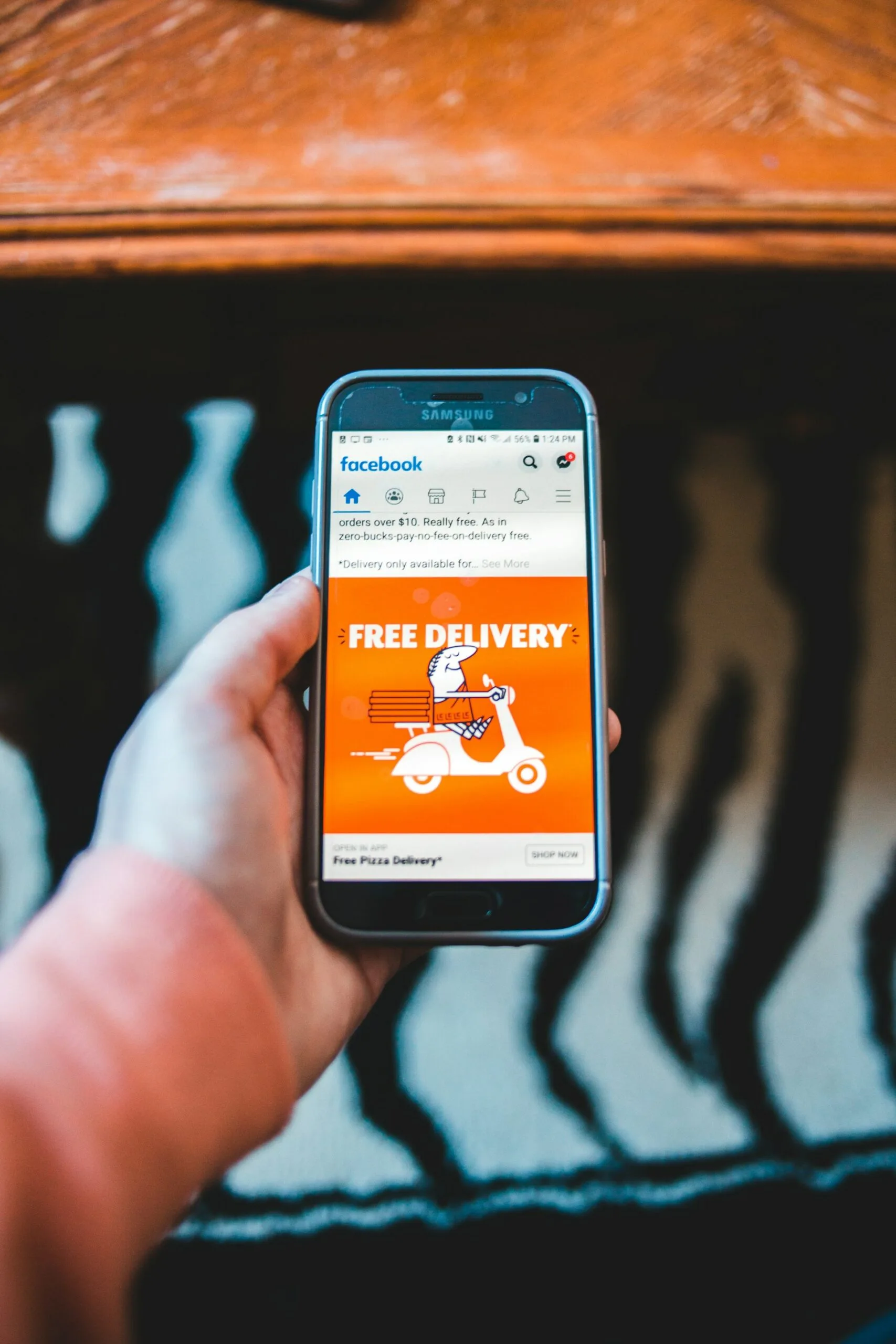
How to Get Rid of Ads on Facebook
Facebook, now known as Meta, is one of the world's leading social media platforms. It generates revenue through personalized ads tailored based on user data such as profile information, interests, and behavior. Here are tips on how to get rid of advertisements on Facebook and have a better browsing experience.
- Understanding Ads on Facebook
- Why You See Ads on Facebook
- How do you get rid of all the ads on Facebook? - Comprehensive Methods
- Stands Adblocker: Your Go-To Solution to Block Facebook Ads
- Conclusion
- FAQs
- How do I get rid of ads on Facebook feed?
- Can we block video ads on Facebook, including mid-roll ads?
- What steps should I take to hide specific ads or advertisers on Facebook?
- Can I use a third-party ad blocker to block Facebook ads on my mobile device?
- What are the implications of disabling ads on my Facebook experience?
Understanding Ads on Facebook
Currently known as Meta and formerly named Facebook, it has become one of the most essential social networking and advertising platforms of recent times. The platform was created in 2004 by Mark Zuckerberg and today has more than 2.5 billion users worldwide.
How does Facebook advertising work? The platform uses user data to deliver personalized advertisements to its target audience, manifesting in various ad formats, such as sponsored posts in the news feed, video ads, and banners.
In this blog, we will thoroughly explain the mechanisms behind these ads so that you can better manage and control the advertising you want to see on the platform. Discover how to get rid of Facebook ads!
Why You See Ads on Facebook
The Role of User Data in Facebook Advertising
Facebook uses a wide range of user data to personalize its ads, and this data can be classified into two main categories. First, it uses the user's data, such as their profile information and activity on Facebook and other apps and websites. The platform also uses inferred data, such as user interests, user behavior, and devices that the user uses to access the platform to show targeted ads based on this information.
This data-driven strategy allows advertisers to effectively target specific demographics and individuals, making ads more relevant to users. For this reason, the platform prioritizes creating personalized user profiles and then displaying relevant ads based on their interests and behaviors.
Types of Ads You Might Encounter
When using Facebook, it's important to note which types of ads exist:
- Image ads: Simple and compelling ads with an image, title, and short text. They are an excellent option for advertising products, services, or events.
- Video ads: Video ads are great for showing products in action and telling stories.
- Sequence ads: Display ads enable you to visualize a series of images or videos in a single ad. They are excellent for showcasing a product from various angles or narrating a story in multiple parts.
- Collection ads: These advertisements display various products, each accompanied by its image, title, and price. They are an excellent choice for promoting a range of related products.
- Presentation ads: These ads are similar to slideshows and allow you to display a series of images or videos with overlaid text. They are an excellent choice for simply presenting information.
- Instant experience ads: Full-screen interactive ads allow users to play games, purchase products, or learn more about a service.
- Messenger ads: Messenger ads enable businesses to start conversations with users directly on Messenger and are ideal for lead generation, customer service, or promoting offers.
- Dynamic ads: Ads are automatically generated using data from a company's product catalog, tailoring to users' interests and browsing history.
- Augmented reality ads: These ads enable users to overlay virtual products, providing a great way to demonstrate product usage.
- Virtual reality ads: These ads allow users to explore products or services in a virtual reality setting, offering an excellent way to present products or deliver more engaging experiences.
Now that we have identified the main types of advertising on the platform learn how to change your preferences and get rid of ads on Facebook with a few simple steps.

How do you get rid of all the ads on Facebook? - Comprehensive Methods
Adjusting Your Facebook Ad Preferences
Personalized advertising has become a ubiquitous part of our online experience. While targeted ads on Facebook can help discover relevant products and services, they can also raise questions about privacy and what you want to see online. Find out how to get rid of sponsored ads on Facebook by adjusting your advertising preferences. Manage how Facebook shows you ads, and learn how to remove Facebook ads with just one click.
How to Access and Modify Ad Settings
1. Open Facebook and log in to your account.
2. Click the down arrow at the top right corner of the screen to go to Settings and Privacy, and then go to Settings.
3. Select Ad Preferences.
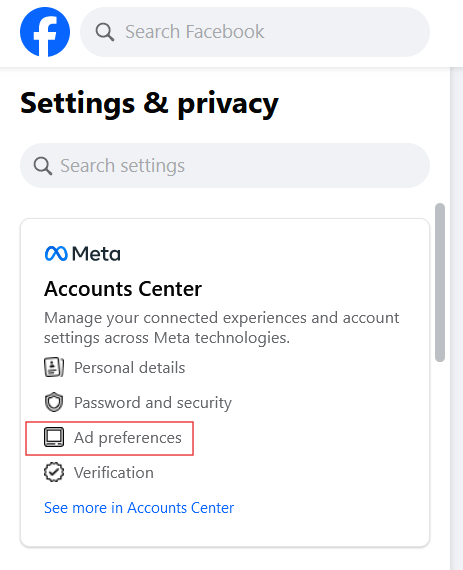
4. Once you click on your Facebook Ad Settings, you will be redirected to Meta's Accounts Center.
5. Choose Ad Preferences and customize your preferences to see fewer ads.
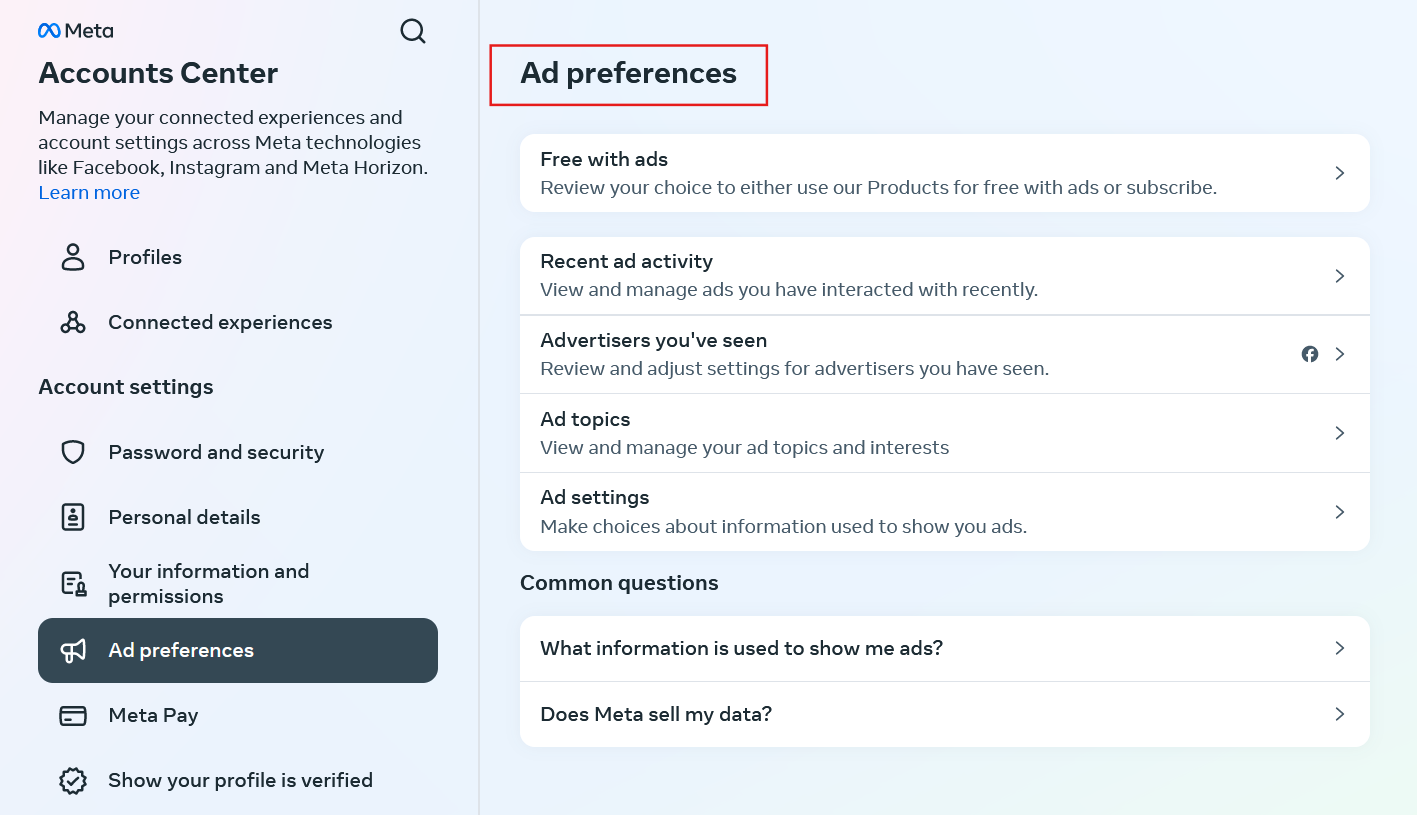
Using Ad Blockers to Eliminate Ads
While some ads may be relevant to our interests, the amount of advertising can be overwhelming. Fortunately, tools such as ad blockers allow users to take control of their online experience by intercepting web traffic and blocking ad requests, allowing for smoother web browsing. Below, you will find many ad blocker options.
Top Ad Blockers for Facebook
- Stands AdBlocker: Stands AdBlocker is a 100% free adblocker with a user-friendly interface that helps you decide which content you want to see on Facebook. Stands blocks Facebook video ads, banners, pop-ups, and ads on other social media platforms and all over the Internet, improving page loading speed and mobile data usage. Stands is compatible with Chrome, Firefox, Edge, Opera, Brave, Vivaldi, and Android.
- AdBlock Plus: AdBlock Plus is another popular free and open-source ad blocker. It is known for its ease of use and wide range of features. AdBlock Plus blocks ads using a combination of filter lists and script blocking. It also allows users to create blocking rules and add custom filters.
- uBlock Origin: uBlock Origin is a free and open-source ad blocker known for its effectiveness and efficiency. It is compatible with various browsers, including Chrome, Firefox, Edge, and Safari. uBlock Origin uses multiple techniques to block ads on Facebook, including filter lists and script blocking. It is also highly customizable, allowing users to adjust their settings to block the ads that bother them the most.
- Ghostery: Ghostery is an ad and tracker blocker that helps protect your privacy. It stops ads on Facebook, trackers, and other cookies that can track your online activity. Ghostery also allows you to see which trackers are present on each website you visit and block them individually.
- AdGuard: AdGuard is a premium ad blocker with various features, including ad blocking, tracker blocking, and malware protection. It is available as a browser extension, mobile app, and desktop app. AdGuard offers a free trial to see fewer advertisements, but it requires a subscription to use all its features.
Utilizing Browsers That Block Ads
In addition to alternatives such as external ad blockers, you can also find browsers with built-in ad blockers. These browsers incorporate tools that automatically block ads, providing a cleaner browsing experience. Let's discover them below.
Recommended Browsers for an Ad-Free Experience
- Brave: Brave is a free, open-source web browser based on Chromium that stands out for its focus on privacy and security and includes a built-in ad blocker. In addition, Brave offers the Brave Rewards feature, which allows users to earn BAT (Basic Attention Token) for viewing ads and choose to hide or support their favorite websites with these cryptocurrencies.
- Vivaldi: Vivaldi is a free, customizable web browser based on Chromium that offers a unique user experience. It has a built-in ad blocker that effectively blocks ads and tools to block trackers and scripts. Vivaldi also stands out for its customization options, which allow users to adjust the browser's interface and features according to their preferences.
- DuckDuckGo Privacy Browser: DuckDuckGo is a free web browser that prioritizes user privacy. It does not store personal data about users and does not track their online activity. It also includes a built-in ad blocker and other privacy features, such as tracker protection and search encryption.
How to Hide Specific Ads on Facebook
In addition to using effective ad blockers and browsers with built-in ad blockers, you can also hide specific ads in your Facebook settings. Find out how to do this below.
Step-by-Step Guide to Hiding Unwanted Ads
- Click the three dots on the top right corner of an ad.
- Select Hide ad.
- Choose a reason for hiding the ad (optional) to improve your ad experience.
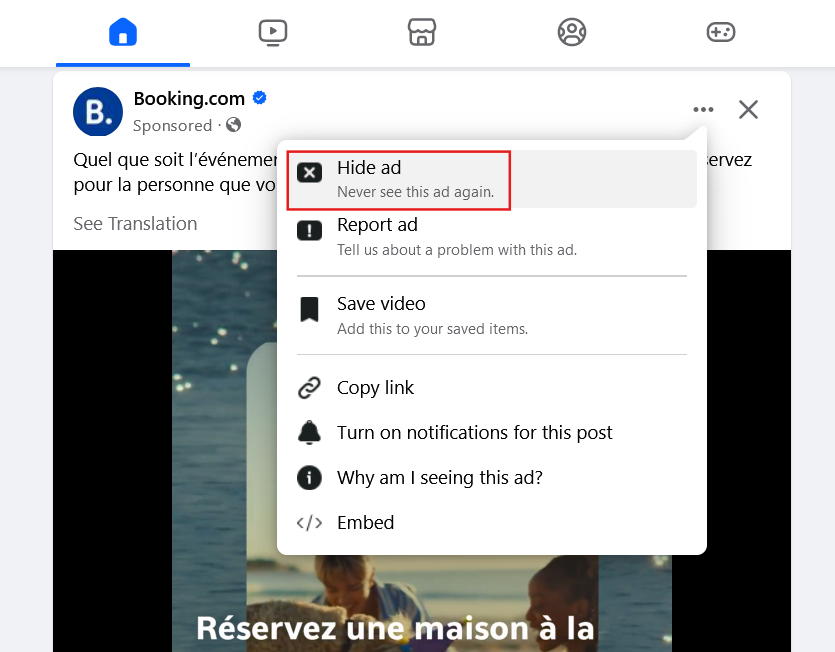
Disabling Personalized Ads
Online platforms like Facebook allow users to turn off ad personalization, limiting ad targeting based on their activity and personal data; however, if you want to block personalized ads, find out how to do it below.
Managing Ad Personalization Settings
- Access the ad settings by going to Settings and Privacy in the drop-down menu.
- In the left side menu, click on Settings.
- Click Ads Preferences to be redirected to Meta's Accounts Center.
- Select Ad Preferences and then Ads Topics or Ads personalization.
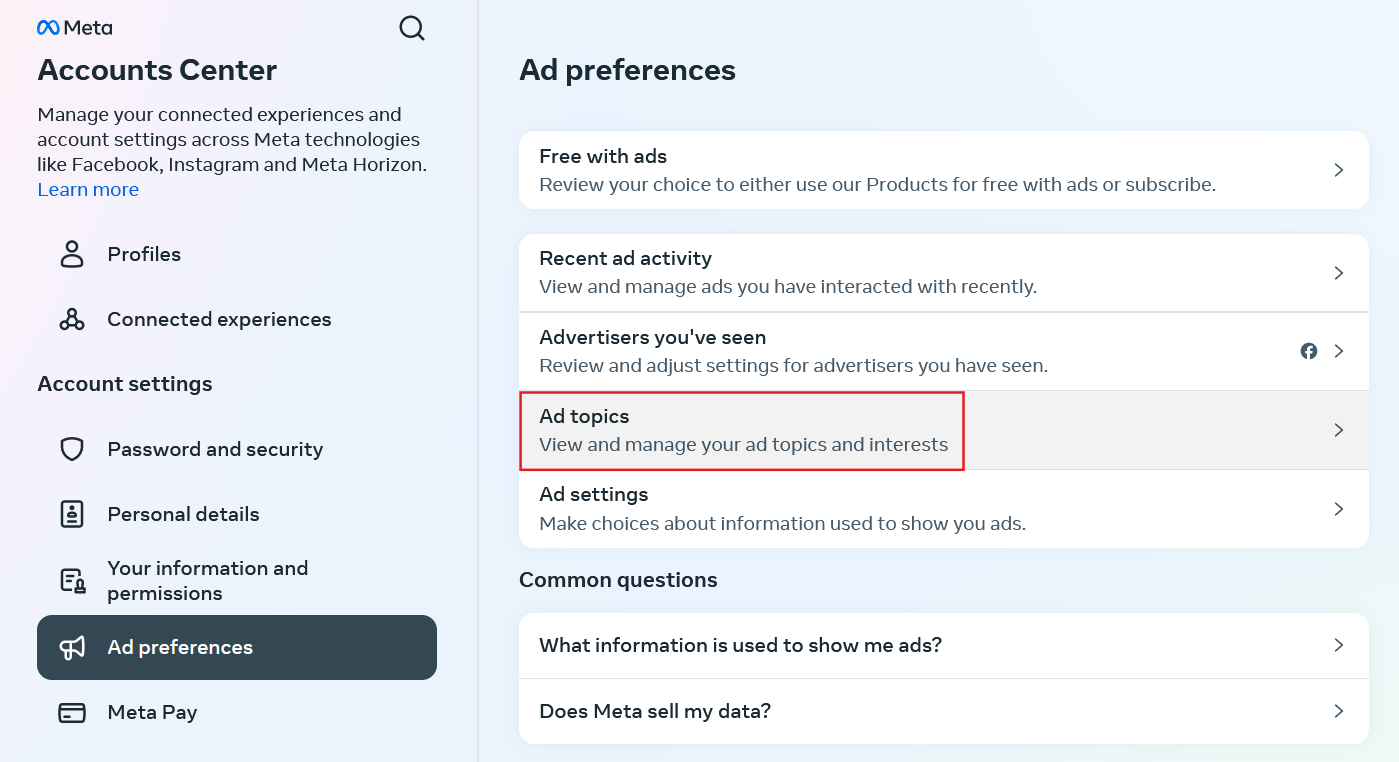
5. And here, you will be able to personalize your Ad Topics Advertisers.
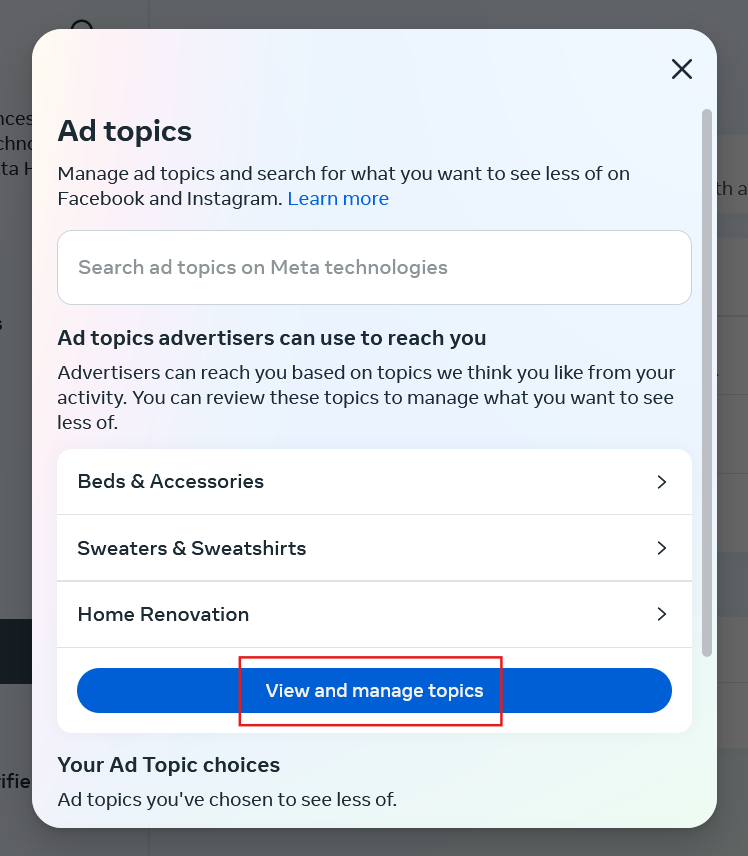
Reporting Inappropriate Ads
Facebook offers options to hide and report inappropriate ads. This feature allows you to maintain a more positive and safer online environment by reporting non-compliant ads. For example, you can report ad topics or advertisers you've seen that are irrelevant to you.
How to Report Ads and Why It Matters
- Click on the three dots on the ad you want to report.
- Select Report ad.
- Follow the prompts to provide feedback on why the ad is inappropriate.
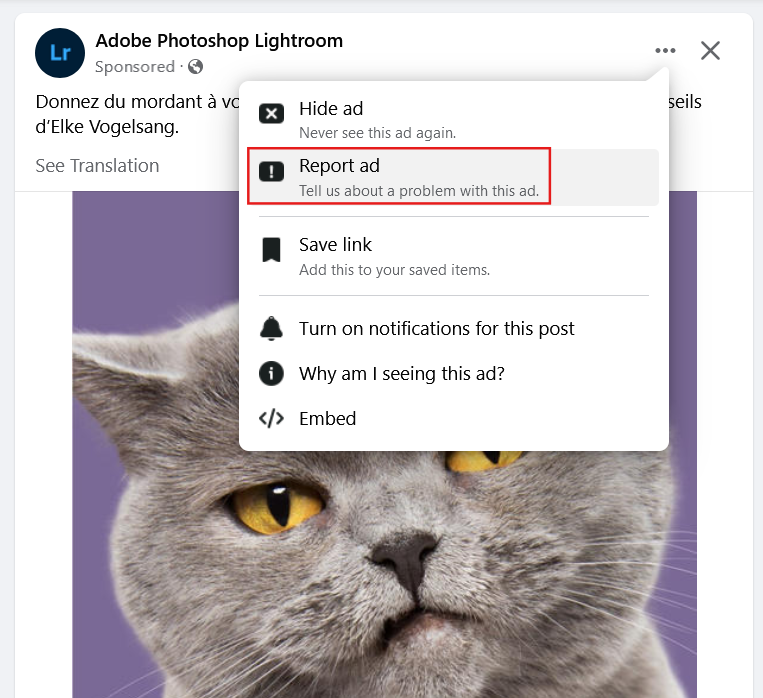
Reporting helps Facebook improve the quality and relevance of the ads you see.
Stands Adblocker: Your Go-To Solution to Block Facebook Ads
Why Choose Stands Adblocker?
Can you get rid of ads on Facebook with an effective ad blocker? Yes! Stands Adblocker is a 100% free adblocker compatible with Facebook, offering reliable features to improve your online experience. It efficiently eliminates Facebook ads, leading to faster and more enjoyable browsing. Additionally, it enhances page loading speed and helps save battery life on your mobile devices. Let's learn more about it!
Key Features and Benefits
Stands Free Adblocker offers the best features designed to improve your online experience. Choose an ad blocker and a reliable solution to say goodbye to Facebook ads!
- Block all ads: Stands is an effective Facebook Ad Blocker that allows you to block banners, pop-ups, and ads on social media platforms and all over the Internet. For example, you can block ads on YouTube.
- Faster and smoother browsing: Stands improves page loading speed while eliminating Facebook ads and contributing to better browsing quality.
- Safer browsing without ads: With Stands, you can minimize ad-related risks by blocking all types of advertising.
- Compatible with popular browsers: Stands AdBlocker is compatible with Chrome, Firefox, Edge, Opera, Brave, and Vivaldi. Stands Browser is also available to turn off ads on mobile.
- Personalization features: With Stands, you can gain more control over your online experience by showing certain ads or whitelisting reliable websites.
- 100% Free AdBlocker: While some ad blockers require a paid subscription, Stands AdBlocker is free and provides premium ad-blocking features if you want to block all Facebook ads.
Are you also bothered by YouTube ads? Download an excellent YouTube ad blocker here!
How to Install Stands Adblocker for Facebook
Depending on your device, you can download Stands in several ways.
- You can go to the Stands Adblocker homepage and look for your browser type to download the Adblocker extension according to your choice: Firefox or Edge, or choose to download the ad blocker extension for Chrome.
- You can also download Stands from the Chrome Web Store, Firefox Browser Add-ons, or Microsoft Edge Add-ons.
- If you use your mobile device, you can go to the Google Play Store to download Stands Browser for Android.
- Once the download is complete, open the file to start the installation process.
- Follow the on-screen instructions to complete the installation of the ad-blocking extension.
- Customize the blocking functionalities once the installation is complete, and enjoy an ad-free Facebook experience!
Conclusion
Getting rid of ads on Facebook is straightforward. By employing these techniques, you can significantly reduce or eliminate the ads displayed on Facebook, further personalizing your online experience and improving your overall experience on the platform. Whether you customize your settings, use ad blockers, or opt for privacy-focused web browsers, you can manage and limit your ad exposure. If you were wondering how to get rid of all the ads on Facebook, enjoy smoother and more fluid browsing with Stands!
FAQs
How do I get rid of ads on Facebook feed?
While it may be challenging to eliminate all ads, you can reduce their presence by employing ad blockers and customizing your ad preferences.
Can we block video ads on Facebook, including mid-roll ads?
Several ad-blocking software programs can block video ads, including mid-roll ads, by preventing them from displaying or loading on web pages.
What steps should I take to hide specific ads or advertisers on Facebook?
If you want to hide a specific ad, click on its three dots and select "Hide Ad."." You can also manage your advertising preferences to block ads from specific advertisers.
Can I use a third-party ad blocker to block Facebook ads on my mobile device?
Ad blockers designed for mobile devices can be beneficial in minimizing the impact of ads on your browsing experience. For example, mobile adblockers such as Stands Browser can effectively reduce the number of ads you encounter when using Facebook's mobile app and website.
What are the implications of disabling ads on my Facebook experience?
Disabling ads on Facebook may reduce personalized content and limit access to certain free features. However, this choice can also improve privacy and improve your browsing experience.