 Home »
Home » 
How to Turn on Ads Blocker
Ad blockers are useful tools that filter and remove advertisements while browsing. This software helps improve your browsing experience by eliminating pop-ups, speeding up page loading, and reducing mobile data consumption. Are you wondering how to turn on ads blocker? This step-by-step guide will explain how to do so in different browsers and devices.
- How to Turn On Ad Blocker in Chrome?
- Where is My ad blocker on Google Chrome?
- How to Turn on Ads Blocker on Google Chrome
- How to Turn On Ad Blocker for Specific Sites
- How to Turn AdBlock On Other Browsers
- Stands Adblocker: The Best Choice
- Final Thoughts
- FAQs: How do I Turn On the Ad Blocker?
How to Turn On Ad Blocker in Chrome?
Many internet users find online advertisements distracting while browsing. Fortunately, Google Chrome offers built-in features and supports various third-party extensions that effectively block ads and pop-ups. Let's walk you through enabling ad blocking in Chrome to gain a cleaner, faster, and focused web browsing experience. Follow the steps below to enable the ad blocker in Chrome's settings.
How to Enable Ad Blocker in Chrome Settings
1. Launch Google Chrome
First open your Chrome browser on your device.
2. Access the Chrome Three Dot Menu
Click on the three vertical dots icon located in the upper-right corner of the browser to access settings.
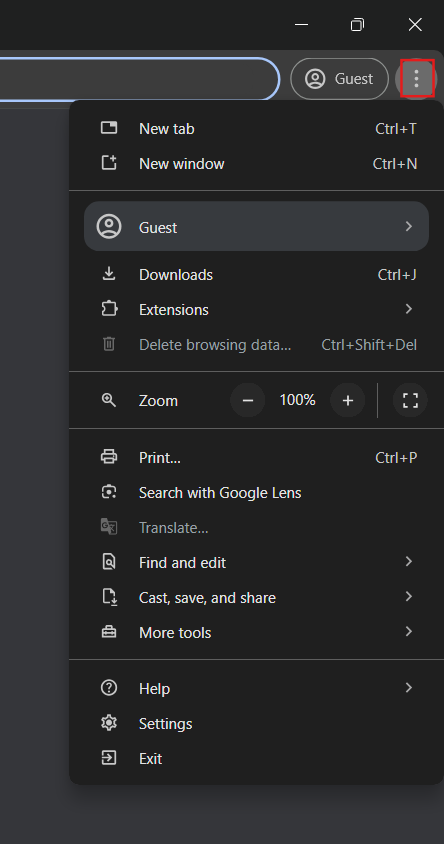
3. Scroll Down the Settings Page to Find "Advanced"
Go to Settings from the drop-down menu and click the Advanced Settings section.
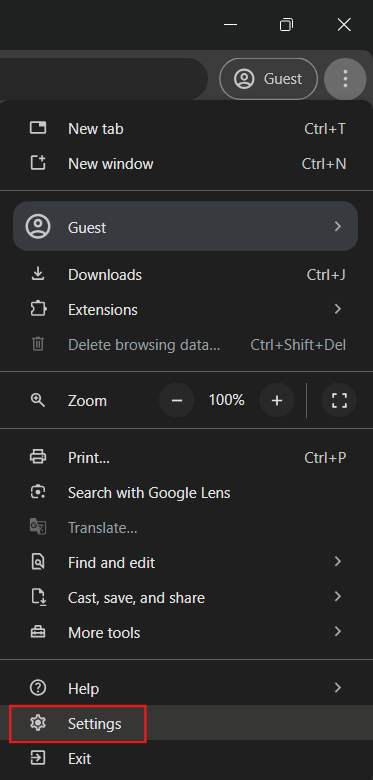
4. Click on Site Settings
Then, look for Site Settings for more advanced settings under the Privacy and Security section.
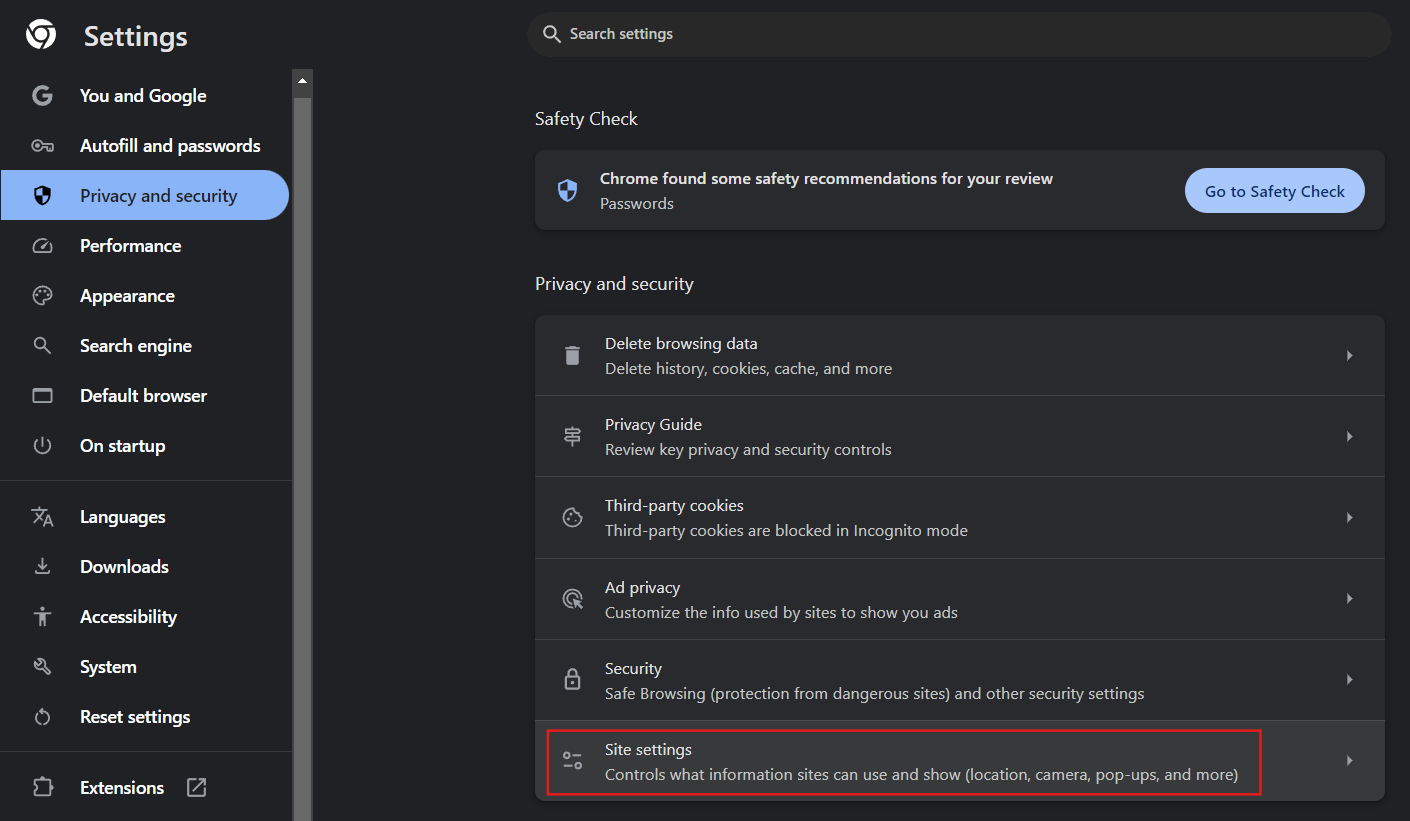
5. Find the Ads Section and Change Blocked Sites Function
Look for the Intrusive Ads option and select the option "Ads are blocked on sites known to show intrusive or misleading ads."

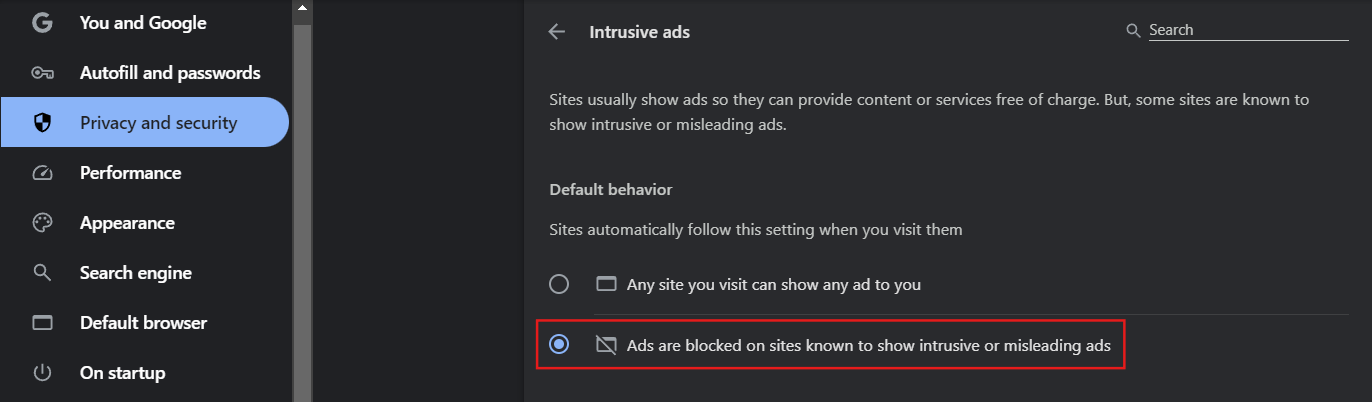
How to Turn On Ads blockers on Chrome Desktop
1. Launch Google Chrome
If you want to use a third-party ad blocker as an application or a browser extension, you first need to open the Chrome browser on your desktop.
2. Get the AdBlock Extension
Visit the Chrome Web Store and search for your favorite AdBlock extension. If you want a smooth, ad-free online experience, go for Stands Free AdBlocker.

3. Add the AdBlock Extension to Your Browser
Select your AdBlock extension and click the Add to Chrome option to start the installation process. Accept the necessary permissions to begin your download and personalize your extension's adblocking features.
How to Turn On Ad Blocker Chrome on Android
1. Open Chrome on Your Android Device
If you use an Android phone, avoid ads by configuring your phone settings.
2. Access the Settings Menu
To block ads on Android through your phone browser settings, tap the three-dot icon at the top right corner of your phone to access settings.
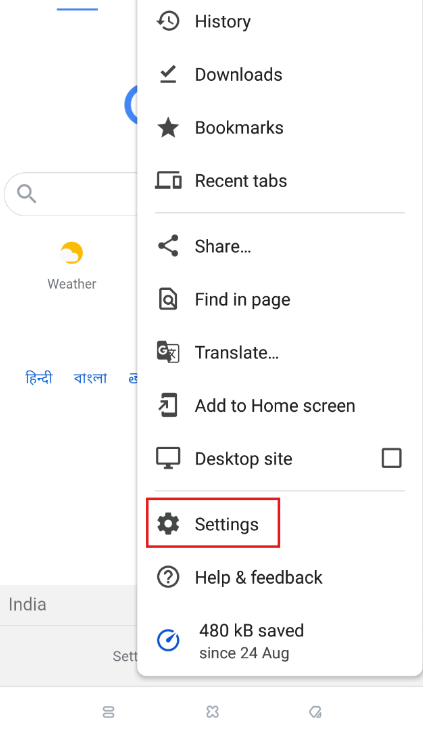
3. Go to Site Settings
Then select Settings, and go to Site Settings to find more advanced configuration.
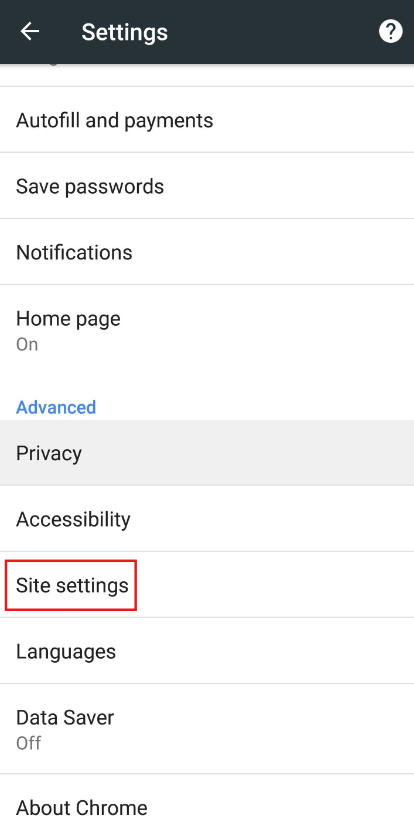
4. Tap on Ads and Enable Blocking
Find the Ads option and turn on the switch to block ads.
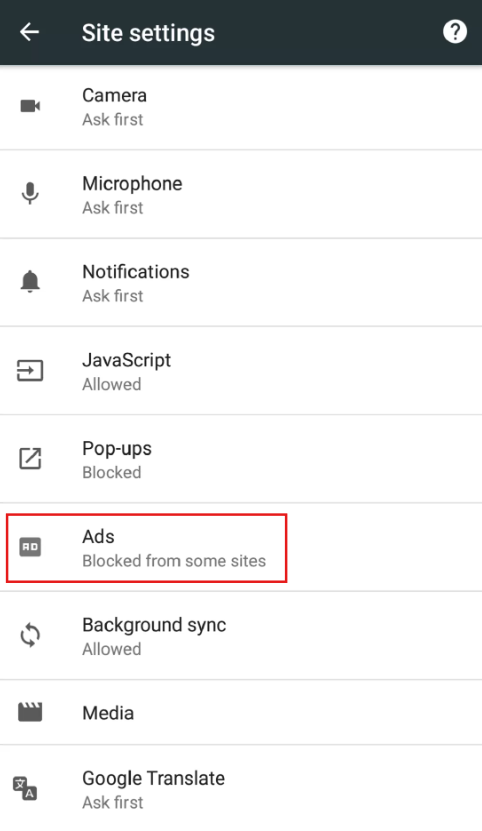
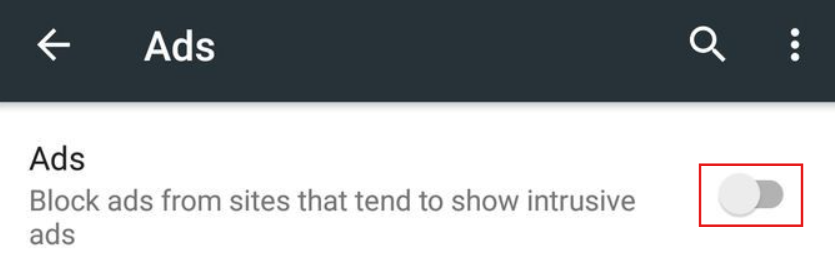
Where is My ad blocker on Google Chrome?
Are you wondering, "Where is my ad blocker on Chrome?" If you have installed an ad blocker in Chrome, but you are not sure where to find it, the section below will teach you how to locate your ad blocker and access its settings.
Finding and Managing AdBlock Settings
If you have previously installed an ad-blocking extension such as Stands Free AdBlocker, you can find and modify its settings in the Chrome extensions section. To see these settings, follow the steps below.
1. Access Chrome Menu
Open your Chrome browser and click the three vertical dots icon in the top right corner.
2. Navigate to Extensions
Then search for Extensions and go to Manage Extensions section.
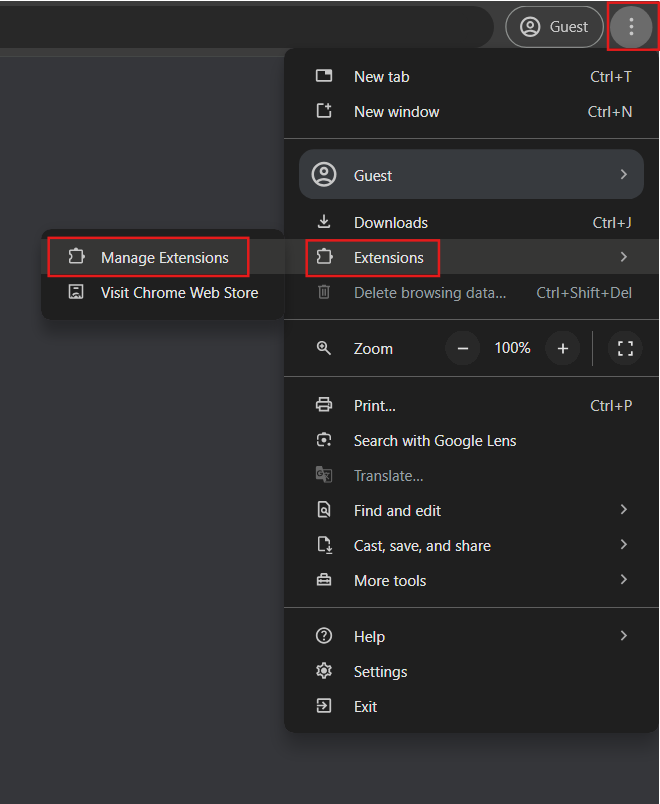
3. Manage Your AdBlock Extension
Find your AdBlock extension in the list. Click Details to access more settings and turn on the ad blocker extension if needed. This is how to find ad blocker in Chrome!
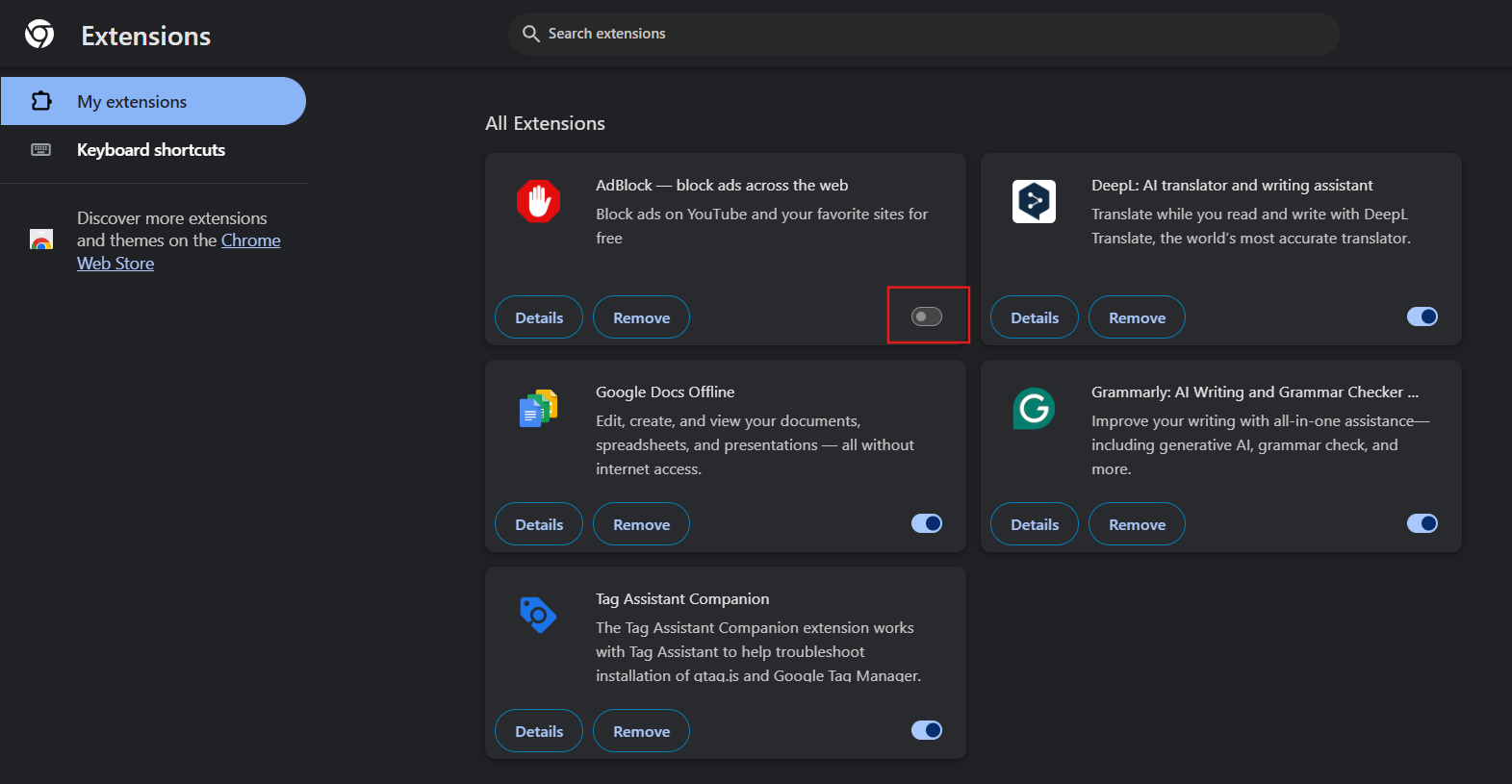
How to Turn on Ads Blocker on Google Chrome
The Chrome browser offers a basic built-in ad blocker and allows third-party extensions. To use the browser's built-in ad blocker, follow the steps below.
Using Built-in AdBlocker in Chrome
1. Open Chrome Settings
Again, open your browser, click the three dots icon, and select Settings.
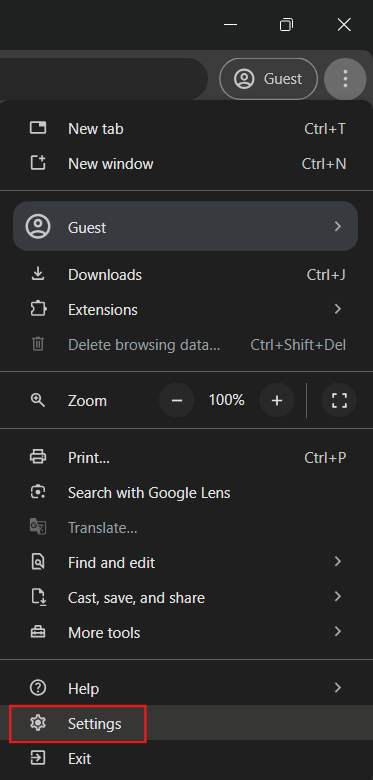
2. Navigate to Privacy and Security Settings
In the Privacy and Security section, look for Site settings. Go to the Content section and choose Pop-ups and Redirects.
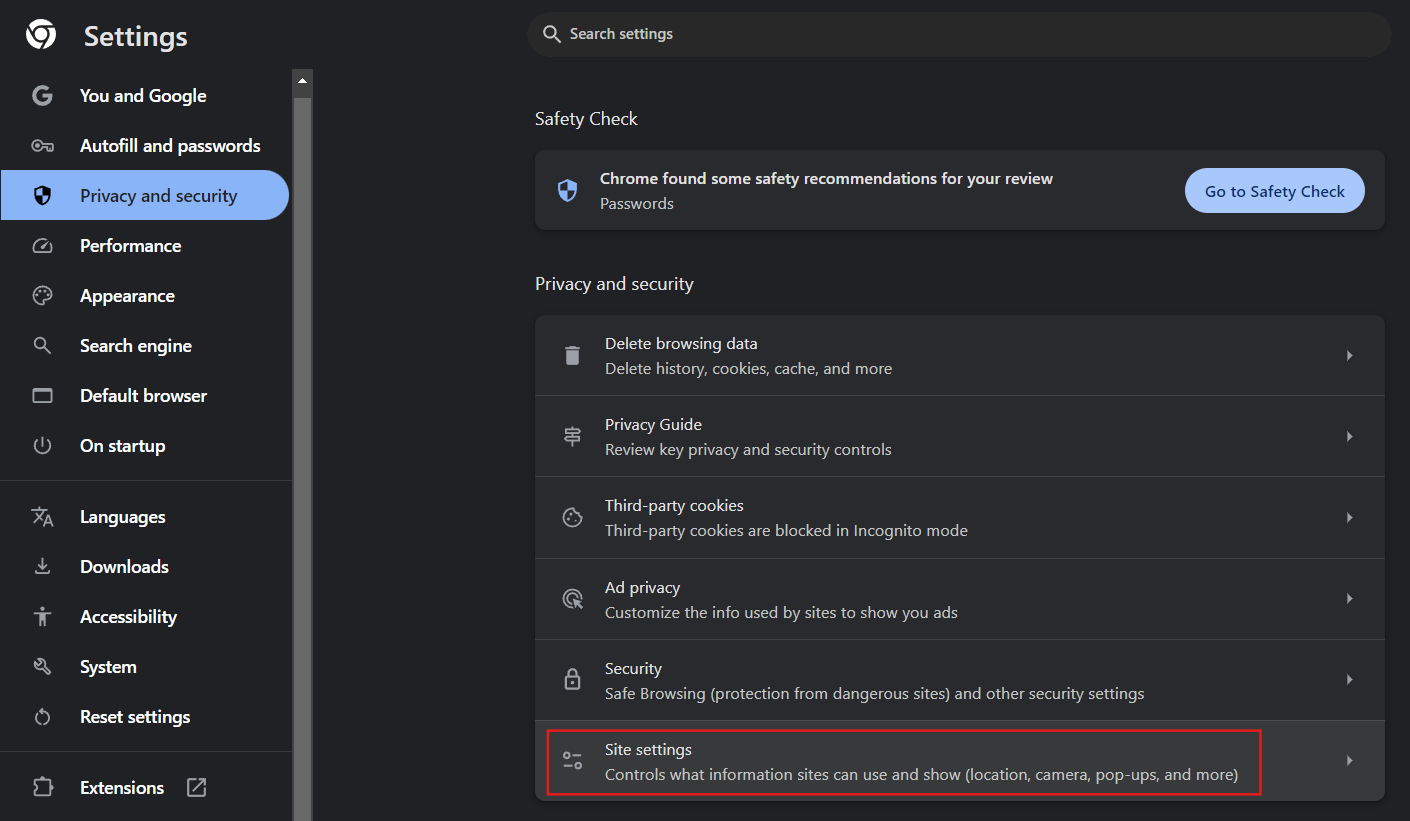
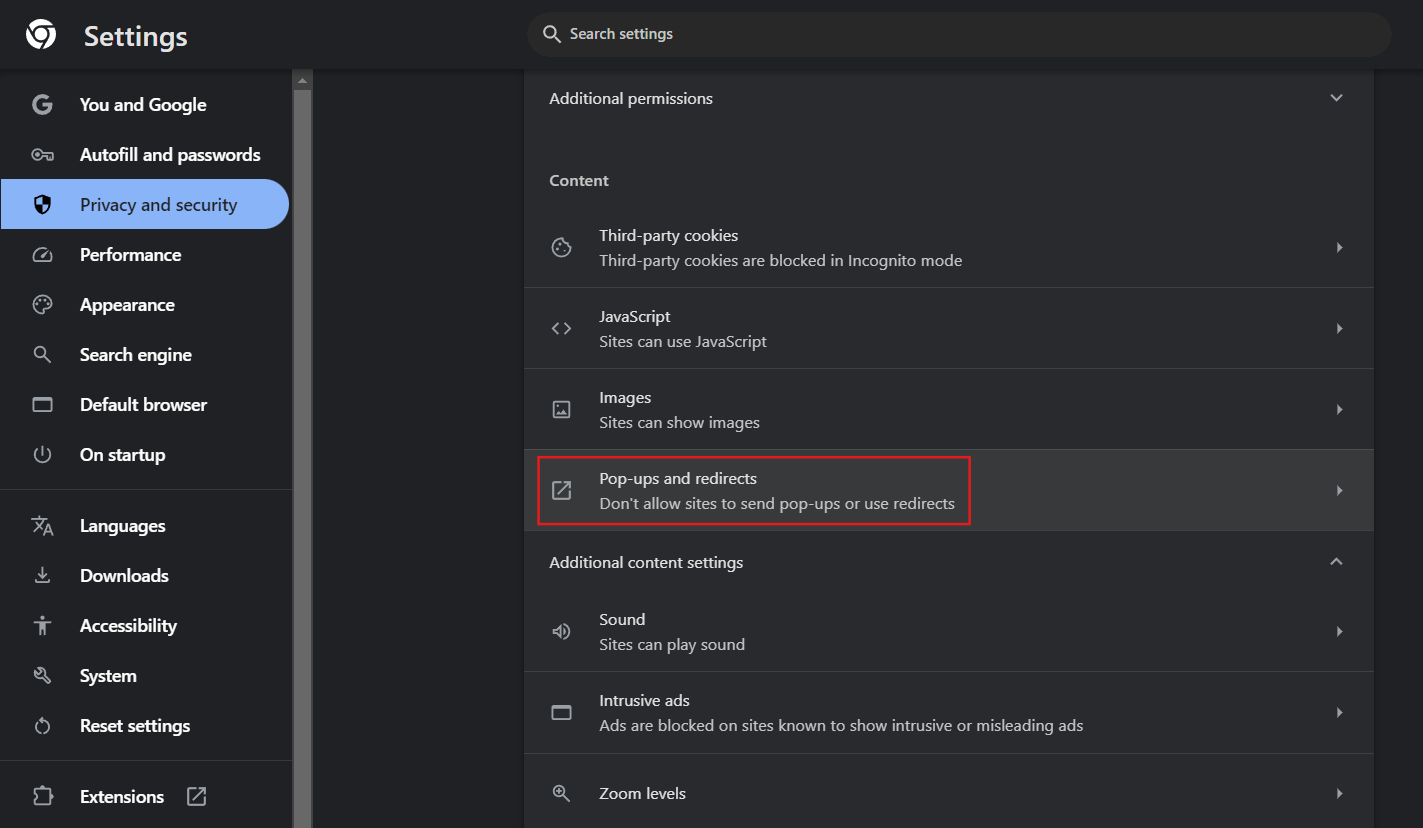
3. Enable Built-in AdBlocker
In this section, you can select the option Don't allow sites to send pop-ups or use redirects to activate the built-in ad blocker on Chrome.
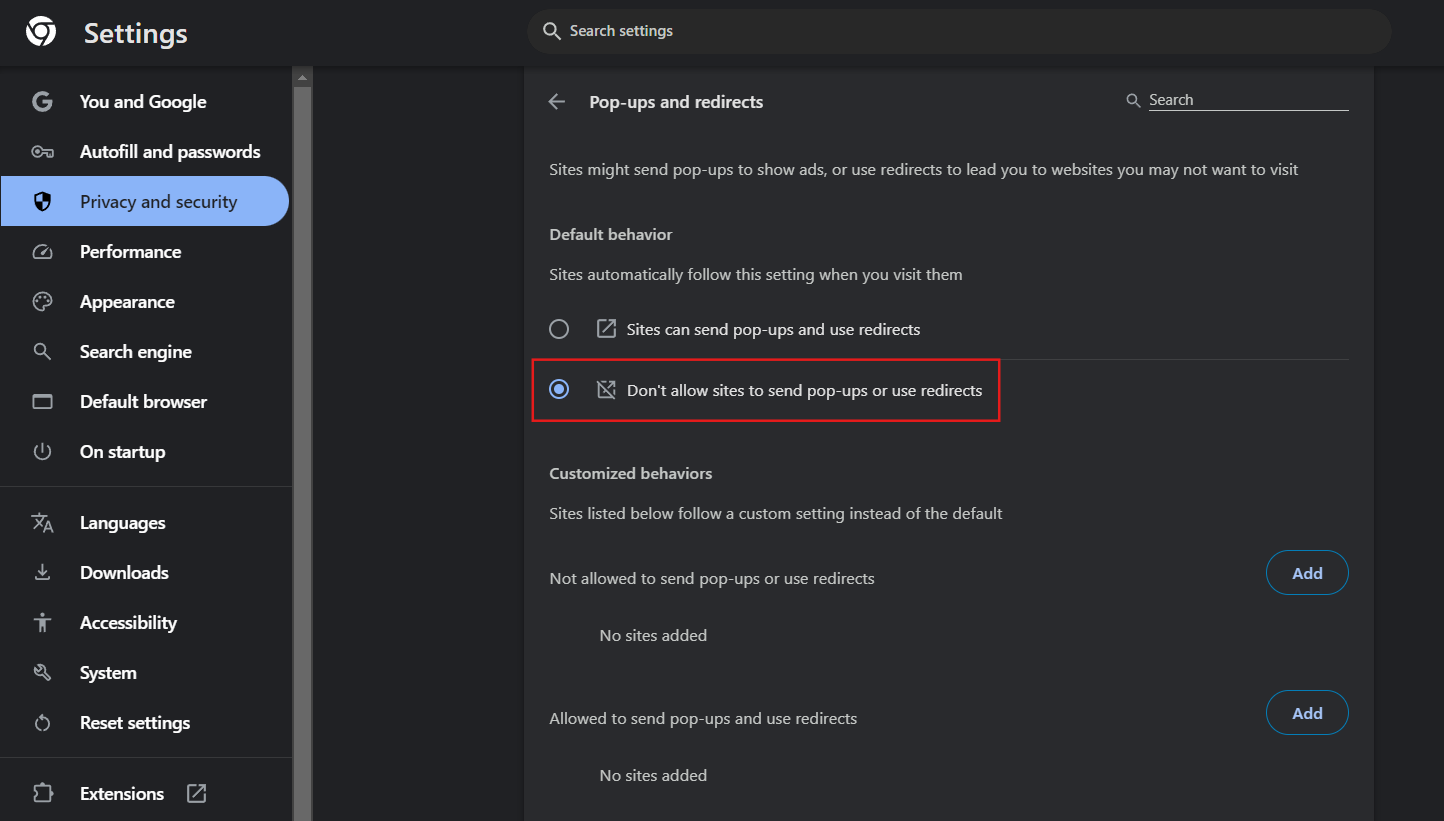
How to Turn On Ad Blocker for Specific Sites
Chrome also offers you the possibility to allow ads on certain sites, for example, you can keep seeing ads on e-commerce sites or banking websites.
Managing AdBlocker Exceptions in Chrome
1. Access Chrome Settings
Open the Chrome menu and select Settings.
2. Go to Site Settings
Scroll down and select Site Settings in the Privacy and Security section.
3. Go to the Content section
After go to the Content section and select Pop-ups and Redirects.
4. Manage AdBlocker Exceptions
In this section, you can select Sites that can send pop-ups and use redirects or not. To do this, visit the default behavior and choose the option needed.
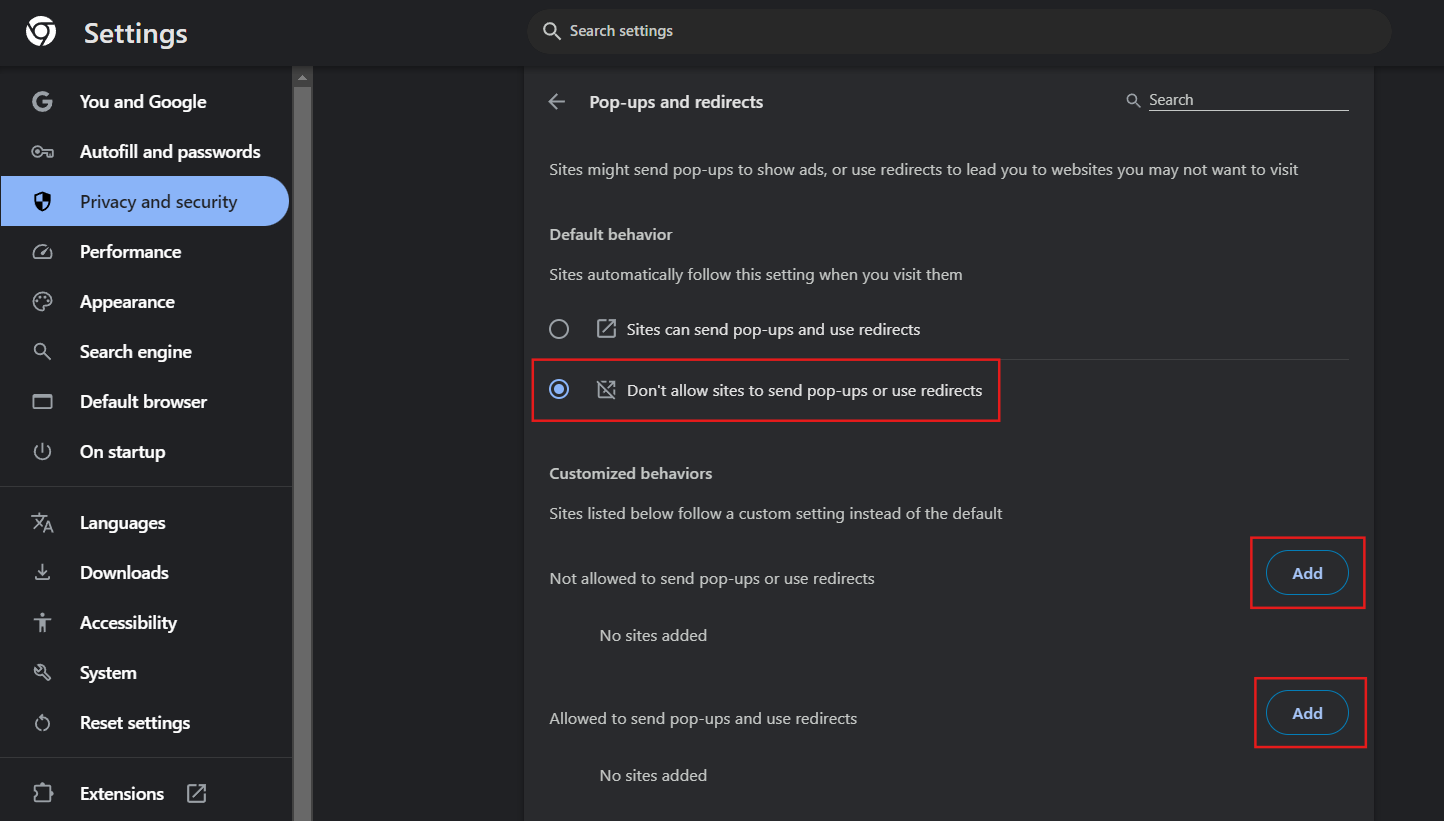
How to Turn AdBlock On Other Browsers
Other browsers, such as Mozilla Firefox, Safari, and Microsoft Edge, provide their ad blockers through built-in features. Below, learn how to enable ad blockers in these popular alternative browsers.
Mozilla Firefox
1. Open Firefox
Launch the Firefox browser on your mobile device or desktop.
2. Access the Add-ons Menu
Click on the menu icon and select Add-ons and themes.
3. Turn On your AdBlocker Extension
Search for your AdBlock and switch the toggle on.
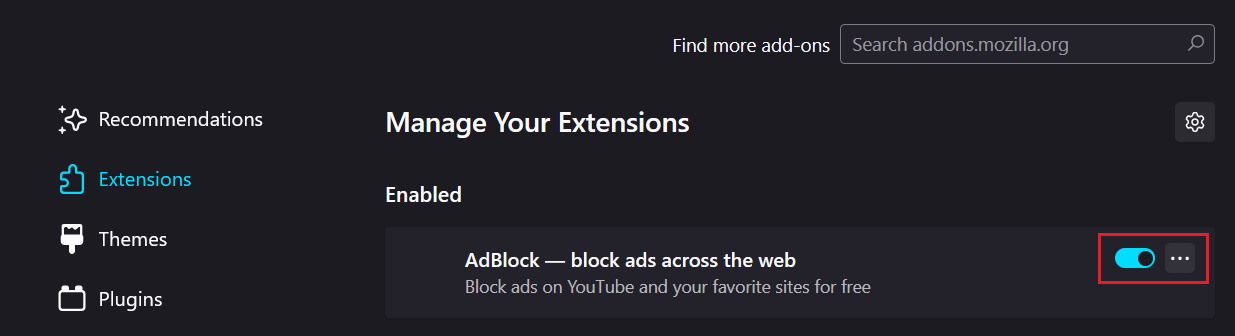
Safari
1. Open Safari
Open your Settings app on your Apple iOS or Mac device and search for Safari.
2. Go to Preferences
Then scroll down to the General Section to visit the adblocking settings.
3. Enable Your AdBlocker
Click on the Extensions tab, find and activate your ad-blocking extension for Safari.

Microsoft Edge
1. Open Edge
Open the Microsoft Edge browser on your device.
2. Access Extensions Menu
Click on the three vertical dots icon in the upper right corner and select Extensions.
3. Enable AdBlocker Extension
Select your installed adblocker on Installed extension and switch the toggle on to activate.
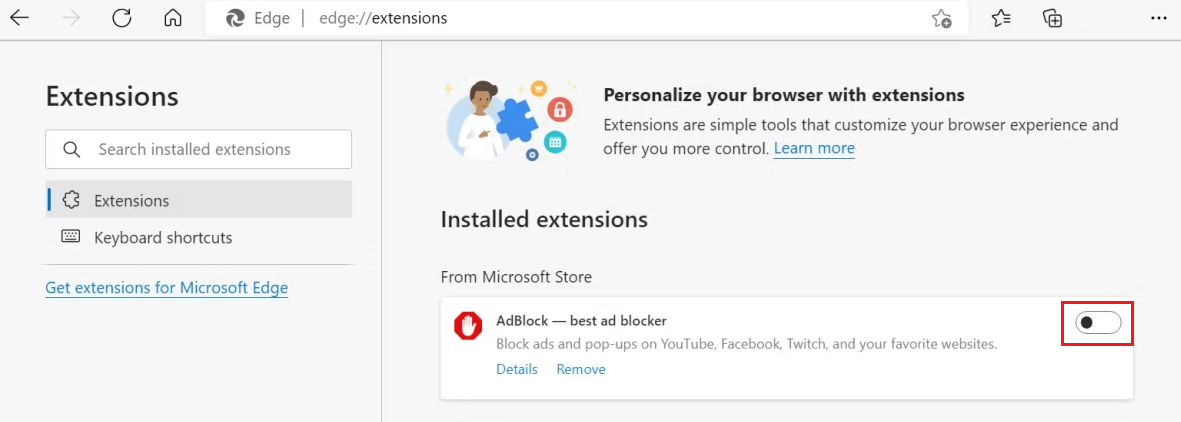
Stands Adblocker: The Best Choice
Are you interested in finding an efficient, cost-free ad-blocking solution? Look no further than Stands Free AdBlocker. This effective tool is compatible with Chrome and blocks ads on commonly used browsers like Edge, Brave, Opera, and Vivaldi. Stands provides a user-friendly interface that allows users to eliminate ads and undesired content. Curious to learn more about one of the best ad blockers for Chrome?
Why Choose Stands Adblocker?
1. Advanced Ad Blocking Functionalities
Stands Free AdBlocker is not your average ad blocker. It blocks many ads, from video ads to pop-ups to banners and more, across any website you visit, like YouTube platform. Enjoy a browsing experience that is free from advertisements automatically.
2. Lightweight Extension
Stands remains a lightweight extension. It doesn't slow down web pages or take up memory space on your desktop or mobile browser. Instead, Stands Free AdBlocker provides a seamless ad-free experience without compromising your device's performance.
3. 100% Free to Download and Use
With Stands, you won't need to worry about hidden charges or paid subscriptions. It's completely free to download and use. Make the most of an ad-free browsing experience without spending a single penny.
4. Extension compatible with MV3
Stands is an ad blocker designed to work efficiently within MV3's new Chrome Web Store requirements. It ensures you enjoy your browsing experience fully without concern about Stands compromising your browsing.
5. Chrome's Featured Badge Holder
Stands is a trusted extension that consistently holds its featured badge in the Chrome Web Store. If you seek reliability, effectiveness, and trust while browsing, download Stands Free AdBlocker.

Final Thoughts
Ad blockers are essential for improving your online browsing experience by eliminating distractions, speeding up page loading, and reducing mobile data consumption. This article provides a comprehensive guide on enabling ad blockers on various browsers and devices, including Chrome, Firefox, Safari, and Microsoft Edge.
This step-by-step guide lets you make more informed decisions and customize your browsing experience. You can block ads in general or allow them on specific sites, thus striking a balance between clean browsing and support for ad-dependent websites. Focus on what matters with Stands Free AdBlocker, your Free Ad Blocker Chrome Extension.
FAQs: How do I Turn On the Ad Blocker?
How To Disable the Ad Blockers Temporarily?
Most ad blockers offer a handy option to temporarily turn them on or off. Look for the blocker icon in your browser's toolbar, usually near the address bar on your screen. When you click on this icon, you typically find an option to pause or turn off the blocker for a set time or only on the current website.
How To Whitelist A Website In My Ad Blocker?
To add a website to the whitelist, you must first navigate to the website you want to add. Then click on the ad blocker icon in the toolbar and look for the Add to whitelist option.
What Is The Best Ad Blocker For Privacy Protection?
uBlock Origin and Privacy Badger are popular choices that prioritize user privacy. These extensions not only block ads but also prevent online tracking. For tracker blocking, we recommend looking for more updated options online.
How To Check If My Ad Blocker Is Working?
To check the effectiveness of your ad blocker, visit websites that generally display many ads and check if the ad spaces are empty. If you don't see ads on sites where they usually appear, it's a good sign that your blocker is working correctly.
