 Home »
Home » 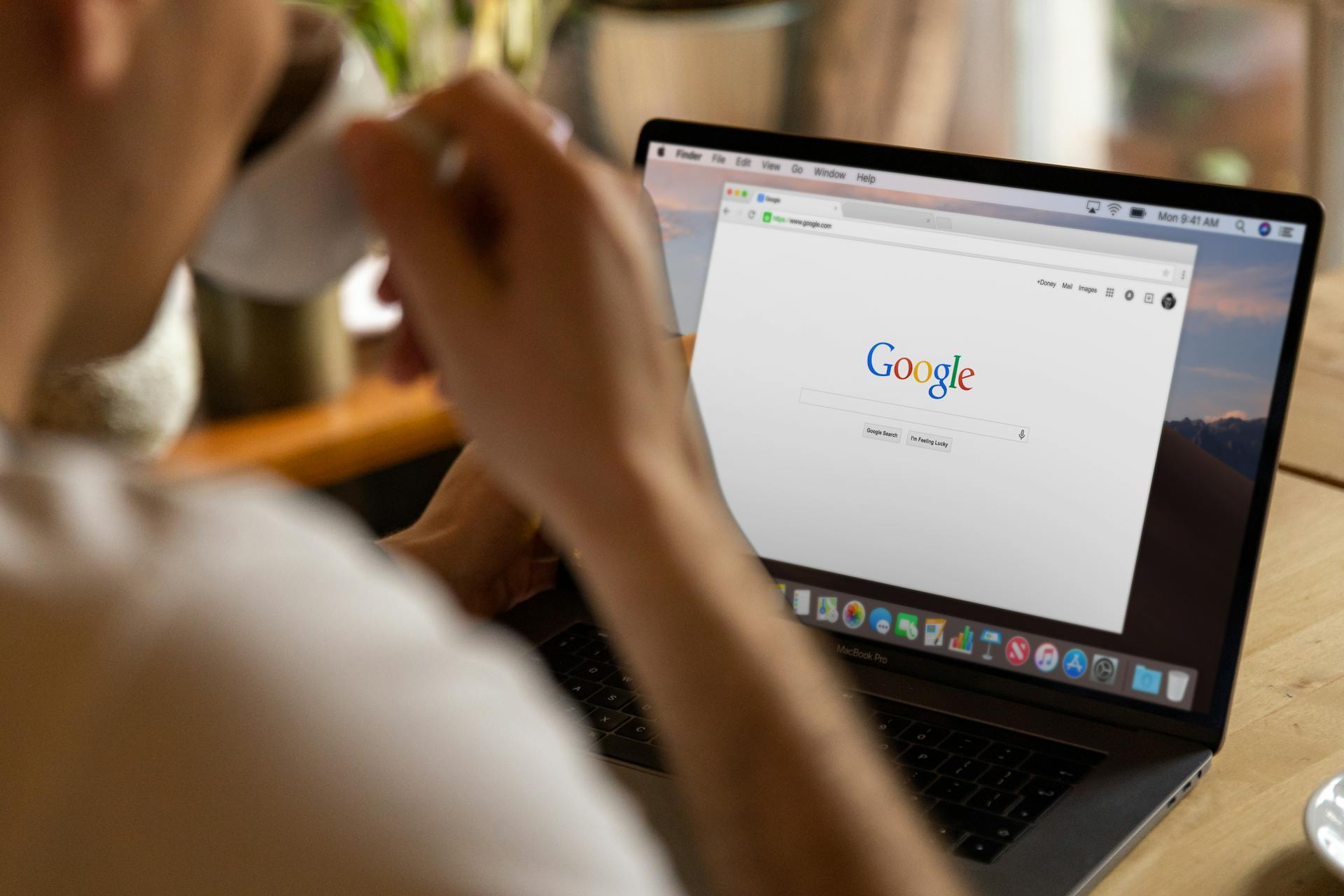
How to Stop Google Ads
Google ads are present on various platforms and devices, and although their purpose is to fund free content, many users seek to reduce their presence to improve their online experience. Below, we provide detailed and up-to-date information on how to manage and disable Google ads in different environments. Learn how to get rid of Google ads in simple steps.
What Are Google Ads and Why You See Them
Google ads are promotional content that appears in Google services and related applications. These targeted ads enable companies to promote their products or services to specific users based on collected data, such as browsing history, location, and other relevant factors. You may see these ads because Google uses personalized advertising to display relevant content based on your interests & online behavior.
Why do Google ads appear on your device
Google ads appear on your device due to the collection and analysis of data related to your online activity. Google uses this information to display ads that are relevant to you. In addition, many apps and websites integrate the Google advertising platform to monetize their content, which results in the display of advertisers in various contexts while you browse.
Reasons to Stop or Disable Google Ads
No more distractions and improved focus
Ads can distract you from staying productive online. By reducing or eliminating them, you can enjoy a cleaner and more focused experience, making it easier to concentrate on the content that really interests you.
Enhance privacy online
Some companies use advertisers to track your browsing habits to collect information about you, which can compromise your privacy. Indeed, there is a risk that certain ads can be used to distribute malware or direct you to undesired sites. Blocking these ads can help protect your data & reduce exposure to threats.
Increase browsing speed
Ads (especially those containing heavy multimedia element), can slow down web page loading. Blocking or reducing them can result in faster loading times and smoother browsing.
Avoid unwanted content
Some ads can be annoying, inappropriate, & irrelevant to your interests. Disabling them gives you more direct control over the content you see online and avoids unwanted distractions.
How to Stop Ads on Google on Various Platforms
If you want to learn how to remove Google ads, the following methods are available for disabling or blocking them on various devices and applications. Follow the steps below to stop seeing ads on Google.
Disable Google Personalized Ads
Disabling ad personalization can reduce the relevance of the ads you see and limit the tracking of your online activity.
Steps to disable personalized ads:
- Sign in to your Google account.
- Go to the "Data and Privacy" section.
- Select "Ad Personalization."
- Disable the ad personalization option.
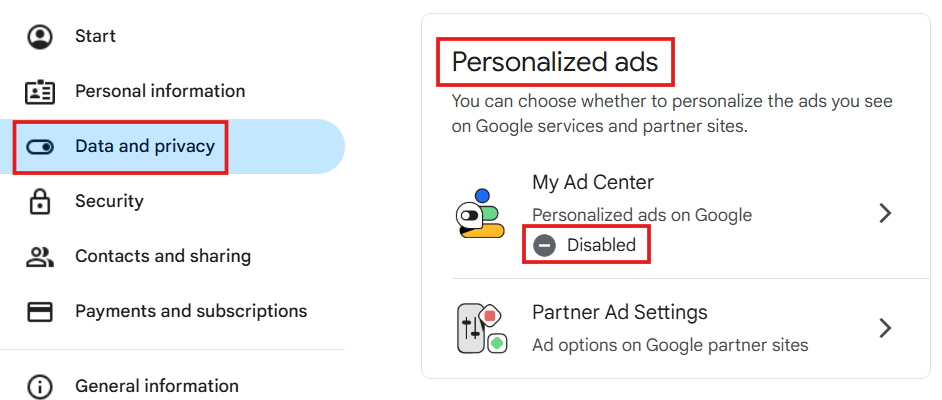
Keep in mind that even if you disable personalization, you will see ads, but they will not be based on your interests or previous activity.
How to Remove Ads on Google Chrome
Google Chrome allows you to manage the display of ads and pop-ups through its Google ad settings and by using specific extensions. However, it is important to mention that removing all Google ads is impossible; you can just reduce the number online.
Removing ads through Chrome settings
You can adjust Chrome's settings to limit the appearance of pop-ups and redirects. This configuration stops Google from using personalization data to display ads.
Steps to block pop-ups:
- Open your Google Chrome account and click the three vertical dots in the top right corner.
- Select "Settings".
- Go to "Privacy & security" and then to "Site settings".
- Scroll down to "Content" and select "Pop-ups and redirects".
- Activate the option "Do not allow sites to send pop-ups or use redirects."
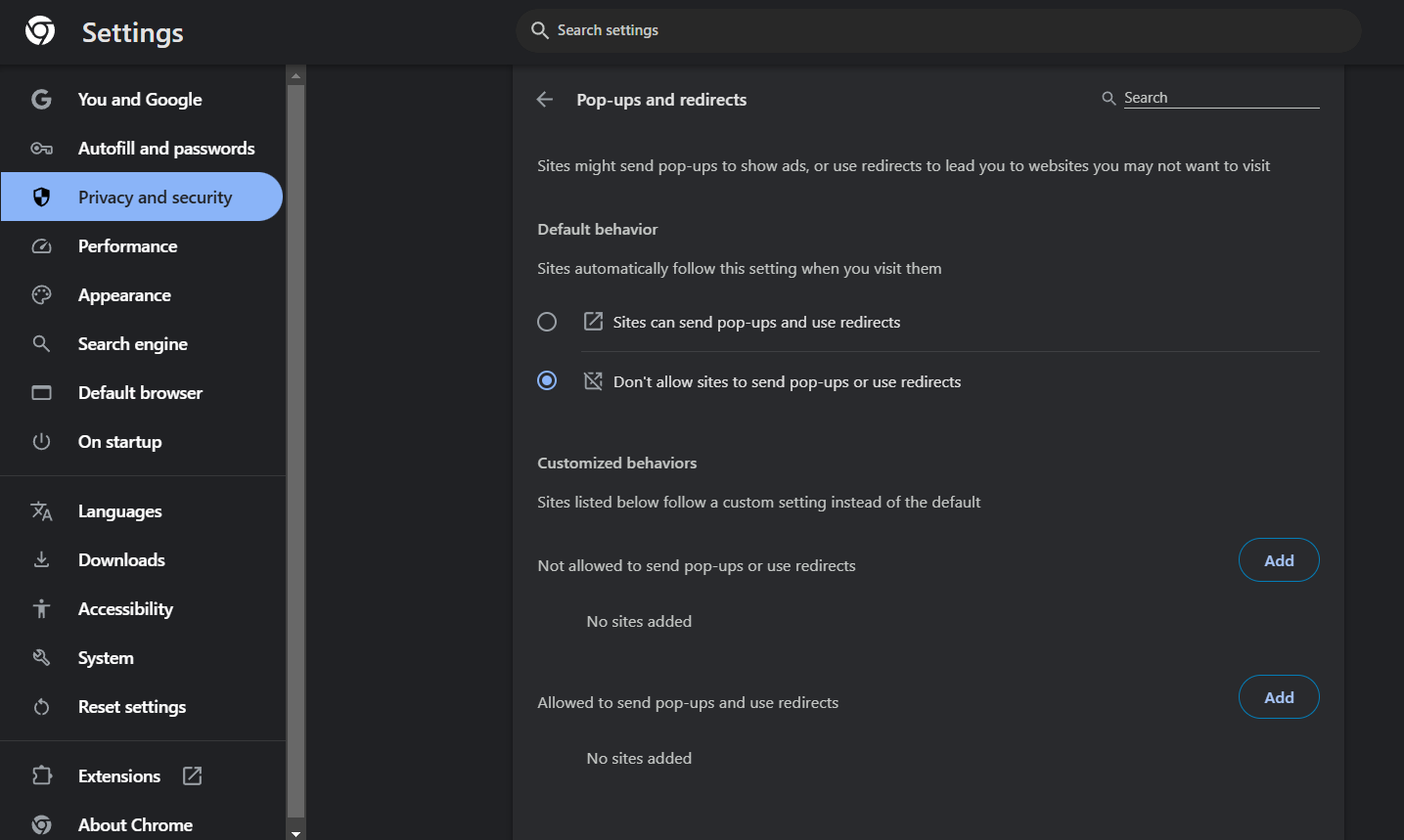
Using ad-blocking extensions
Ad-blocking apps and browser extensions can offer complete control over online advertising. If you don't want to see Google ads, using an ad blocker such as Stands Free AdBlocker is a great solution.
Some popular extensions include:
- Stands Free AdBlocker – Block online ads and work efficiently on YouTube.
- AdBlock Plus – Allows you to block ads and offers customization options.
- AdGuard – Offers ad blocking and protection against malicious sites, as well as various products to enhance your browsing experience.
Steps to install an ad-blocking extension:
- Log into Chrome and access the Chrome Web Store.
- Search for the desired extension (for example, "Stands Free AdBlocker.")
- Click on "Add to Chrome" and confirm the installation.
- Once installed, configure the extension according to your ad preferences.
- Be aware of getting the latest updates for effective ad-blocking.
How to Stop Google Ads on Android Devices
On Android devices, you can adjust system settings and use specific applications to reduce or eliminate the appearance of ads. Let's go through the steps to do so easily.
Block ads through Android settings
Android allows you to reset or delete the advertising ID, which can limit the personalization of ads.
Steps to delete Google Ads:
- Go to "Settings" on your Android device.
- Search for "Site settings."
- Select "Pop-ups and redirects."
- Tap also on "Ads."
- Toggle off the ads option and confirm the action.
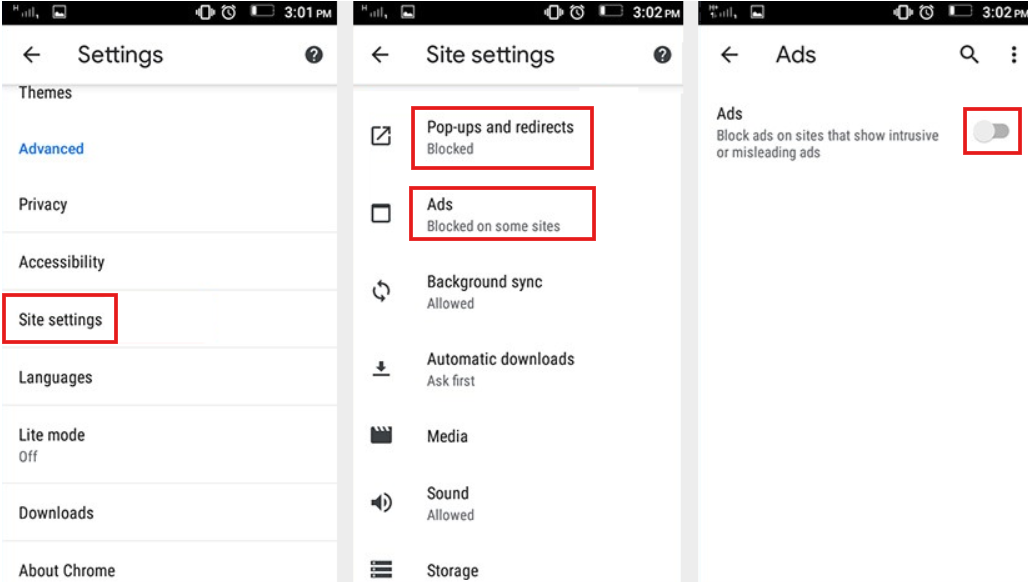
Use ad-blocking apps for Android
Third-party apps allow you to block ads in both browsers and other apps. Some require special permissions or installation as a local VPN.
Recommended apps:
- Stands Browser for Android - Blocks ads in your web browser while using Android.
- Blokada - Free and open source. Works by using a local VPN to filter ads.
- DNS66 – Requires manual configuration but blocks ads at the DNS level.
General steps for using an ad blocking app:
- Download the app from the official website. For example, search your Google Play Store for Stands Browser.
- Install it and accept the necessary permissions.
- Customize the ad-blocking features according to your needs.
- Like this, ads will stop showing on your device.
Download the best Adblock Chrome for Mobile and browse ad-free.
How to Remove Ads from Google on iPhone or iPad
On Apple devices, blocking options are limited, but you can significantly reduce exposure to ads by following the steps below.
Configure iPhone/iPad settings to reduce ads
You can limit tracking and disable personalization from the privacy settings.
Steps:
- Open "Settings".
- Go to "Privacy and Security".
- Scroll down and under "Apple Advertising," enable "Limit Ad Tracking."
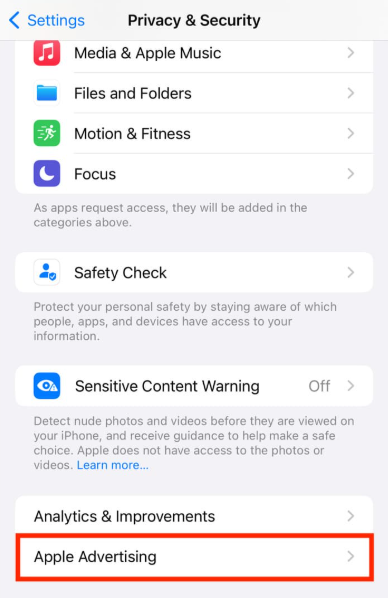
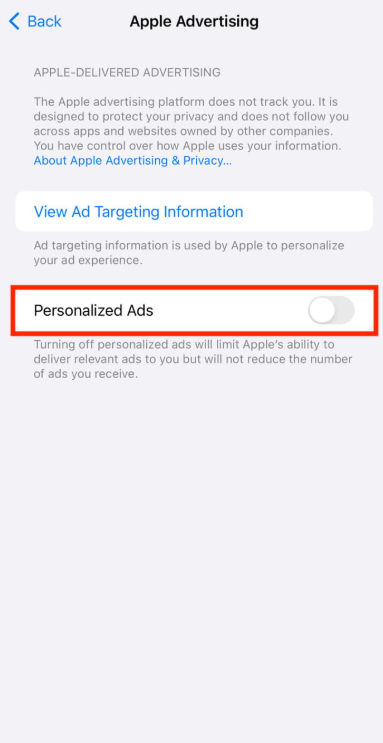
If you need more information on how to get rid of ads by Google, visit Google Ads Help.
Recommended ad-blocking apps for iOS
To reduce the number of ads on iPhone, you can use browsers with built-in blocking features or Safari-compatible apps.
Recommendations:
- 1Blocker – Blocks ads, trackers, and more. Requires configuration in Safari.
- AdGuard for iOS – Browser with ad blocker or extension for Safari.
- Firefox Focus – Browser with built-in tracker and ad blocker features.
How to Turn Off Ads in Google Search
Ads in search results are part of Google's business model, but you can reduce their appearance with specific tools.
Options to minimize their presence:
- Use an ad blocker (such as Stands Free AdBlocker or Stands Browser).
- Switch to an alternative search engine without ads, such as DuckDuckGo.
- Disable ad personalization in your Google account following the steps we mentioned above.
Blocking Pop-Up Ads Across Different Browsers
Many modern browsers offer similar settings to block pop-up ads easily.
Steps to block pop-ups:
- Chrome / Edge / Brave:
- Go to "Settings".
- Under "Privacy and security," select "Site settings."
- Access "Pop-ups and redirects."
- Activate "Do not allow pop-ups".
- Safari (macOS):
- Go to "Settings."
- Select "Websites".
- Click on the section of the pop-up window.
- Then you will see the current open websites.
- On each one of them, click "Block or notify."
The Effectiveness of Ad Blockers
How well do ad blockers work?
Modern ad blockers effectively reduce the number of ads and pop-up windows you see, and some of them offer antitracking features. However, some sites detect these ad blockers and may limit their functionalities due to their terms and conditions of use.
Potential downsides of using ad blockers
- Some sites, such as YouTube, may deny access if they detect you are using ad blockers.
- Certain pages may not function properly if the ad-blocking capabilities are too strong, as they could block necessary webpage elements.
- The site's functionality may be affected if you are using updated software.
How to ensure maximum protection while browsing
- Use blockers with regular updates.
- Combine the adblocker of your choice with privacy-focused browsers (such as Brave).
- Manually review the permissions granted to extensions and apps before downloading them.
Why Choose Stands Adblocker?
What is Stands Adblocker?
Stands Free AdBlocker is a 100% free solution specifically designed to remove ads and pop-ups on your browser. The browser extension enhances your experience by preventing ads from being displayed and helps reduce ad-related risks. Furthermore, Stands Free AdBlocker ensures smooth and productive browsing by improving website load times.
Additionally, Stands is available for desktops as Stands Ad Blocker and for Android as Stands Browser.
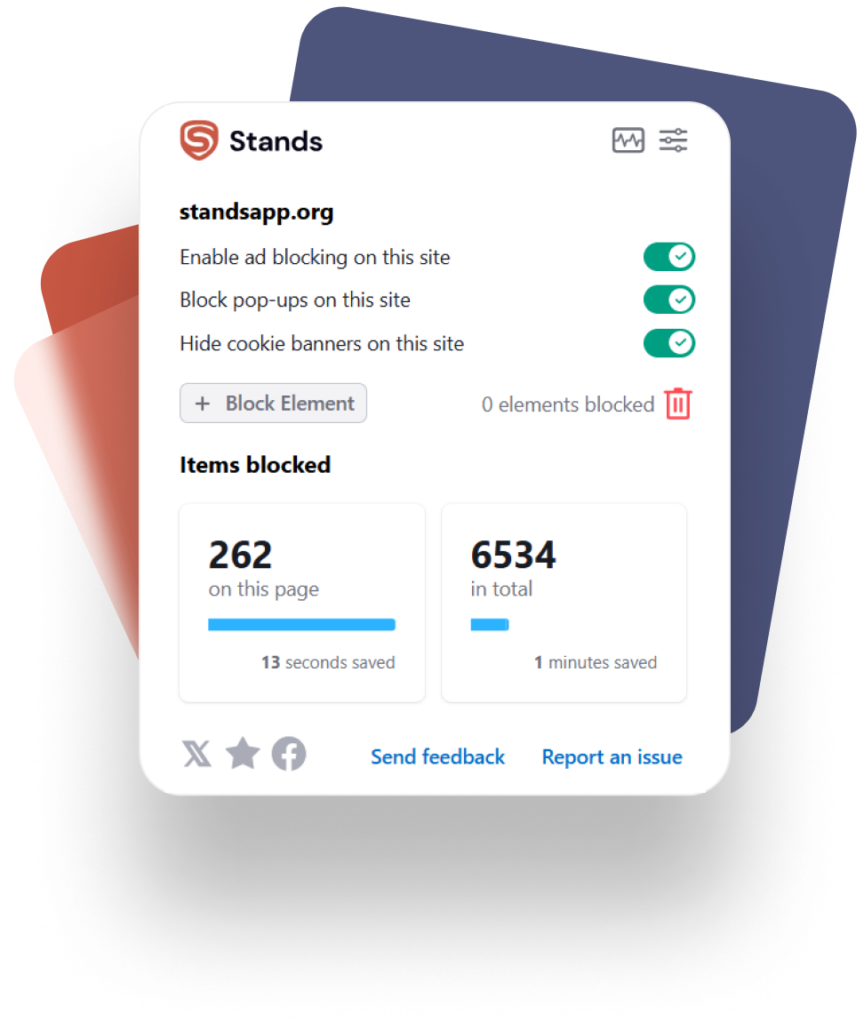
Advantages of Stands Adblocker
- 100% Free Ad Blocker: Stands offers good ad-blocking features at no cost. Our Google Ad Blocker Extension is easy to install and customized to block ads.
- A lightweight extension: Stands works with minimal consumption of system resources on your devices.
- Maintaining website functionality: Stands blocks ads and also ensures website functionality.
With Stands AdBlocker, focus only on the content you're interested in and avoid distractions and frustrations while surfing the Internet. Enjoy one of the best Free Ad Blocker Chrome Extensions!
* Browser extensions like Stands are not designed to prevent tracking, do not provide any ad-tracking functionalities or online security features, nor eliminate malicious software from your device.
How to install and use Stands Adblocker
Installation steps:
- Go to Google Chrome Web Store.
- Search for "Stands Adblocker."
- Click on "Add" or "Install".
- Configure your preferences using the icon on the toolbar.
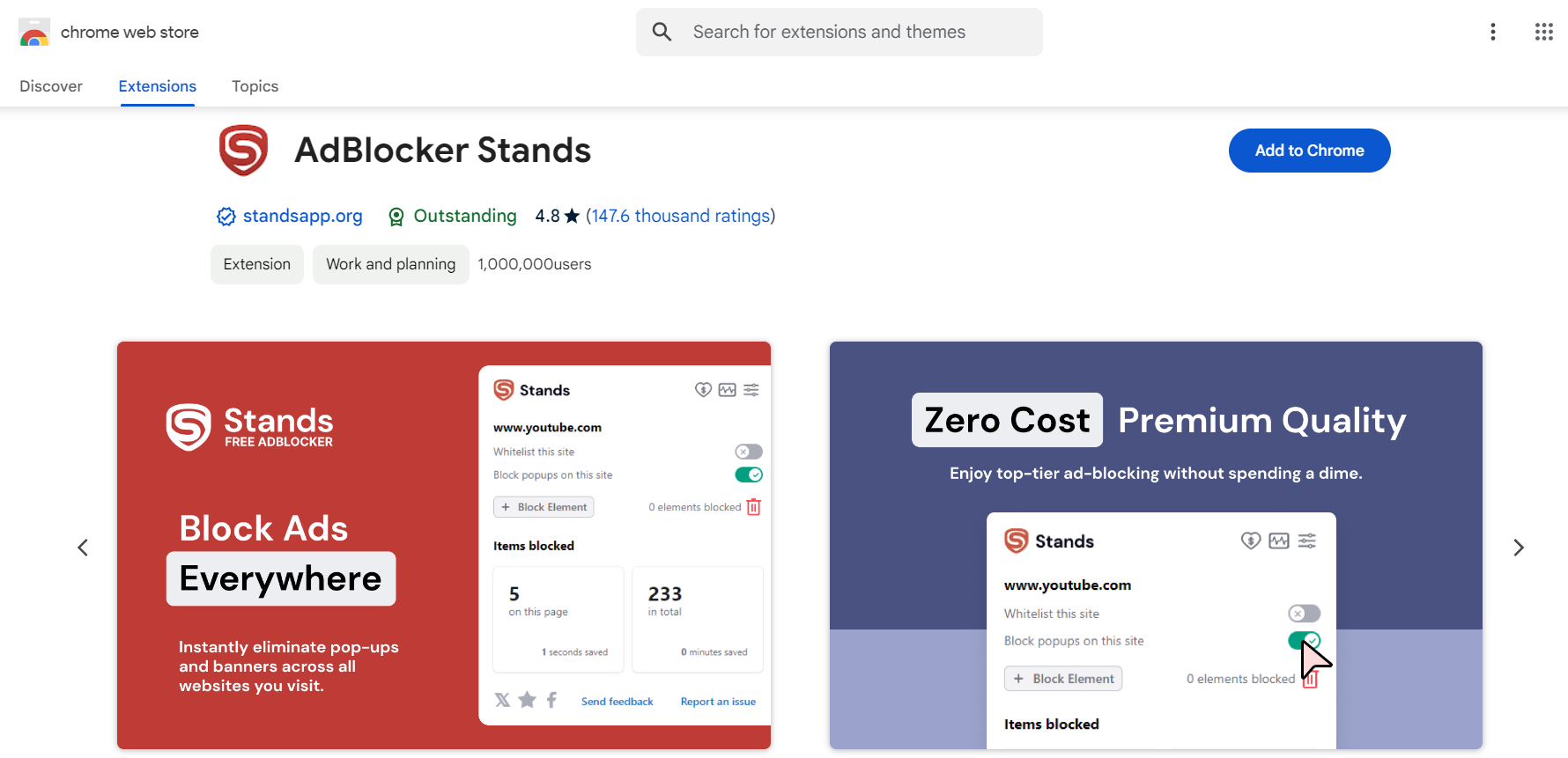
Final Thoughts
Disabling or limiting Google ads improves the browsing experience, privacy, and performance on multiple devices. However, it is essential to note that you cannot block all advertisements on Google. Choosing reliable tools like Stands Adblocker allows you to find that middle ground.
FAQ
How do I turn off Google ads?
You can disable personalization from your Google account and use ad blockers on browsers and devices.
How to get rid of ads on Google Search?
Not completely, but you can block them using extensions like uBlock Origin or switch to alternative search engines.
How to block ads on Google Chrome effectively?
Use a reliable extension like AdGuard or uBlock Origin. You can also adjust Chrome's privacy settings.
Is using an ad blocker safe?
Yes, as long as you download blockers from official sources and keep them up to date. Avoid unknown extensions or those with many complaints.
How to stop ads on Chrome without affecting my browsing experience?
It can improve speed and visual cleanliness, although in some cases, it will limit functions or content on certain sites.
