 Home »
Home » 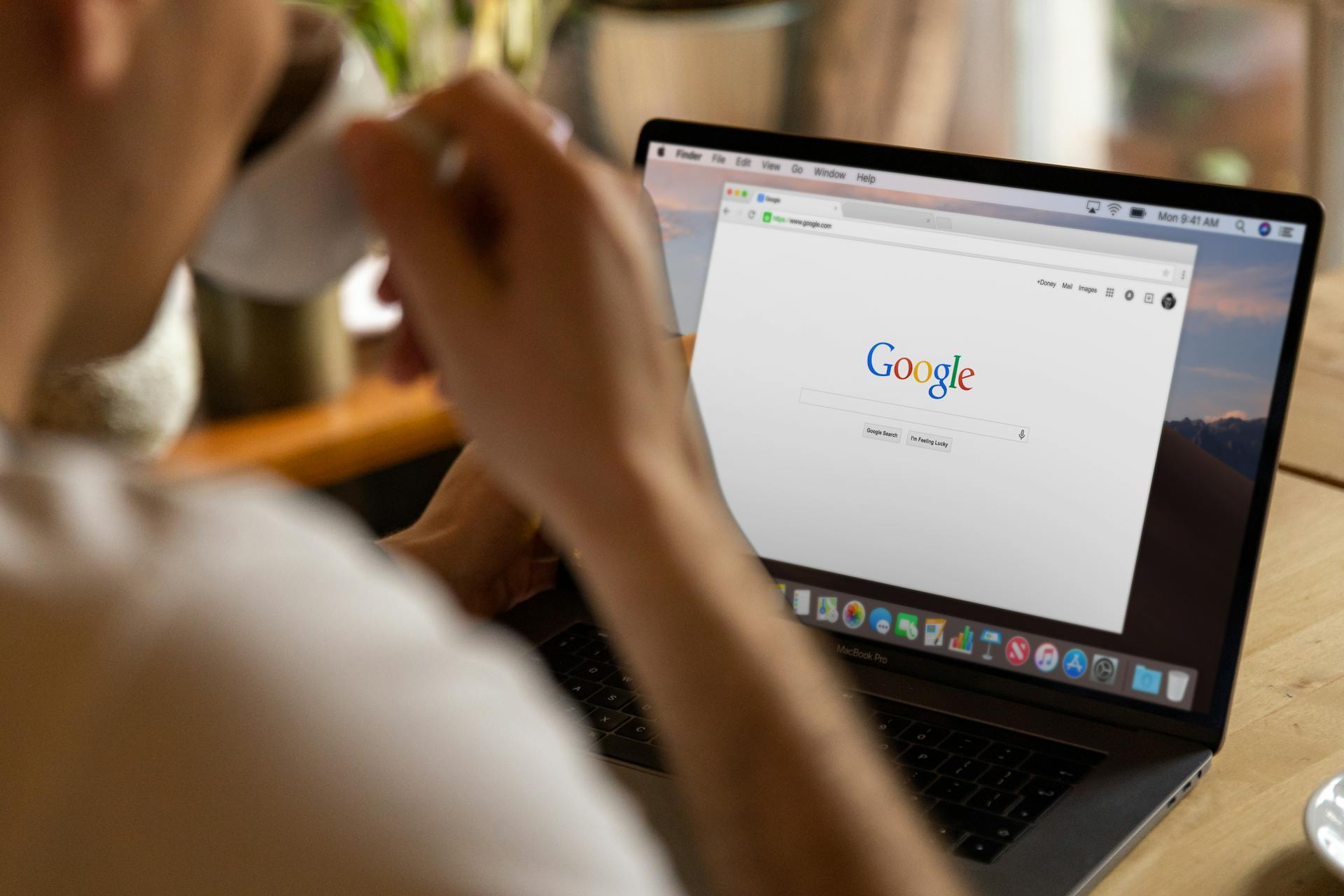
Clear Your Google Search History Steps
Google search history refers to all web and application activity and activity performed in other Google services. It is stored in your account, allowing Google to use your browser searches to provide more personalized and relevant results. However, you can delete your browsing history to improve your online privacy. Read our easy guide to delete Google Search History in just a few steps. ✅
- What Is Google Search History and Why Should You Manage It?
- Step-by-Step Guide on How to Clear Search History on Google
- Learn How to Remove Google Search History Selectively or Completely
- How do I delete my Google searches on Chrome: Desktop and Mobile
- How to Automate Deleting Google Search History
- How to Stop Google from Tracking Your Searches in the Future
- Why Choose Stands Adblocker for Enhanced Browsing?
- Final Thoughts on how do you delete Google searches
- FAQ
- Does Clearing Google Search History Remove It From All Devices?
- Can I Delete My Google History Without Deleting My Browsing History?
- What Is the Difference Between Deleting and Pausing Google Search History?
- How do I clear Google Search History If I Forgot My Google Account Password?
- Is Deleted Google Search History Completely Unrecoverable by Anyone?
What Is Google Search History and Why Should You Manage It?
Google search history records all queries made on your search engine while logged in to your account. This search history includes search terms, sites visited, and activity in related applications, such as YouTube or Google Maps. However, you can decide which site data you would like to delete from Google services as a user. But why should you manage it? Below, you will find some good reasons that will make you think about why it is advisable to manage your search history.
Why Should You Manage Your Google Search History?
- Privacy: You prevent third parties from accessing your searches, which is useful and important when you fill out forms or use someone else's PC or mobile device.
- Security: You reduce the risk of exposing sensitive information using your online banking or corporate services.
- Optimization: You can obtain more personalized search results by eliminating irrelevant or old searches.
Step-by-Step Guide on How to Clear Search History on Google
Deleting your Google search history will depend on your device but the process is pretty straightforward. Below are the instructions for deleting your search history on Google from your mobile device and desktop.
How to Delete Google Search History on Desktop
- Sign into your Google account with your email and password.
- Go to settings from your home page. Tap the three vertical dots in the upper right corner if you use Chrome.
- Confirm the deletion, select Remove, and you will be done! Your search history is now removed.
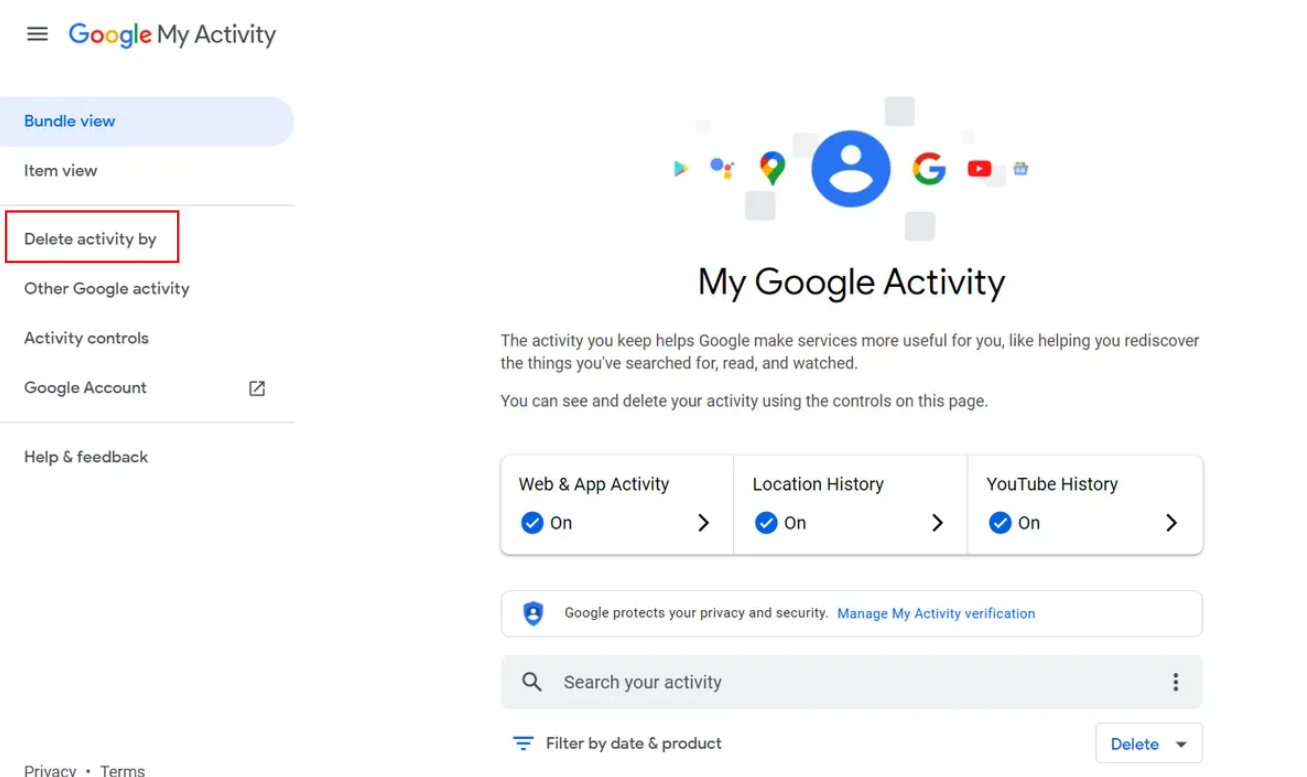
How to Delete Google Searches on Mobile Devices
- Open the Google app on your mobile or go to your browser.
- Access your web activity: Go to the top right of the screen, select More, and then select the History option.
- Delete your search history in Google: Next, locate the entry you want to delete, and on the right, select Remove.
- Delete all history: To delete all Google searches, select "Delete activity by," choose "All time," and confirm.
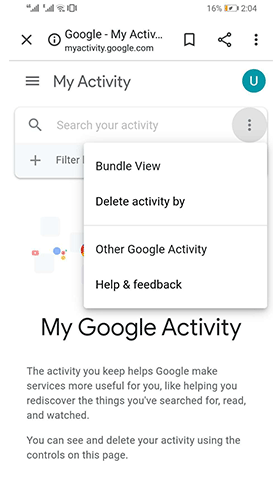
Learn How to Remove Google Search History Selectively or Completely
When you want to delete your search history, you can delete it completely or only specific items. Let's find out how to do it in each case below:
Delete Specific Items from Your Google Search History
- Sign in to your Google account with your email and password.
- Go to settings from your browser's home page, and if you use Chrome, click the three vertical dots in the upper right corner.
- Click on History and then check the boxes of the items you want to remove. At the top right, click Delete.
This is how to delete a Google search-specific item from your history!
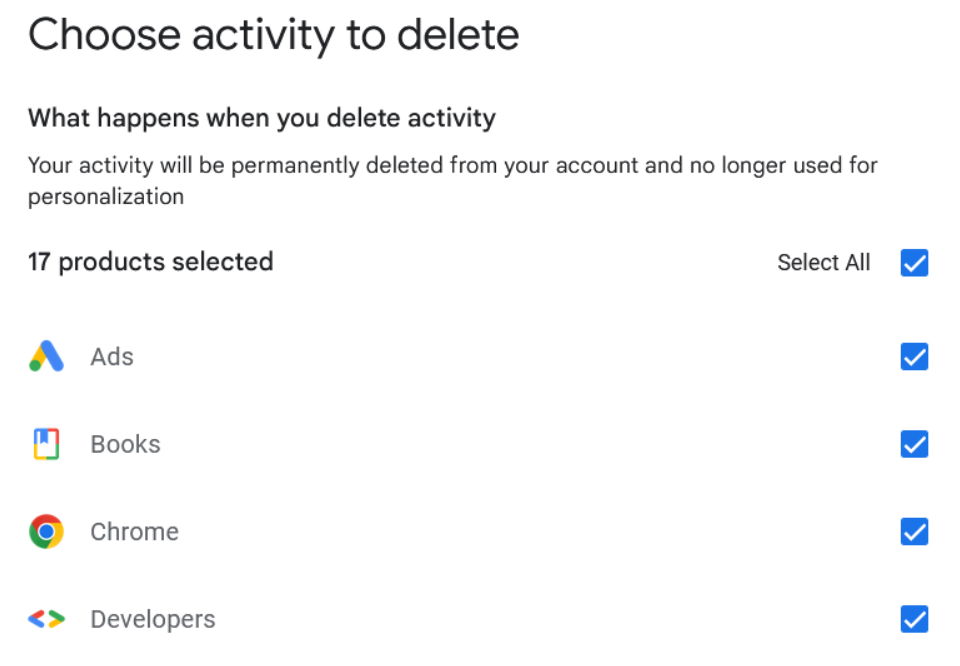
Delete All Google Search History
- On your device, open Chrome.
- At the top right corner, select More or the three vertical points option.
- Then select History.
- Go to Choose Activity to Delete.
- To delete all data, select Forever.
- This is how to delete all Google searches.
How do I delete my Google searches on Chrome: Desktop and Mobile
Google Chrome stores your browsing history, including sites related to your searches. Here's how to clear your search history on Google easily.
Chrome History Delete Select All
- Sign in to your Chrome account.
- Click History and then check the boxes of the items you want to remove from the browsing history.
- Click Delete to clear Chrome browsing data at the top right.
How to Automate Deleting Google Search History
Automatically deleting your Google search history saves you time and ensures that your history is deleted regularly.
How do I delete Google Searches Automatically?
- On your device, visit your search history on Google or My Activity.
- On the left or at the top panels, click the Controls option.
- Under Web and App Activity, go to the Automatic Removal section.
- Click Choose an automatic removal option.
- Here, you can choose an automatic deletion option for your web and application activity data. You can automatically delete Google Chrome activity that is older than 3 months, 18 months, or 36 months.
- Select the time range you'd like to delete and click Next.
- Confirm that you want to auto-delete the activity by clicking Confirm.
???? Note: If you delete the Search history saved to your Google Account, you won't be able to recover it. You can delete a specific activity, select a date range, or delete all activities at once, but once deleted, this can't be undone.

How to Stop Google from Tracking Your Searches in the Future
You can also configure your account to limit tracking, which is an effective and simple way to protect your privacy in your browser.
Privacy Settings You Should Enable on Your Account
- On your device, open the Chrome browser.
- To the right of the address bar, tap More and go to Settings.
- Tap Privacy and Security.
- Under the Advanced section, enable the option to send a Do Not Track Request with your browsing traffic.
- Tap Confirm.
In Privacy and Security settings, you can remove cached images and files, delete cookies and other site data, and Chrome browsing history by tapping each checkbox. Learn how to clear cache in Chrome easily.
Why Choose Stands Adblocker for Enhanced Browsing?
Now that you have decided to delete your Google search history for privacy reasons, upgrade your online experience and browse without ads using an ad blocker. An ad blocker like Stands AdBlocker will also allow you to personalize the content you come across on the Internet and avoid distractions and online advertising. Discover how ad blockers like Stands Adblocker help improve your browsing experience below.
Advantages of Using Stands Adblocker
- 100% free ad-blocking solution: Enjoy browsing without ads with Stands Free AdBlocker, an adblock extension that blocks ads without paying monthly subscriptions.
- Lightweight extension: Stands Free AdBlocker will improve your browsing and online performance without any lag. Plus, it maintains all websites' functionalities.
- Ease of use: Stands Free AdBlocker provides an intuitive interface that blocks online advertisements.
- Improves Speed: Thanks to its ad-blocking functionalities, Stands improves page load times while you browse, providing a smoother online experience.
- Compatibility: Stands is available as Stands Free Adblocker for its desktop version for Chrome and Firefox and as an adblock for Edge. And as Stands Browser to remove all advertising on Android devices.
How to Set Up Stands Adblocker
Protecting your information and privacy while avoiding advertising will improve your digital experience. Keep your browsing smooth with Stands by following the steps below:
- Go to the Chrome Web Store.
- Search for Stands Free AdBlocker, your Chrome pop-up blocker extension.
- Click on add and accept the permissions.
- Customize your ad-blocking functionalities.
- Browse ad-free online!
Would you like to learn how to use your adblock in incognito?
Final Thoughts on how do you delete Google searches
Managing your search history is a great way to maintain your privacy in a digital world where protecting your online presence has become a top priority. Removing or limiting the record of your history in Google Chrome protects you and gives you more control over your information.
FAQ
Does Clearing Google Search History Remove It From All Devices?
Deleting your history from your Google account automatically applies the changes to all synced devices.
Can I Delete My Google History Without Deleting My Browsing History?
Yes, Google search and browser history are stored separately. You can manage each separately.
What Is the Difference Between Deleting and Pausing Google Search History?
When you delete Google Search history you will eliminate all existing searches. However, if you pause your Google Search history, the browser will stop recording future activity without affecting your previous history.
How do I clear Google Search History If I Forgot My Google Account Password?
You can recover your account using the Google Account Recovery feature. Once recovered, follow the steps and tap Clear browsing data.
Is Deleted Google Search History Completely Unrecoverable by Anyone?
Once deleted, the history is unavailable to you or other users. However, Google may retain anonymous data for legal or technical reasons.
