 Home »
Home » 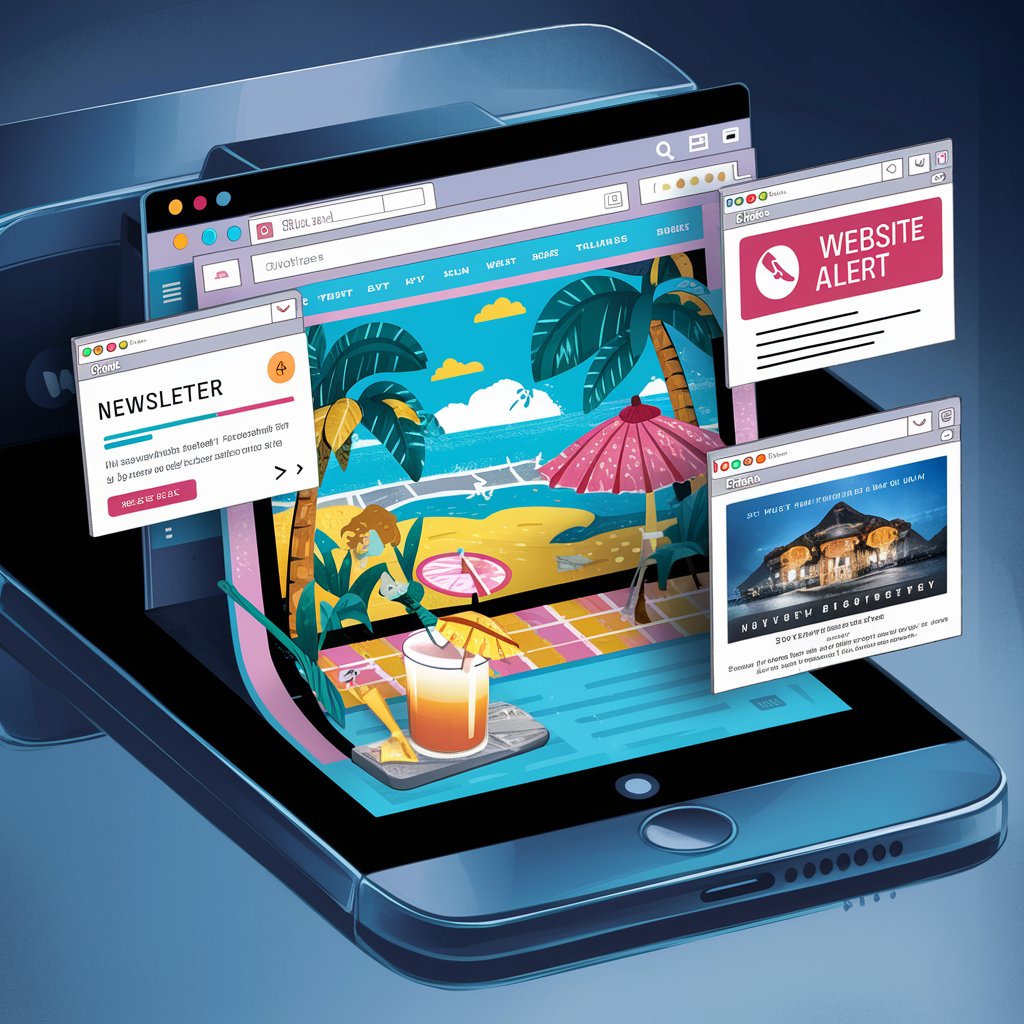
How to Allow or Block Pop-Ups in Safari
Introduction
Safari is one of the best browsers worldwide and allows its users to control the visualization of popups, ensuring a cleaner and safer browsing environment and playing a crucial role in avoiding unwanted and potentially harmful content. However, although pop-up windows are often associated with intrusive advertisements, they are also fundamental to many essential webpage functions.
So, how do I allow pop ups on Safari? How can I control what I want to see on the Internet? Below, find out how to block or allow pop ups in Safari for a streamlined browsing experience!
Reasons to Allow Pop Ups Safari
Safari, one of the most widely used browsers, allows you to control the appearance of pop-ups to ensure cleaner browsing. Pop-up windows in all web browsers can often become intrusive, but they also play an essential role in accessing the full functionality of the sites you trust; let's take a look at some of them below:
- Website functionality: Certain sites use pop-ups for specific functions such as login forms, payment windows, identity verification, and other necessary interactions for full use.
- Access to additional information: Some pop-up windows provide additional information, such as terms and conditions, promotions, and offers.
- Online interactions: Pop-up windows may also be tools for live chat, customer support, and help desk services.
Allowing pop ups in Safari on trusted sources ensures you take advantage of all the functions and features these websites offer. Whether you want or need to see pop-ups, keep reading to learn how to allow them in Safari.
1. Necessity for specific websites and web applications
Pop-up windows are essential for websites and web applications. For example, e-commerce platforms often use pop-ups to manage secure and efficient payment processes. Similarly, various banking services use pop-up windows for additional security authentication, thus protecting personal information.
Therefore, enabling pop-up windows on various websites and web applications is necessary to ensure a functional experience and maintain security and efficiency. For these reasons, we recommend informing yourself well before blocking unwanted content online.
2. How some pop-ups provide essential information or functionality
Pop-up windows may also be indispensable to the proper functionality of many websites and applications. For example, in online banking platforms, pop-up windows authenticate transactions, ensuring that you can verify your identity and thus reducing the risk of fraud. Similarly, on e-commerce sites, pop-ups can display specific product details, shipping options, consent forms, or payment forms necessary to complete the purchase.
Pop-ups are also essential for improving user experience, enabling access to critical information, and facilitating secure and efficient interactions.

How to allow pop ups on Safari on Mac
While pop-ups may have a bad reputation, they also play an essential role in the functionality of legitimate sites. Below, you will find the necessary steps to enable pop-ups in Safari or ads on Mac.
How to allow pop ups in Safari for specific sites
1. Open Safari to allow popups on your device.
2. Access Safari Settings in the top menu bar.
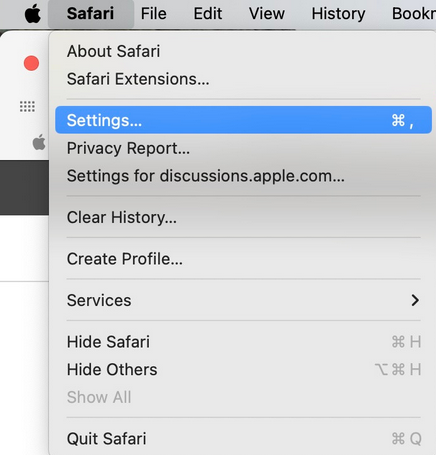
3. Select the Websites tab in the preferences window. Here, you will see a list of specific website settings.
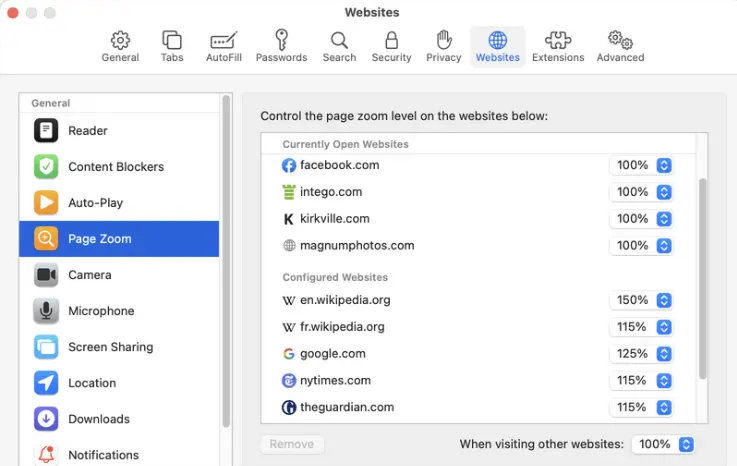
4. Select Pop-up Windows in the left pane.
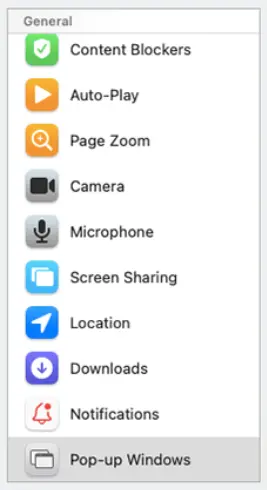
5. How to allow pop ups Safari for specific sites:
In the list of websites that appear, you can see the sites you currently have open in Safari (Current Websites). To the right of the site name is a drop-down menu where you can select Allow to allow all pop-ups on that specific site.
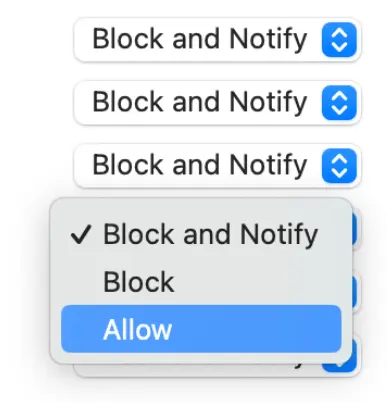
Under Current Open Websites, there is a section called Configured Websites. Here, you can view and manage the sites you already have configured permissions. To adjust these permissions, click the drop-down menu next to each site.
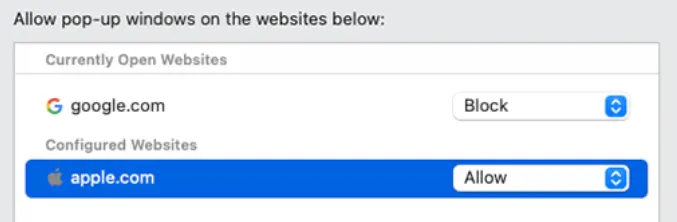
At the bottom of the pop-up section is an option to set the default behavior for all other websites. You can choose Block or Block and Notify or Allow.
How to enable pop ups on Safari for an active website
1. First, open the website for which you want to allow or want to block pop-ups in a Safari tab.
2. Access Safari preferences by clicking on the menu bar at the top of the screen.
3. In the Safari preferences window, select the Websites tab to manage specific settings for different websites.
4. In the left column under Current Websites, you should see a list of Currently Open Websites in Safari.

5. Next to the active website's name, click on the drop-down menu and choose Allow the website to display pop-ups.
6. Once you select Allow, Safari will automatically update the settings for that active website and allow pop-ups according to your preferences. Et voila! This is how to enable popups on Safari!
How to block Safari pop-ups on iPhone and iPad
To block or allow popups in Safari on iPhone and iPad on the sites you visit, follow these steps:
1. Open the Settings app on your iOS or Mac devices.
2. Scroll down and look for the option Safari in the list of apps.
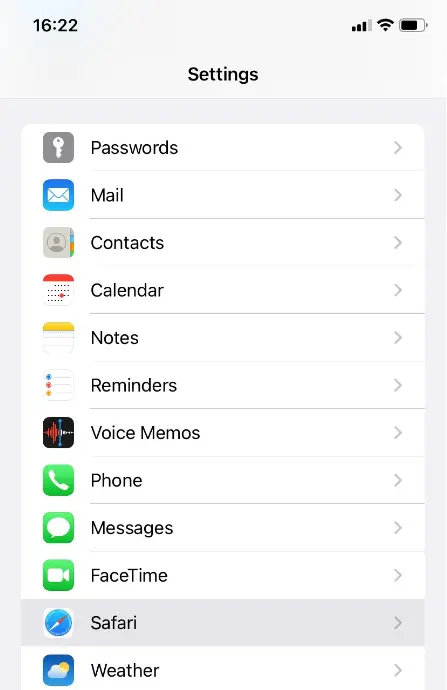
3. Within Safari's settings, scroll down and look for the General section.
4. Within this section, you will see an option that says Block pop-ups.
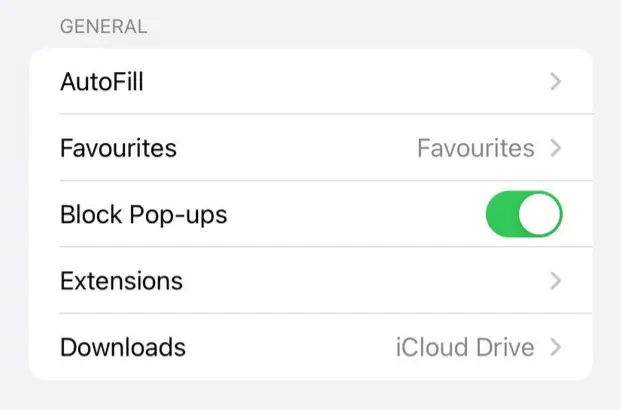
Once enabled, Safari on your iPhone or iPad will automatically disable pop-ups. At the same time, you browse the Internet, protecting you from unwanted ads and potential security risks associated with intrusive pop-ups.
Best Practices for Pop-Up Management
- Regularly updating Safari for the latest security features: Keeping Safari up to date is critical to getting the latest improvements in security and functionality. By keeping your browser up to date, you ensure that you are protected against known threats and benefit from new features designed to improve the browsing experience and pop-up management.
- Being selective about allowing pop-ups: We recommend enabling pop-up windows only on trusted websites to maintain their functionality. Being selective about what type of pop-ups you want to allow will reduce the risk of exposure to unwanted or harmful content that could compromise the security of your data or your device.
- Recommendations for using third-party pop-up blockers: When considering third-party Safari pop-up blockers, choose those recommended by trusted sources, such as Stands Free AdBlocker. While blocking all advertising types, these tools will also block intrusive pop-ups that your built-in browser's default settings may not notice. After downloading, properly configure the adblocker to allow pop-ups only on trusted sites and adjust the settings according to your browsing needs.
Conclusion
By regularly updating Safari, being selective when allowing pop-ups, and considering the use of third-party blockers, such as Stands Free AdBlocker, users can significantly improve their browsing experience in Safari. By following these best practices, you will know how to allow popups on Safari, browse with greater confidence, and get the most out of the browser while avoiding potential risks.
FAQ: How to enable pop ups in Safari?
Are pop-ups in Safari dangerous?
As in other browsers, pop-ups in Safari can be risky depending on their origin. Some pop-ups may try to get you to download various kinds of malware or phishing or contain annoying and intrusive advertising.
How do I know which pop-ups to block?
We recommend blocking pop-ups from untrusted websites, especially those that request personal information, unexpected downloads, or contain urgent warning messages.
What are the risks of allowing pop-ups in Safari?
Allowing pop-ups in Safari (or any other browsers such as Firefox, Edge, or Chrome) can expose you to risks, such as unintentionally downloading malware or unwanted software and displaying intrusive advertisements.
Why might I need to allow pop-ups on some websites?
Some legitimate services use pop-up windows to display additional information or perform processes necessary for site navigation and usability, such as login windows, payment forms, or online interaction tools.
