 Home »
Home » 
How to Set Up Adblock on Chrome for Android
Ads appearing on your Android phone? When using Android, you might be faced with many ads while browsing. Fortunately, you can find different ways to block ads in Chrome when using Android phones and tablets and improve your browsing experience. Learn why you should set up adblock on Chrome Android and discover how to do it effectively and efficiently. Ready to boost your browsing? Eliminate ads on your Android easily.
- Why You Should Block Ads on Chrome Android
- Learn How to Block Ads on Chrome Android
- Block Ads on Your Home Screen
- Adblock for Chrome Android
- Using Ad Blocker Extensions on Android
- Stands Browser: Why You Should Choose It
- Common Issues with Android Ads
- Additional Tips to Avoid Ads on Android
- Final Thoughts
- FAQs
Why You Should Block Ads on Chrome Android
Blocking ads in Chrome for Android has several benefits, such as:
- Improves the loading speed of web pages by blocking all unneeded items before they load.
- Reduces mobile data consumption because your browsing becomes smoother by avoiding downloading advertising content.
- It provides a cleaner and more productive browsing experience, allowing you to focus only on what you are looking for.
- Optimizes your device's battery usage by speeding up page load times and reducing the time your device spends actively downloading and rendering content.
Additionally, if your phone or tablet displays excessive ads or you're wondering why Chrome is running slowly, it may indicate that malware has infiltrated your device. Read on to learn how to block ads in Chrome when using Android.
Learn How to Block Ads on Chrome Android
Now that you know some of the advantages of blocking ads on your Android, you also need to know that there are several ways to block ads, specifically in the Chrome browser for Android. Below, we'll explore some of the most effective methods to block advertisers.
How to Block Ads on Chrome Mobile
Google Chrome has a built-in ad blocker on Android that you can quickly turn on:
- Open the Chrome app on your Android device.
- Select Settings and then Site Settings.
- Tap Ads and toggle the switch to block ads.
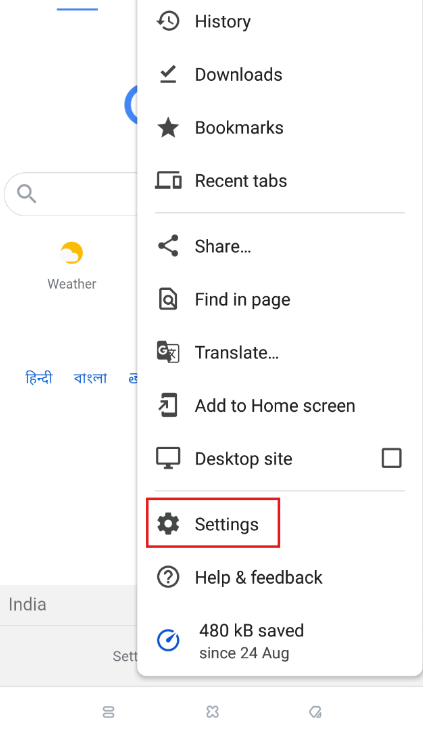
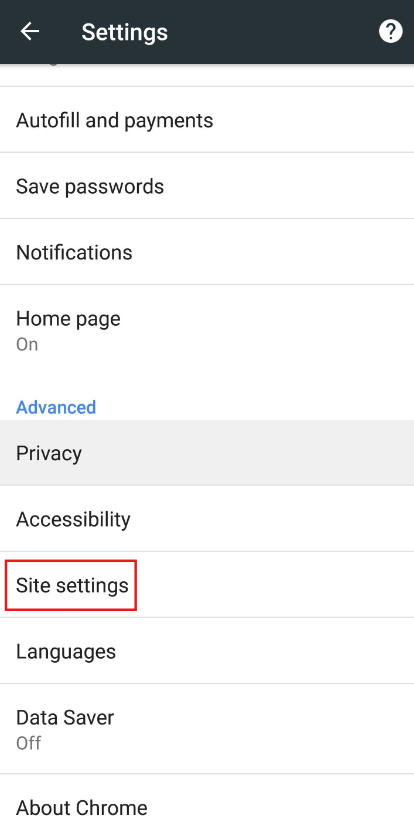
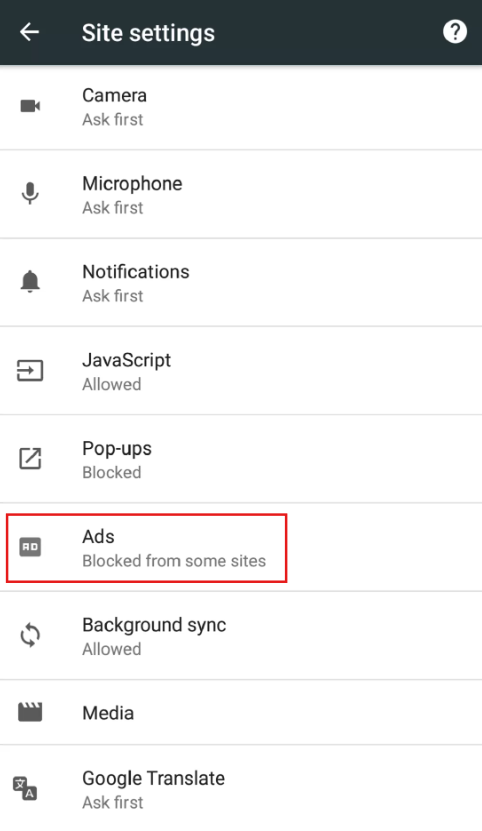
How to Turn On Ad Blocker on Android
To block ads in Android, go to the phone settings:
- Choose Site settings and then Ads.
- Turn on the Block ads on sites that display intrusive ad options.

How to Remove Ads from Google Chrome Android
Installing an ad blocker is the most effective way to remove ads from Chrome on Android altogether. To do so, follow the steps below:
- Go to the Google Play Store.
- In the search bar, look for a reliable ad blocker extension, such as Stands Ad Blocker for Android.
- Customize the ad filtering options according to your preferences.
- With Stands, you can decide which sites to keep seeing ads by adding them to your whitelists. Like this, you can support sites that rely on ads.
- And that's it! You can now enjoy an ad-free browsing experience.
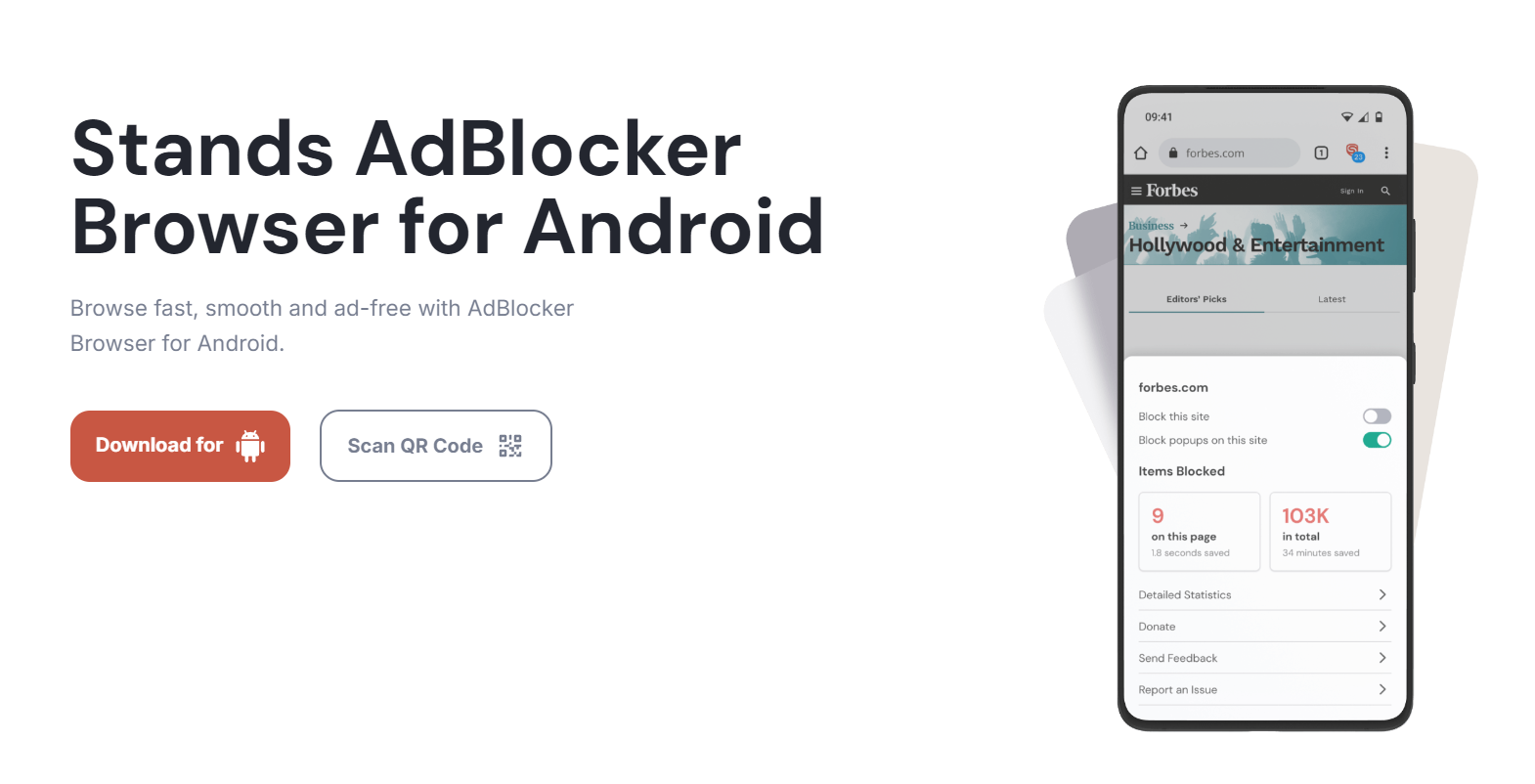
Block Ads on Your Home Screen
Did you know that some ads come from Android apps you have downloaded? For this, we need to check our installed third-party apps and find the one guilty of the ads appearing on the home screen of your Android device. To do this, follow the steps below:
- Find out which app displays the ads by pressing and holding the ad icon and accessing the app's information.
- Look for the Privacy and Security option.
- Then search for More privacy settings.
- Tap Ads, and then Ads privacy, going to Ad topics.
- Go to App suggested ads and choose the ads you wish to block.

Adblock for Chrome Android
Additional tips and tricks on how to block ads, specifically in Chrome for Android, are provided below.
How to Block Ads on Android Chrome
To block ads in Chrome Android without using an extension:
- Select Site Settings and then Ads.
- Turn on the Block ads on sites that display intrusive ads option.
- You can also enable the Block pop-up option to avoid annoying ads.
Turn Pop-ups On or Off in Chrome Android
To control the type of pop-ups you see in Chrome Android, follow these instructions:
- Open Chrome and go to settings.
- Select Site settings and then Pop-ups and redirects.
- Turn on or off the Block pop-up windows option according to your preference.
How to Block Ads on Google Chrome Android
Blocking ads in Google Chrome for Android is a simple process:
- Open Chrome and tap the three dots in the top right corner.
- Select Settings and then Site Settings.
- Tap Ads and toggle the switch to block ads.
Phone Ad Blocker Chrome
Several ad blockers for Chrome on Android are excellent for stopping ads. Some popular options, like Stands Browser, can be downloaded from the Google Play Store and easily installed on your mobile device. Keep reading to find out more.
Are you looking for an Ad Blocker for Chrome alternative?
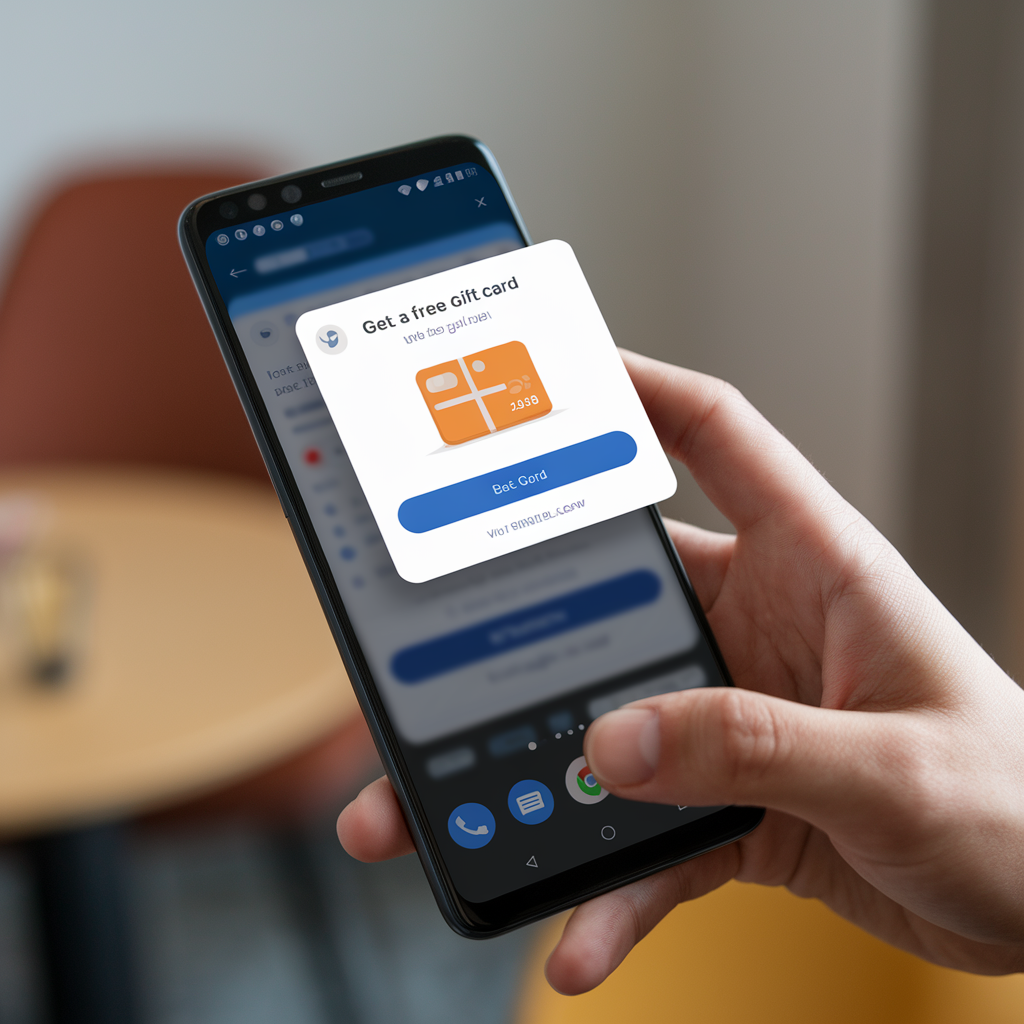
Using Ad Blocker Extensions on Android
Ad-blocking browsers are an effective way to remove ads on Chrome for Android. These extensions filter and block ads before they load on web pages, avoiding interruptions and improving your online experience.
How to Turn On Adblock on Android
To activate your adblocker on Android, like Stands Browser, follow these steps:
- Download the extension from the Google Play Store.
- Select Extensions and turn on the switch next to Stands Browser.
- Personalized ads settings according to your preferences.
Stands Browser: Why You Should Choose It
Stands Browser is a 100% free ad blocker specifically designed to remove ads and pop-ups on Android. It enhances your browsing experience by preventing ads from being displayed and helps reduce ad-related risks for Android users. Furthermore, by improving website load times and optimizing mobile data usage, Stands Browser ensures a smooth and uninterrupted browsing experience by blocking ads on your Android phone.
Plus, Stands is also available for desktops as Stands Free Ad Blocker. Find out why Stands is an excellent alternative to blocking pop-up ads effectively on Android.
Advantages of Stands Adblocker
- Ad blocker free of charge: Stands Browser offers good ad-blocking features at no cost. It is easy to install and can be customized to block ads without a paid subscription.
- A very lightweight extension: Stands is designed to run with minimal consumption of system resources on your mobile device, maximizing data usage and preserving battery life.
- Maintaining website functionality: Stands eliminates advertising and also ensures website functionality. For example, you can still enjoy YouTube without any problems.
- Focus on what matters: Stands Browser allows you to concentrate solely on the content you're interested in, avoiding distractions and frustrations, and helps increase your productivity while surfing the Internet. Enjoy one of the best adblockers for Android!
* Browser extensions like Stands Browser are not designed to prevent tracking, do not provide any ad-tracking functionalities or online security features, nor eliminate malicious software from your device.
Common Issues with Android Ads
Android users often encounter various problems related to ads. Avoid them all! Below, we look at some of the most common ones.
Why Are Ads Popping Up on My Android?
Ads can appear on your Android device for several reasons:
- Downloading apps and not knowing what permissions they access.
- Malware infection causes persistent unwanted ads.
- Device settings that allow ads to display.
How Can I Tell Which App Is Causing Pop-Up Ads?
To identify the application causing the pop-up ads, you need to verify the following:
- Pay attention to when the ads appear.
- Go to your device's settings and scroll to Applications.
- Search for suspicious or unknown apps that may be causing this problem.
- Uninstall the problematic apps or adjust their permissions to avoid seeing ads.
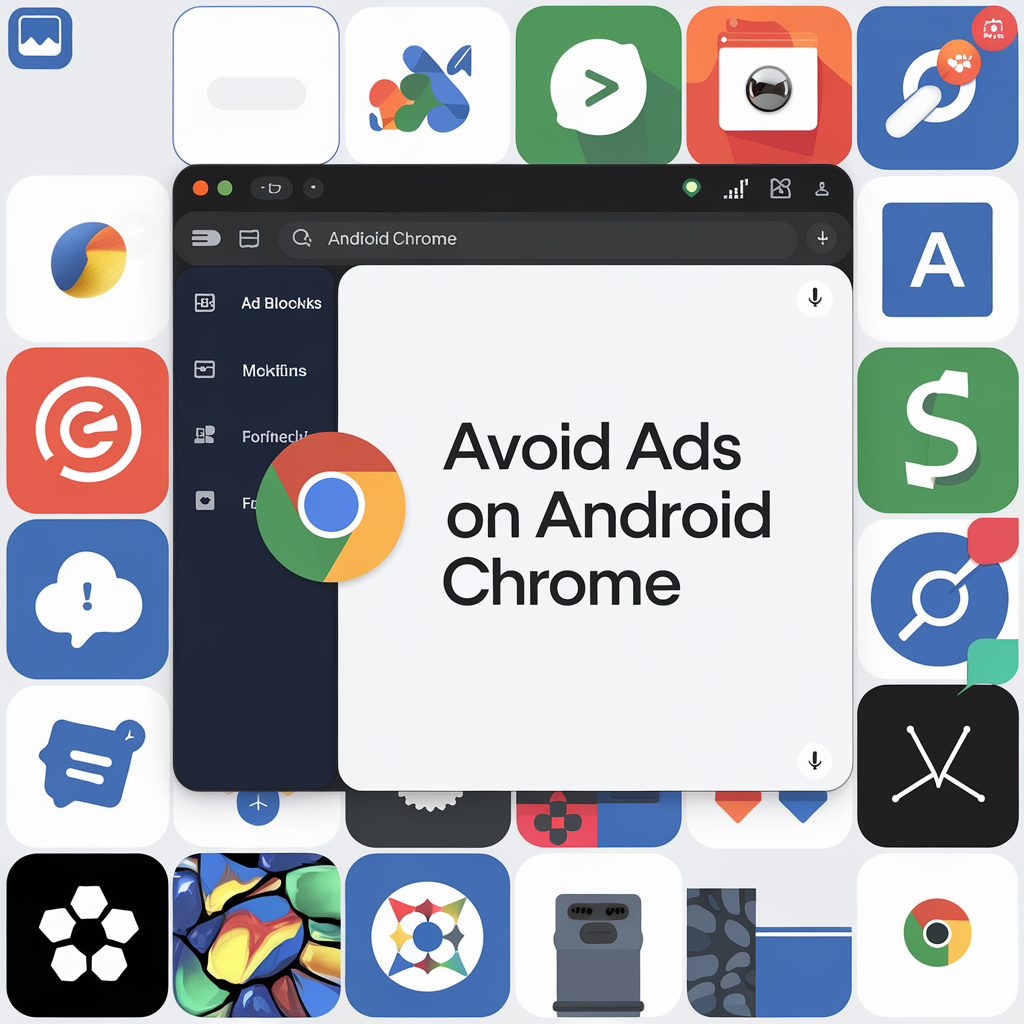
Additional Tips to Avoid Ads on Android
In addition to using ad blockers such as Stands Browser for Android, you can follow these tips to minimize ads on your device:
- Download apps only from trusted sources, such as the Google Play Store.
- Before downloading, read reviews and ratings of the app, and research the developer.
- Avoid clicking on suspicious ads, such as those showing prizes or promotions.
- Keep your device, browser, and applications up to date with the latest security patches.
- Use reliable antivirus and anti-tracker solutions to detect and remove ad threats before they cause chaos.
- Additionally, you can download the best ad blocker for Chrome to enhance your browsing experience here.
Final Thoughts
Blocking ads in Chrome for Android is a brilliant idea if you're looking for a fast and distraction-free browsing experience. By modifying Chrome's built-in features, installing ad-blocking extensions like Stands Browser for Android, and following our additional tips and tricks, you can effectively eliminate ads and avoid losing your mind when using your Android device.
FAQs
How do I use Adblock for Chrome Android without Using an Extension?
You can block some ads in Chrome for Android using the built-in pop-up blocker feature. Go to Settings, Site Settings, Ads, and enable the "Block ads on sites that display intrusive ads" option.
Can I Block Ads Chrome Android without Root Access?
Yes, you can block ads in Chrome for Android without rooting your device. Use Chrome's built-in ad-blocking feature or install a trusted ad-blocking extension from the Google Play Store.
How do I Block YouTube Ads on an Android?
Blocking YouTube ads in Chrome on a phone or Android tablet can be tricky, as YouTube uses ads as its primary source of revenue. Some ad-blocking extensions, such as Stands Browser, offer functionality to block YouTube ads.
Is there Free AdBlocker for Chrome Android?
Yes, several free adblockers are available for Chrome on Android. Some popular options include Stands Browser, uBlock Origin, and AdGuard. These extensions can be downloaded for free from the Google Play Store.
How do I Stop Ads from Appearing in My Notifications on Android Samsung?
To prevent ads in Android notifications:
- Go to your device's settings and select Apps & Notifications.
- Tap Notifications and then Apps.
- Identify the apps that show ads in notifications.
- Tap the app and turn off the Show Notifications option.
