 Home »
Home » 
How to Change Region on iPhone?
Why Change Your Region on iPhone?
Discover how to Change Region on iPhone. Changing country on an iPhone may be necessary for a number of reasons, such as moving to a new country, accessing region-specific apps or content, or taking advantage of services or apps available only in specific geographical areas. By adjusting the region settings, your iPhone adapts to local preferences, such as date, time formats, currency, & language options.
What to Know Before Changing Your Country or Region on iPhone
Important Restrictions and Limitations
Before changing the region of your iPhone, keep the following in mind:
- Active subscriptions: You must cancel your subscriptions or memberships and wait for them to end before you update your location.
- Spent your account balance: Make sure you don't have pending store credit on your Apple ID, which may prevent you from changing regions.
- Update your payment methods: You will need to get a local payment method that is valid in the country or region you wish to switch to.
- Non available content & apps: When changing regions, some applications, music, movies, or other types of content and services may not be available in your new country.
Subscriptions and Payment Methods You Need to Update
When changing regions, updating your payment method and entering the one available in the new country is essential. This includes credit or debit cards issued in the relevant area. In addition, active subscriptions must be canceled and re-subscribed in the new region, as they are not automatically transferred.
What Happens When You Change Your iPhone Region?
When you change the region of your iPhone, several adjustments occur:
- Regional settings change - Date, time, currency formats, and other region-specific settings are updated.
- Content availability change - Some apps and media may not be available in your current location.
- Apps may need to be updated - You may need to redownload your apps to receive future updates.
- Services and subscriptions - Some services may not be available or require a new subscription in the new region.
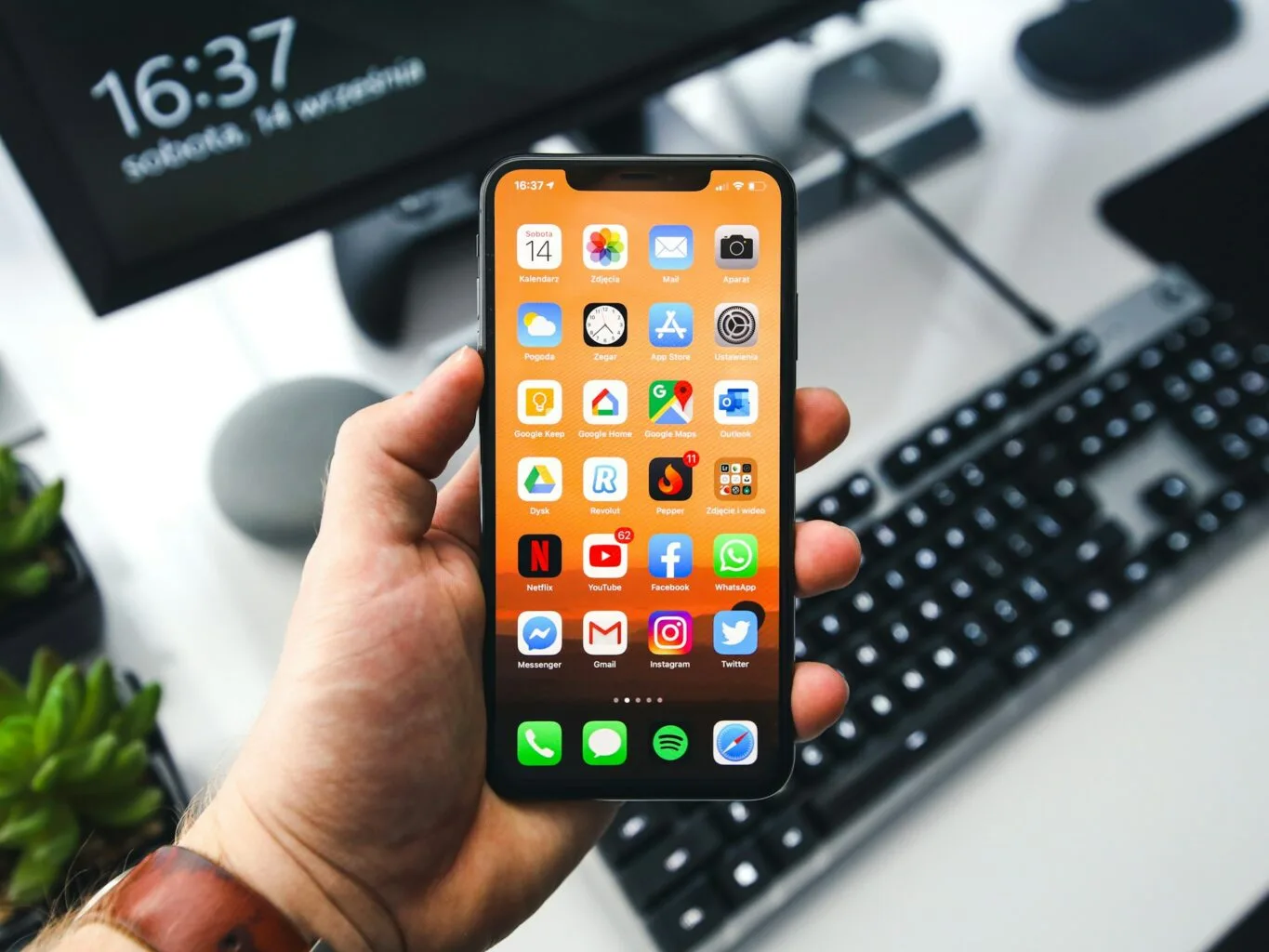
How to Change Country on iPhone (or Region): Step-by-Step Guide
How to Change the Region on iPhone via Settings
To learn how to change the region in iPhone through Settings, follow the steps below:
- Open the Settings app.
- Tap your name, then Media & Purchases.
- Select View Account and sign in if prompted.
- Tap Country/Region, then Change Country or Region.
- Choose the new country or region from the list.
- Review and agree to the terms and conditions.
- Enter a valid account billing address and payment method for the new country.
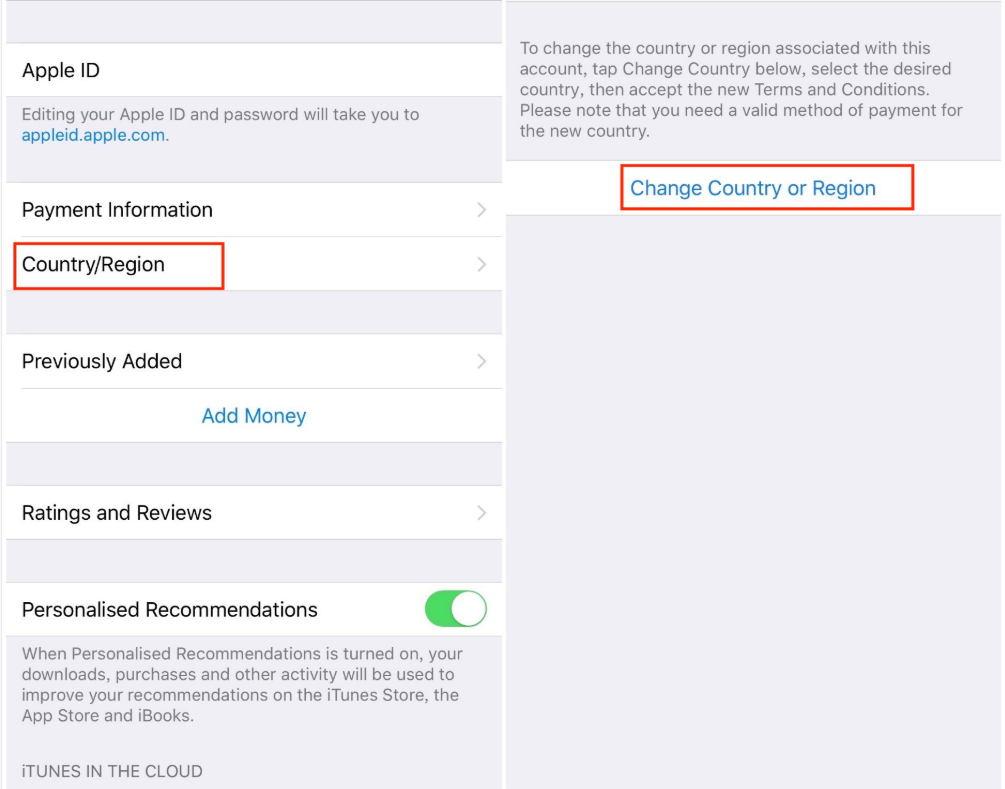
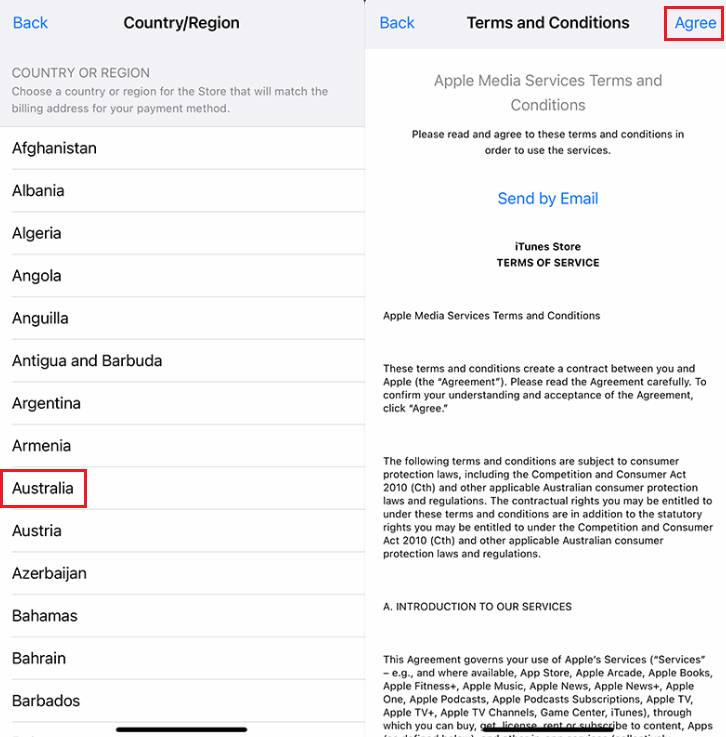
Want to watch YouTube ad-free? Discover our Top YouTube Ad Blockers for iPhone!
How to Change the Country in iPhone Using the App Store
To learn how to change country in iPhone through the App Store, complete these steps:
- Use your iPhone or iPad to open the Apple App Store application.
- Click your name or profile in the upper right corner.
- Choose Account and then Country/Region.
- Tap Change country or region.
- Easily change your app store country or region.
- Review and accept the terms and conditions.
- Enter a valid payment method for your Apple account billing address.
- This is how to change the country on iPhone.
Discover How to Enable Pop Ups on iPhone.
Fix Common Issues: How to Change iPhone Region?
Why Can't I Change My Country on iPhone?
If you have difficulty changing the country on your iPhone, it could be due to:
- Balance due: You must spend any pending or remaining store credit on your Apple ID.
- Active subscriptions: Cancel all subscriptions and wait for them to end.
- Invalid payment method: Make sure you have a valid payment method for your new country.
You can visit Apple Support to learn how to change the country/region on your iPhone.
How to Change Your Region on an iPhone with an Active Subscription?
To change the region of an iPhone with an active subscription:
- You will need to cancel your current subscription to be able to change your country on your iPhone.
- Wait for the subscription period to end.
- Once it has ended, follow the steps to change the region.
Please note that you will need to resubscribe in the new region.
How to Change Country Region on iPhone using a VPN?
Using VPNs can change your IP address and help you access different content that could be geographically restricted in your location. However, it does not change the region of your Apple ID or allow you to download unavailable apps in your country. To change the region of your Apple account, you must follow the steps & meet the above requirements.
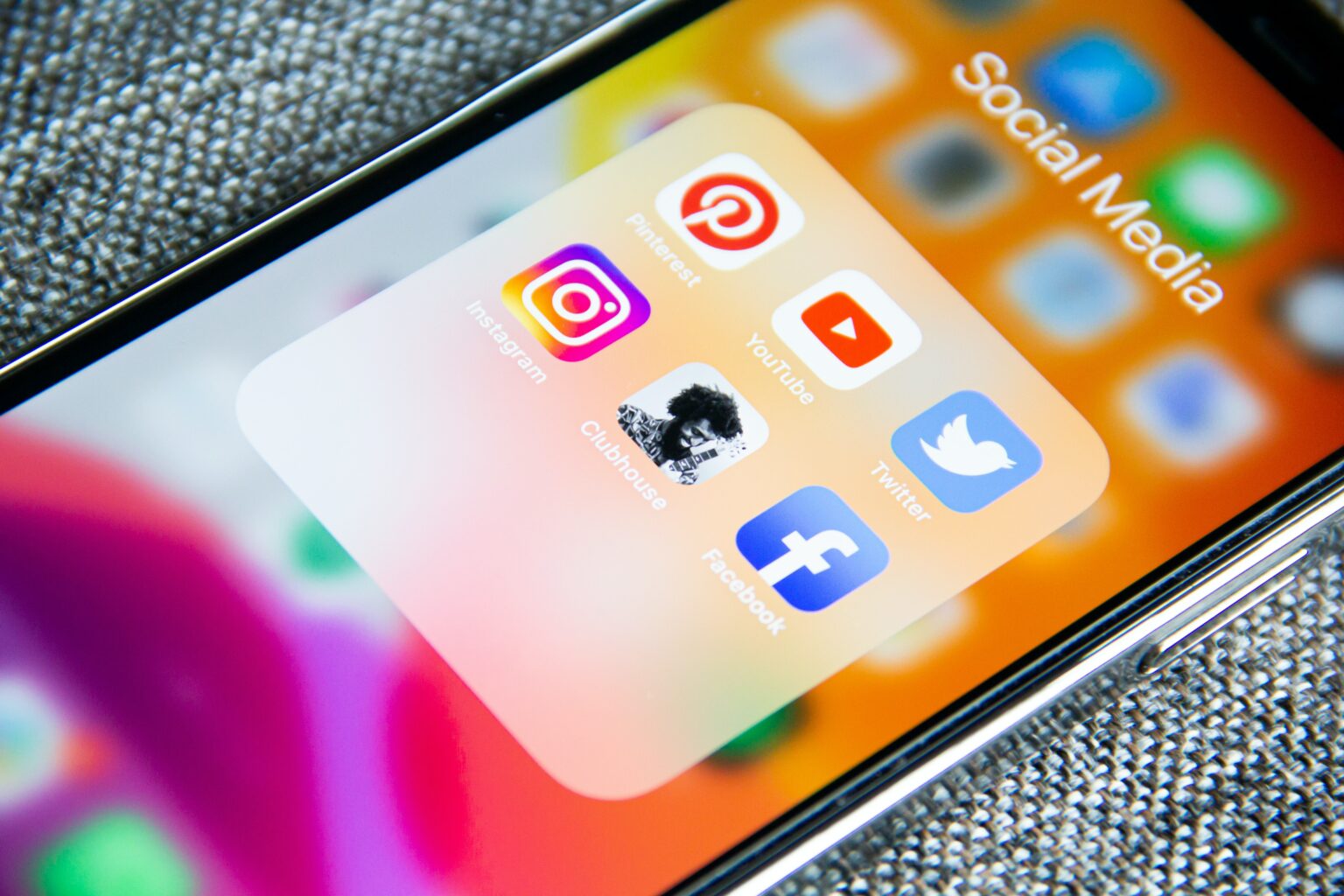
Why iPhone Users Should Choose Stands Adblocker?
How Stands Adblocker Enhances Your Browsing Experience
Stands Ad Blocker is an ad blocker extension designed to block ads while you browse the internet on your mobile device. It removes pop-up ads, banners, cookies, and other advertising, providing smoother and faster browsing. Discover some of its compelling features below.
Using Chrome? Download an effective Chrome Ad Blocker.
Key Features and Benefits of Stands Adblocker
- 100% Free Ad Blocker: Stands offers good ad-blocking features at no cost. The adblock extension is easy to install and customized to block ads.
- A lightweight extension: Stands works with minimal consumption of system resources on your devices.
- Maintaining website functionality: Stands blocks ads and also ensures website functionality.
Discover the Best Ad Blocker for Safari and an effective Ad Blocker for Opera.
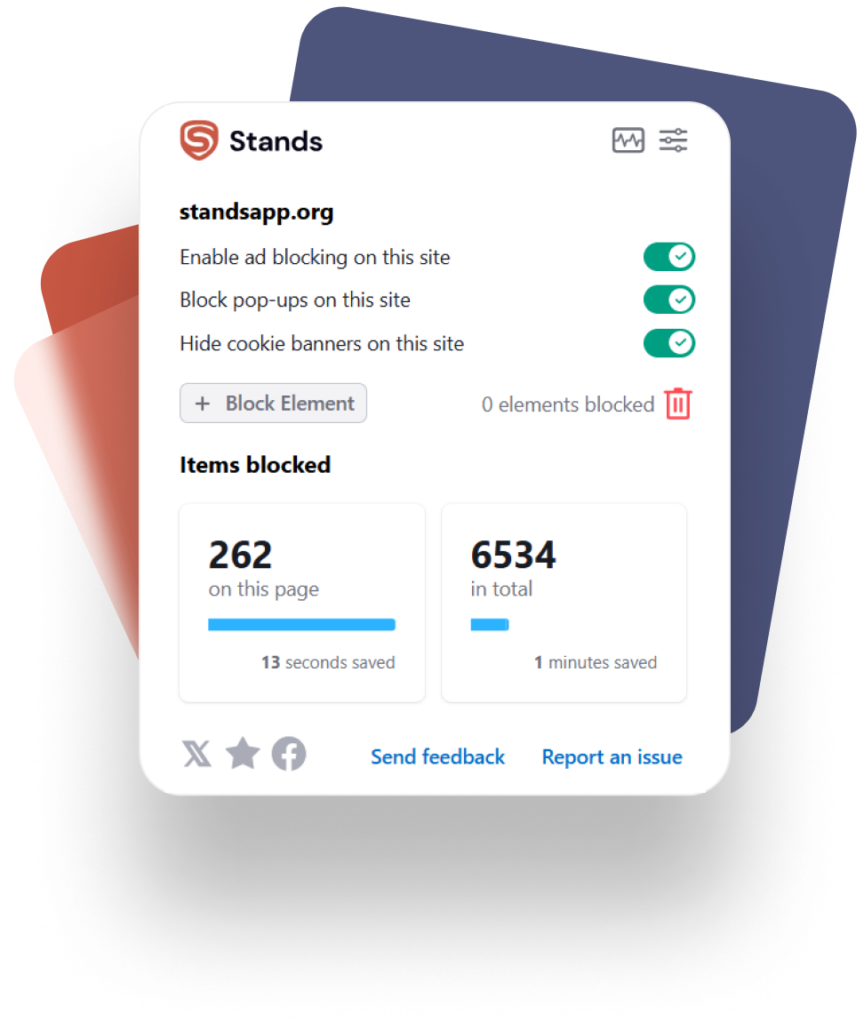
FAQ: How to Change Country in iPhone?
How to Change my Country on iPhone or Region Without a Credit Card?
If you select "None" as the payment method during the process, you can change the region without needing to enter a credit card. However, this option may not be available in all countries or if you have active subscriptions. Another method you can use is Apple gift cards, valid in the region you wish to change to.
How to Change Country and Region on iPhone Multiple Times?
If you want to change country or region on your iPhone more than once, you must meet the usual requirements each time: have a valid payment method in the new region, have no active subscriptions, and spend your account balance. Frequent changes can cause inconvenience with regional apps and services.
Does Changing Region on iPhone Affect Installed Apps?
Changing the region may affect some applications. For example:
- Some apps may not be available in the new region and will not be able to be updated.
- You may lose access to specific regional content or features.
- Sometimes, it will be necessary to delete and reinstall apps for them to work correctly.
- Applications that remain installed will continue to work but may no longer receive support or new content if they are no longer available in the App Store of the new country.
