 Home »
Home » 
How to Clear Cookies on iPhone
Are you looking to boost your privacy when using your phone? Learn how to delete all cookies on your iPhone & iPad. But what exactly are cookies? Cookies are small temporary files that the websites you visit store on your browser to personalize your browsing and offer personalized ads. However, these small files can accumulate over time and affect your mobile performance and even compromise your privacy. But how do you clear cookies on iPhone? Learn all tips and tricks with our easy guide below.
- Why Should You Delete Cookies on Your iPhone?
- Learn How to Clear Cookies iPhone for Different Browsers
- How to Delete Cookies on iPhone from Settings
- How to Clear Cookies on an iPhone (by disabling them)
- How Often Should You Clear Cookies on Your iPhone?
- Protect Your Privacy with Stands Adblocker
- Final Thoughts on Clearing Cookies on iPhone
- FAQ: How Do I Clear Cookies on my iPhone
Why Should You Delete Cookies on Your iPhone?
What Are Cookies on a Website?
Cookies are small text files or pieces of data that the websites you visit store on your device, mainly for commercial and advertising purposes. Their primary function is remembering your login information, browsing preferences, and search history.
The most common types of cookies
Benefits of Clearing Cookies on iPhone
Deleting cookies on iPhone can be advisable for several reasons, for example:
Deleting cookies from your device offers all these advantages. However, once you have deleted the cookies, you will have to log in again and add your username and password every time you visit a website.
Risks of Storing Cookies on Your Device
Although cookies are helpful in some cases, they might also pose certain risks:
- Tracking your online activity—Websites can collect data about your browsing habits to sell information to advertisers, and you may not be aware of how your information is being handled.
Learn How to Clear Cookies iPhone for Different Browsers
Browsers like Safari, Chrome, and Firefox allow you to delete cookies iPhone to improve performance, privacy, and security. Each browser has a different process for doing so. Here's how to delete cookies in each of them.
How to Clear Cache and Cookies on iPhone Safari
Safari is the default browser on iPhone and iPad and allows you to delete cookies and cache directly from the system settings. But how to clear cookies and cache on iPhone easily? Follow these simple steps:
- Search for the Settings app on your device.
- Scroll down and select the Safari logo.
- Tap Clear History and Website Data.
- Select Clear History and Data.
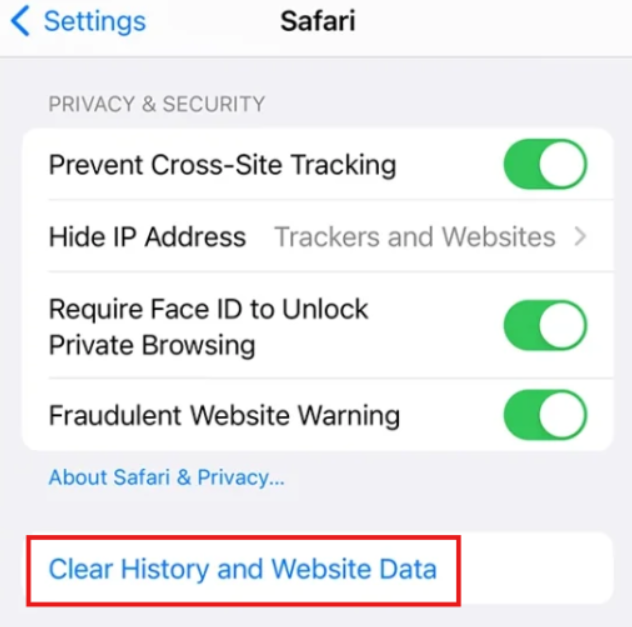
Discover how to Clear the Cache in Chrome easily.
How to erase cookies on iPhone without deleting history?
To delete only the cookies without deleting the browsing history:
- Go to Settings and then to Safari.
- Select the Advanced option.
- Go to Website Data.
- Select Remove all Website Data.
This is how to clear all cookies on iPhone without deleting your browsing data.
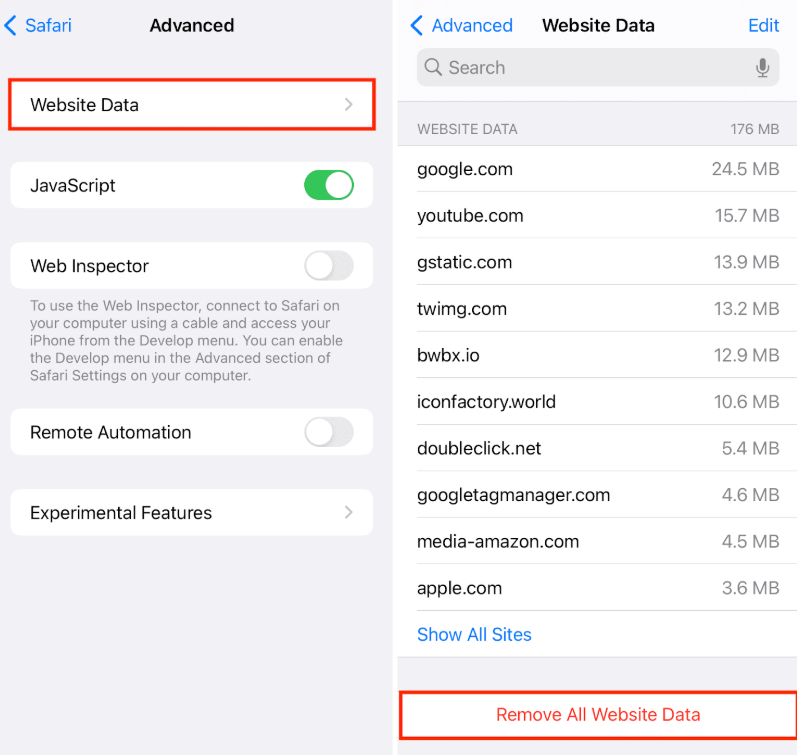
How to Remove Cookies from iPhone on Chrome
How do I delete cookies on my iPhone directly on Chrome? If you use Chrome, you can delete cookies & other stored data in the app by following these steps:
- Open the Google Chrome application on your iPhone.
- Tap the three-dot icon (bottom right corner).
- Go to Settings.
- Then go to Privacy and Security.
- Look for the option to Clear browsing data.
- Confirm the option Delete data.
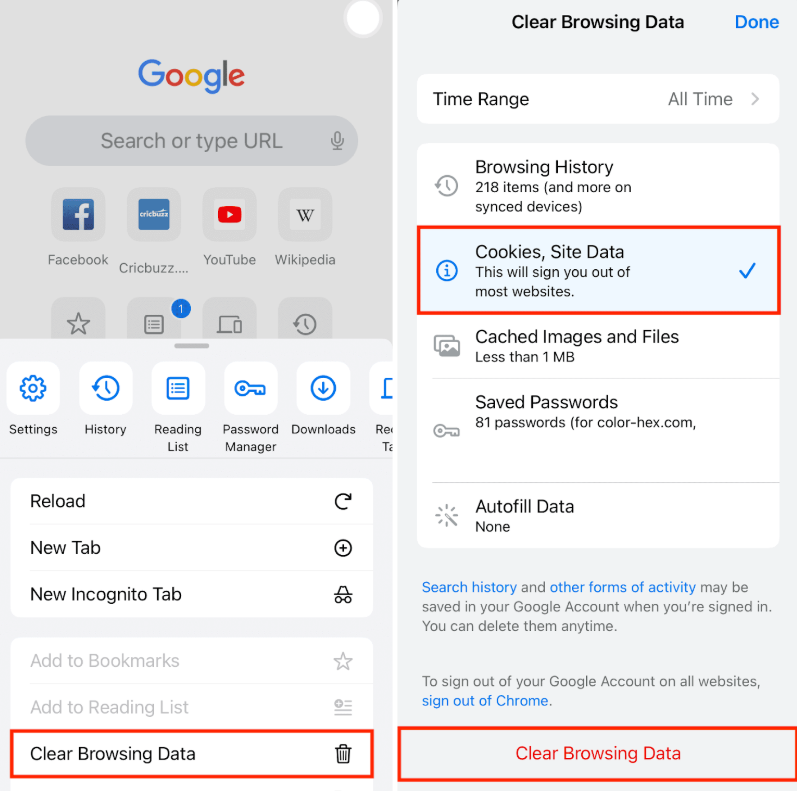
How to Block Ads on Chrome Android? Discover useful tips for mobile.
How to get rid of Cookies on iPhone on Firefox
If you use Mozilla Firefox on your iPhone, you can easily delete cookies from its settings.
- Open the Firefox application on your iPhone.
- Select Settings and go to Website Data.
- Tap Clear Private Data to complete the process.
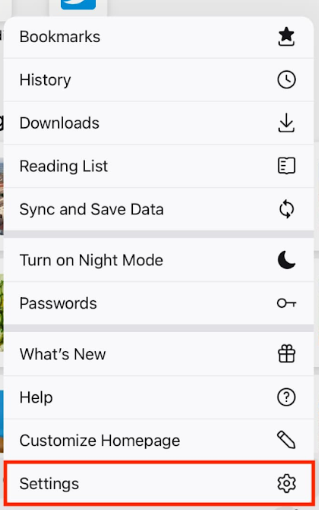
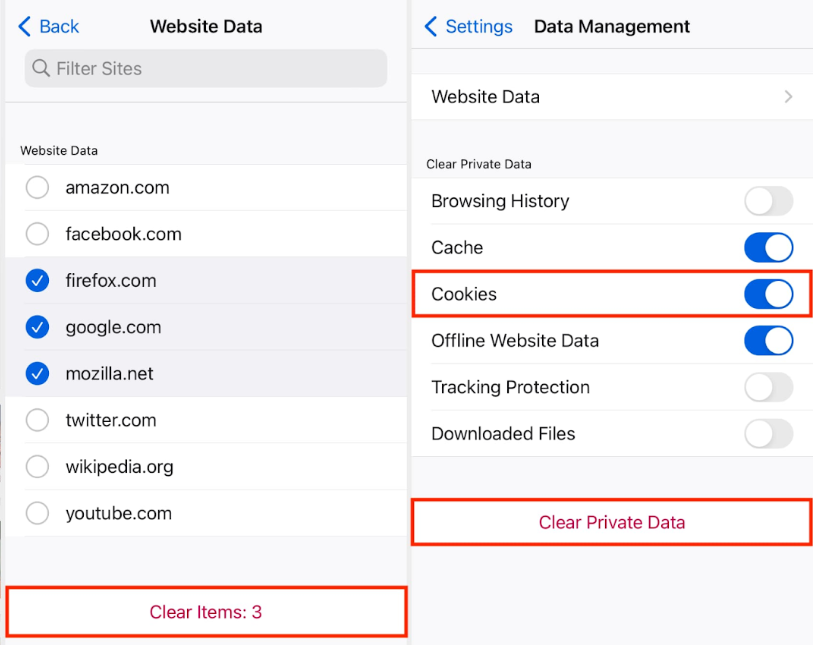
How to Delete Cookies on iPhone from Settings
You can also manage the information stored by any browser you have installed from the Settings application on your iOS.
- Open the Settings app.
- Scroll until you find Safari.
- Select Clear History and Website Data.
How to Clear Cookies on an iPhone (by disabling them)
If you prefer to prevent cookies from being stored on your mobile device, disable them directly from your browser. For example, if you use Safari, you can simply follow these steps:
- Open Settings and scroll down to Safari.
- Go to the Privacy and Security section.
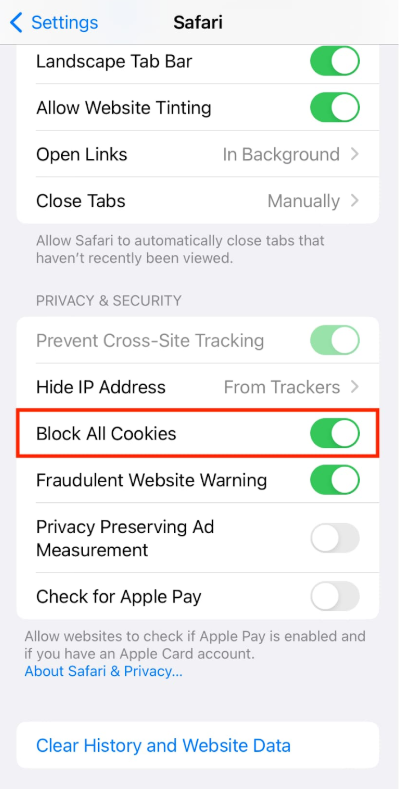
How Often Should You Clear Cookies on Your iPhone?
The recommended frequency for deleting cookies varies according to your personal needs. But below you will find some tips:
- Regular maintenance: A monthly cleanup is enough for most users to eliminate accumulated files without affecting their digital experience or, for example, to eliminate your login data.
Protect Your Privacy with Stands Adblocker
Why Choose Stands Adblocker for Your iPhone?
Clearing cookies and browser cache is always a good idea if you want to improve your online experience. However, blocking all ads is also a great way to enhance your browsing experience. Stands Ad Blocker is an excellent alternative for improving your online experience by blocking all advertisers while you browse. Want to discover more?
How Stands Adblocker Helps You Improve Your Browsing
- Blocking ads effectively: AdBlocker blocks ads while browsing, including auto-playing videos and pop-up ads, to ensure an uninterrupted browsing experience.
- 100% free and easy to use: You don't need to purchase any paid version to enjoy better protection and browsing. Stands Adblocker is free and accepts donations to improve its upcoming features.
- Improved page load times: Since ads can slow down web page loading speeds, Stands AdBlocker makes browsing faster and smoother.
- Reducing the risk of malware: Because some ads can contain malicious code, Stands AdBlocker will prevent you from facing them by blocking advertisements.
Stands is a powerful Chrome Ad Blocker that also seamlessly integrates with Microsoft Edge, Mozilla Firefox, and Android as Stands Browser. Our team is currently working on a compatible version of Safari and we will keep you updated on any changes.
Additional Privacy & Security Tips
- Update your antivirus: Consider downloading an antivirus program to protect yourself from harmful content, such as malware.
- Avoid online trackers: Limit the third parties that track your online activity, either by using an anti-tracker extension or by configuring your browser settings.
- Avoid suspicious websites: Protect your digital life by not clicking unknown URLs and visiting and interacting with websites that do not appear reliable.
Final Thoughts on Clearing Cookies on iPhone
Here's how to clear cookies on your iPhone. Deleting cookies on your iPhone can help improve privacy and optimize your mobile performance. However, after deleting them, you will remove certain websites' login information, custom settings, and preferences. Deleting these tiny files regularly reduces online trackers, limits the collection of your data by advertisers and sponsors, and improves overall browser performance.
Which one is the best Pop Up Blocker for Chrome? Discover with just a click.
FAQ: How Do I Clear Cookies on my iPhone
What Happens If I Clear All Cookies on My iPhone?
If you delete all the cookies on your iPhone, you will be automatically logged out of websites where you have previously logged in, and you will lose preferences such as language settings or personalized content. However, deleting all cookies will not affect other iPhone settings or the device's general operation.
Are Cookies Safe on an iPhone?
In general terms, cookies are not usually dangerous but can pose certain privacy risks. Cookies used to track your online activity or third-party cookies can use your information without your knowledge or consent. Apple has implemented security measures in Safari, such as Intelligent Tracking Prevention (ITP), which limits the use of third-party cookies.
Where Are Cookies Stored on an iPhone?
Cookies are stored inside the browser. In Safari, they are stored in system memory and can be managed from Settings> Safari > Advanced> Website Data.
Does Deleting Cookies Speed Up your iPhone?
Deleting cookies can improve browser performance, but it will not necessarily make your iPhone faster. A large number of cookies and cached files can slow down web page loading, so deleting this data improves the efficiency of Safari, Chrome, or Firefox.
If your iPhone is generally slow, deleting cookies will not significantly improve it. Therefore, we recommend optimizing storage, closing background applications, or restarting the device.
How Long Do Cookies Last on an iPhone?
The duration of cookies varies depending on the type. They are usually temporary and have expiration dates set by the website. They can last days or weeks or persist until the user deletes them. In the Safari browser, Intelligent Tracking Prevention limits the duration of third-party cookies to a maximum of 7 days in many cases.
