 Home »
Home » 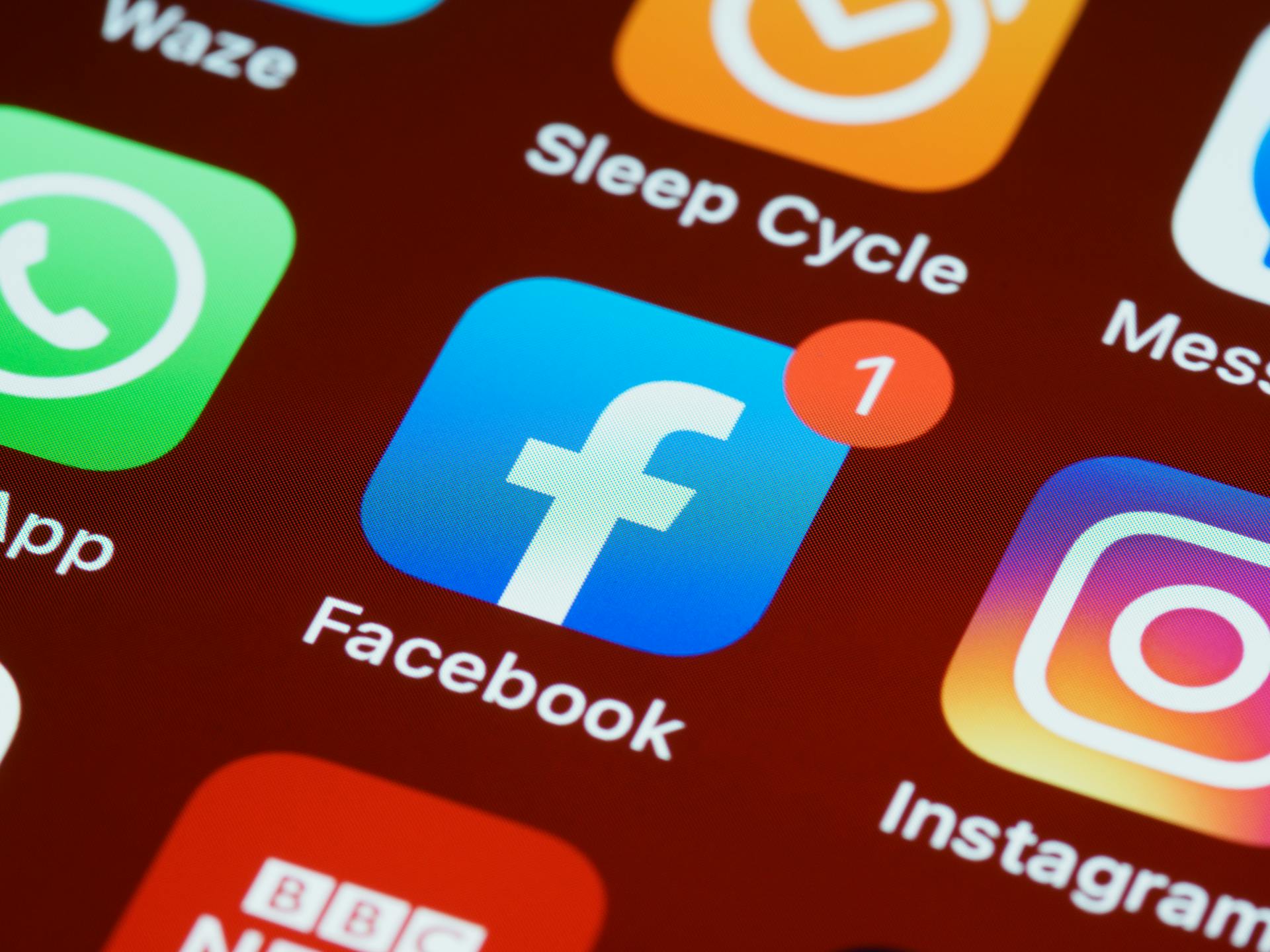
How to Hide Apps
Looking to manage your device more efficiently and protect your information? Hiding apps can be useful for maintaining better privacy and organization. Here, we will learn how to hide apps and everyday situations where hiding apps might be a great idea. Keep your life private by hiding apps!
- Why and When You Might Want to Hide Apps
- Different Methods to Hide Apps on Android and iPhone
- How to Use App Hider Apps to Hide Apps
- Alternative Ways: How do I hide apps?
- How to Find Hidden Apps
- Protect Your Privacy While Hiding Apps
- Conclusion: Mastering the Art of Hiding Apps
- FAQs: How do I hide an App on my Devices?
Why and When You Might Want to Hide Apps
Whether you want to protect personal and sensitive information, reduce online distractions, or keep your device's interface cleaner, discover some reasons to hide certain apps on your phone:
- Avoiding distractions: If you need to concentrate or be more productive during your day, you can remove apps from the home screen to reduce the time you spend on them.
- Children safety: Parents can choose to hide applications to prevent minors from accessing inappropriate content or, for example, to prevent them from making accidental purchases.
- Avoid uninstalling apps: If you don't use an app currently but don't want to uninstall it to avoid deleting all your information, hiding apps from your home screen can also be an option.
Searching for ideas to stay productive online? Discover the best productive apps.
Benefits of Hiding Apps on your Android phone (Privacy, Security, Decluttering)
1. Improves privacy:
- It keeps sensitive apps out of reach of people who may use your device.
2. Increases security:
- It prevents third parties from modifying necessary settings or accessing financial data.
3. Optimizes order and organization:
- It makes it easier to locate frequently used applications.
Popular Use Cases for Hidden Apps
Below, we will explore situations where hiding applications is beneficial and effective.
- Parental control: Parents can hide apps unsuitable for children, such as adult-oriented apps or those that may contain in-app purchase options.
- Keep your home screen organised: Users interested in maintaining a clean appearance on their devices remove unnecessary apps from view.
Different Methods to Hide Apps on Android and iPhone
Many Android and iPhone operating systems offer options to hide apps through native features or third-party apps. Below, we will explore the options to hide apps, easy steps, and practical examples.
How to Hide Apps on Android Phone
Android allows you to hide apps using multiple methods depending on the manufacturer and operating system.
Device settings: Below, you will find the steps to hide apps on your Android device (Samsung One UI):
- Log in to your cell phone.
- Scroll down and select Apps and go to Hide Apps on Home and Apps screens.
- Select the apps you use that you want to hide.
- Follow the on-screen instructions, and when you are finished, tap Done to save the changes.
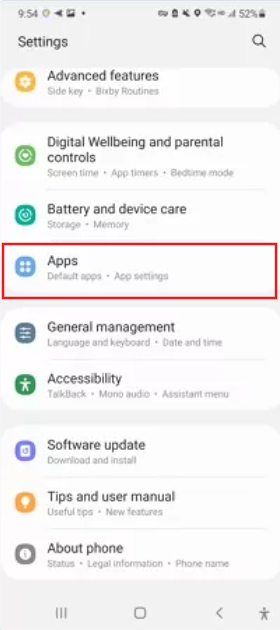

Depending on your Android phone, there are several ways to hide apps. For example, you may also have to go to Settings, then Privacy features, and enter a password to modify this configuration.
How to Hide Your Apps on iPhone
To hide an app on your iPhone, follow the steps below. However, it is important to mention that when you hide an app on your iPhone, it will still be visible in Screen time, Battery usage per app, and App Store purchase history. Only apps downloaded from the App Store can be hidden. Pre-installed apps will still appear on the home screen.
- First, go to your home screen to hide apps on your iPhone.
- Select Require Face ID (or Touch ID or passcode).
- Authenticate with Face ID (or Touch ID or a code) and then tap Hide app.
To review your list of hidden apps, go to Settings, Apps, then select Hidden apps and authenticate with Face ID (or Touch ID or a passcode).
How to Use App Hider Apps to Hide Apps
Another handy alternative to hide apps is to use an app hiding app for Android or iOS phones. Learn how to disguise an app by downloading the best app to hide apps on Android.
App Hider Android (Google Play)
- Calculator Vault: Calculator Vault is an application that allows you to hide private photos, videos, and other applications inside a calculator-like application. Vault is one of the most popular apps that hide apps.
We recommend checking user reviews on the Google Play Store and researching the developers further before downloading any disguised apps for Android.
Hider Apps for iOS (Apple Store)
- Cape: Cape is a screen time management application that allows you to set usage limits for apps and automatically restrict them once these limits are reached.
- App Lock—Hide App Passwords: App Lock screen is an application that protects your privacy. It locks any app, automates the locking of apps during specific times, adjusts their accessibility, archives your photos, private videos, and contacts, offers a private camera, and better manage your passwords.
- Lock Apps—Safe Photo Album: Lock Apps is an application that locks other applications to give you better privacy. Its features include app locking, personal file protection, photo, video, note, and contact storage, as well as secure browsing with the vault's private browser.
Alternative Ways: How do I hide apps?
Below are some alternative methods that lets you hide apps on your device; whether using secure folders, camouflage, or launchers, you have multiple tools to protect your data effectively.
Use Secure Folders or Guest Mode
Use secure folders or guest mode: These functions, like Secure Folder on Samsung devices, offer a way to hide apps and files from your phone's settings in a password-protected environment. To activate it, follow the steps below:
- Activate Secure Folder from Settings.
- Then, search for Biometrics and security.
- Set up a PIN or fingerprint.
Guest Mode: Guest Mode is ideal for Android devices that support multiple user profiles. For a Guest Mode profile, follow the steps below:
- Go to Settings and search for Users and Accounts or Multiple Users on your device.
- Activate Guest Mode or create a separate user profile.
- Create a name for this profile.
- You cannot access the applications installed on the main profile with this profile.
Rename or Disguise Apps for Added Privacy
Some launchers and tools allow you to customize icons and application names to make them less identifiable. For example, Nova Launcher is an application that displays a substitute home screen, and Calculator Vault works as a camouflage app, hiding sensitive apps behind fake interfaces such as calculators or note apps.
Using App Drawers and Third-Party Launchers
Some third-party launchers allow apps to be hidden directly from the app drawer. For example, Nova Launcher and Apex Launcher provide hiding and password-locking apps. Launchers also offer more flexibility in organizing your device and customizing the layout.

How to Find Hidden Apps
To locate hidden apps on your device, you can find practical and effective methods for both Android and iPhone below.
Ready to personalize your experience even more? Discover the best ad blockers!
How to Find Hidden Apps on Android
On Android, hidden apps can be in secure folders, hidden via launchers, or not visible in the app drawer. Here are the main steps to find them:
- To review the list of installed apps, Go to Settings and then to Apps. Then, turn on the Show System Apps option.
- Use the device finder by swiping down on the home screen to open your device's finder. Type the app's name to locate it.
How to Find Hidden Apps on iPhone
iPhone apps can be hidden from the Home screen, moved to the App Library, or restricted via Screen Time. To hide apps on your iPhone, follow these steps.
- Search with Spotlight: Swipe down on the home screen to open Spotlight. Type the name of the app you are looking for, and if it is installed on the device, it will appear in the results, even if it was previously removed from the home screen.
- View App Store purchase history: Open the App Store and tap your profile picture at the top of the screen. Then go to Purchases and then My Purchases to see all downloaded apps.
Protect Your Privacy While Hiding Apps
In addition to hiding apps to protect privacy, additional security measures will offer greater security. Here, we explore how to strengthen your privacy when hiding apps.
Using Strong Passwords
Use unique and complex passwords for folders, apps, and the device. Look for a combination of uppercase and lowercase letters, numbers, and special characters, and change passwords regularly.
Disable App Tracking
Application tracking can compromise your privacy. You can limit it by following these steps:
- On iPhone: Go to Settings, then Privacy, Tracking. Uncheck the Allow apps to request to track you option. This will prevent apps from requesting tracking data.
- On Android, Open Settings, then select Google and Ads. To limit tracking, turn on the Disable ad personalization option.
How Stands Adblocker Can Help
Now that you have decided to hide some of your apps to protect your privacy and maintain a neater interface, consider using an adblock extension. It will allow you to enjoy equally clean, secure, and personalized navigation, complementing the organization of your mobile device.
Taking steps to protect your privacy while hiding apps keeps your personal information safe and enhances your overall digital experience. Ready to get a streamlined Android experience?
Why Choose Stands Browser
- 100% free ad-blocking solution: Browse ad-free with Stands Browser, an adblocker for Android that eliminates all ads without spending a penny.
- Lightweight extension: Stands Free AdBlocker will improve browsing, online performance, and productivity. It is lightweight and does not take up much memory space.
- Optimize your mobile data: Keep your GB under control by eliminating ads on YouTube and during your browsing and preventing pages from loading too long due to advertising.
- Ease of use: Stands Free AdBlocker is an intuitive extension with a simple interface for all users.
Conclusion: Mastering the Art of Hiding Apps
Hiding apps is a matter of organization and a great alternative to further protecting your digital privacy. By mastering the techniques available for Android and iPhone, you can customize your experience and keep your information more secure from unauthorized access or prying eyes.
Recap of Key Methods for Hiding Apps and Ensuring Privacy
- Native methods: Use your phone's built-in settings to hide apps directly from the app drawer or enable content restrictions from Screen Time.
- Third-party apps: Download apps like App Hider to create a secure environment for hiding apps behind a camouflaged interface, such as a Calculator or Nova Launcher, to customize the device's appearance.
- Advanced techniques: Change names and icons with launchers to hide your apps visually.
- Strengthen your privacy: Set strong passwords and turn off app tracking.
Would you like to have a more personalized online experience? Learn how to stop receiving advertising on my phone.
FAQs: How do I hide an App on my Devices?
How Do You Hide an App on Android and iPhone?
Both devices offer options for hiding apps easily.
- On Android: To hide apps from the settings, use the device's default launcher (e.g., Samsung One UI, MIUI). You can install third-party apps, such as Nova Launcher, App Hider, or guest mode.
- On iPhone: Configure content restrictions from Screen Time to hide apps by age or category.
Quick Guide to Hiding Apps on Android Devices and iPhone
- Android: Open the app drawer, access the launcher settings, and select "Hide apps." You can also use tools like App Hider to duplicate and hide apps.
- iPhone: A simple method is to press and hold an app, then select "Remove from Home Screen." The app will remain accessible from the library. You can also set restrictions in Screen time.
How Do I Unhide Apps?
Step-by-Step Guide for Un-Hiding Apps on Both Platforms
- On Android: Open the settings and go to Apps or App Manager.
Is There an App That Hides Other Apps?
Several applications, such as App Hider, Calculator Vault, and Nova Launcher, are specifically designed to hide other applications.
Overview of App Hiders and Their Functionality
App hiders are tools designed to provide greater privacy by moving sensitive applications to a protected environment or disguising them. These methods are beneficial for those seeking greater privacy.
