 Home »
Home » 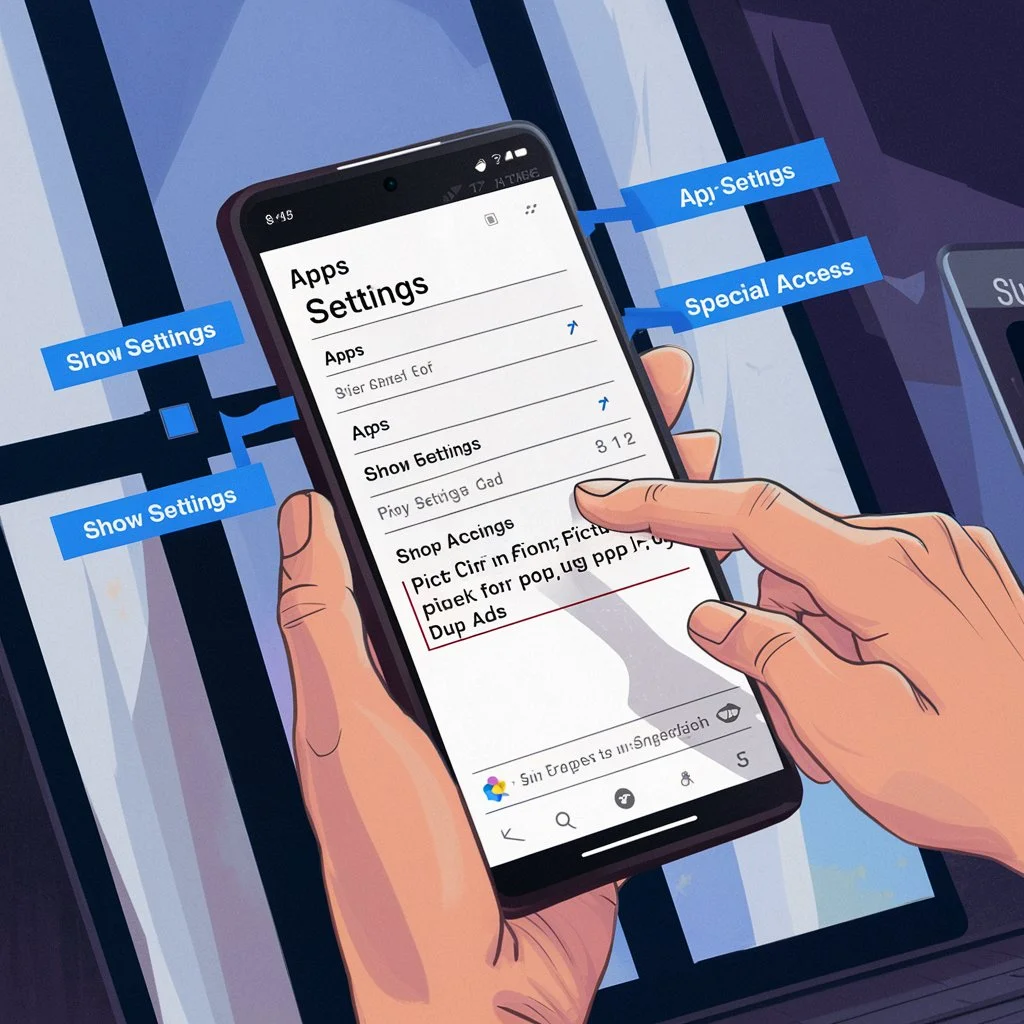
How to stop pop-up ads on Android phone
Introduction
Are you sick of pop-up ads? Dealing with pop-up ads on your Android device can be frustrating and sometimes lead to increased mobile data usage, battery usage, and even security risks. This handy guide reveals practical methods to remove pop-up ads on your cell phone. Whether these appear on your home screen or while browsing, learn how to stop pop-up ads on Android phone!
- Introduction
- How do I get rid of pop up ads on my phone
- Identifying and dealing with common Android pop-up ads
- How to remove ad-supported apps from your Android phone.
- Preventive measures: How to avoid pop-up ads on Android
- Stands Browser: Your Ideal Solution
- Conclusion: Why do ads pop up on my phone?
- FAQ: How do I get rid of pop-up ads on my phone?
- Why do I keep getting pop ups on my phone?
- How to identify applications that cause pop-up ads?
- Tips to block pop-up ads automatically
- Can I block all Pop-up ads on my Android phone without an app?
- How do I stop Pop-up Ads on Android phones while gaming?
- Is it safe to use ad blockers on Android phones?
- What are the latest types of Pop-up Ads appearing on Android phones in 2025?
- How to disable Pop-up Ads from specific apps on Android phones?
Understanding pop-up ads on Android
If you suddenly start seeing random ads popping up on phone, it is likely that an app or website is generating those ads or that your device is infected. This can happen after installing new apps, visiting untrusted websites, or allowing notifications from untrusted sites. In addition to interrupting your browsing, pop-up ads can also indicate the presence of more complex situations. But how to get rid of pop up ads on Android phone?
How do I get rid of pop up ads on my phone
How to disable pop-up ads on Android home screen
If you are experiencing pop-ups on your screen, follow these steps to turn off pop up ads on Android home screen:
- Identify the Android app causing these pop-ups: Press and hold the pop-up ad and select "App Info" to identify the app that could be responsible for sending these notifications.
- Uninstall the app: Go to Settings, select Apps, find the App, and select Uninstall.
- Disable notifications: Go to Settings, then to Notifications. Then, check and disable notifications from suspicious apps.
- Use safe mode: Restart the phone and select safe mode to prevent pop-up ads from apps, then uninstall any suspicious apps.
- All these help if you are wondering how to stop pop-up ads on Android phone home screen. To get better results download your Android AdBlocker.
Tackling Random Pop Ups on Android
Why do ads keep popping up on my phone? To make random Android pop up ads disappear, we recommend the following:
- Use a free ad blocker for Android: Stands Browser is a free ad blocker for Android. It is designed to improve your browsing without online interruptions.
- Use a security scanner: Download a reliable security application to scan and remove adware present on your computer.
- Check app permissions: Go to Settings, then Apps, Permissions, and limit all unnecessary permissions.
How to stop pop up ads on popular Android browsers
Chrome: How to block pop up ads on Android phone
If you were wondering, "Why are ads popping up on my phone while using Chrome?" Discover how to stop pop-up ads in Chrome:
- Open Chrome.
- Tap the three vertical dots in the upper right corner.
- Then go to Settings.
- Visit Site settings and Pop-ups and redirects.
- Toggle on the Block pop-ups option.
- Make sure the option is turned off.
- Download Chrome AdBlocker.
Firefox: Removing annoying ads
To block pop-up ads in Firefox:
- Open Firefox on your Android.
- Click on the three dots in the top right corner.
- Select Settings.
- Then go to Privacy and Security.
- Turn on the Block pop-ups option.
Special Focus: How to stop pop-up ads on Samsung devices
If you have a Samsung device, it has additional settings to control pop-up ads. Follow the steps below:
- Open Samsung Internet.
- Go to Settings and then to Content Blockers.
- Activate a recommended content blocker to block pop-up ads in the browser.
- Then disable the Smart Lock Screen in Settings.
- Go to Lock Screen to prevent ads on the lock screen.

Identifying and dealing with common Android pop-up ads
How to navigate Amazon pop-up ads
If you usually use Amazon on your Android, you will notice that you can encounter many pop-ups that appear due to notification permissions or related apps. To disable them, do the following:
- Go to Settings in your Android Settings.
- Go to Notifications.
- Locate and turn off Amazon app notifications.
How to deal with Facebook "Claim Prize" pop-ups
To deal with Facebook pop-ups, which may also pose a risk, we recommend the following:
- Try not to interact with these ads.
- Never provide personal information.
- Don't forget to report the ad as suspicious on Facebook.
How to recognize and avoid Google Security Virus ads
Are Google ads popping up on Android? Even these ads may turn out to be fake, because of this, we recommend the following:
- Do not click on the ads and close the page immediately.
- Update your browser to the latest version for better security.
- Install an ad blocker for Android, such as Stands Browser.
- Install an antivirus application and run a full scan to keep you safe online.
How to handle YouTube survey pop-ups
To avoid or reduce pop-ups on YouTube, we recommend the following:
- Install an effective ad blocker on YouTube in your browser or app.
- Avoid clicking on these ads and clear your browsing history regularly.
How to remove ad-supported apps from your Android phone.
How to identify apps that generate pop-up ads
Most of the time, having a lot of Windows pop-ups on your Android means that your device might be infected with malware. If you're wondering, "Why do ads keep popping up on my Android phone?" follow these simple steps:
- Check recent apps: Recently installed applications could be the most likely culprits of pop ups on your cell phone. We recommend you go to Settings, Apps, and Downloaded applications for this.
- Check reviews and ratings: We recommend checking user reviews before installing apps. These reviews may warn you about unwanted pop-up ads or apps that are unreliable to download.
How to remove pop-up adware apps
How to stop ads from popping up on my phone? If too many ads on your cellphone pop up randomly, it is probably malware. Go and verify your apps to remove all adware apps:
- Go to Settings.
- Then select Applications and look for applications that might be suspicious.
- Select Force Stop and then Uninstall.
- We recommend you restart the phone and check if the problem persists.
- We recommend installing an ad blocker so you do not encounter such ads.
- Also, install an adware scanner to remove pop up ads on Android if your device is infected.
Preventive measures: How to avoid pop-up ads on Android
Best practices to remove pop up adverts
Why am I getting pop-up ads on my phone all of a sudden? Follow these recommendations to find the possible answers:
- Download only from Google Play: Avoid unreliable third-party app stores, and read reviews before downloading any apps.
- Check app permissions: Before installing any app, check what permissions it requires access. Deny all unnecessary permissions.
- Keep your device updated: Software updates usually include security patches, so we recommend updating your operating system, apps, and browser on Android.
Using third-party apps to block ads
There are applications specifically designed to block pop-up ads on Android, which are effective for blocking ads in apps and browsers you have installed. Read on to learn about one of the best ad blockers for Android.
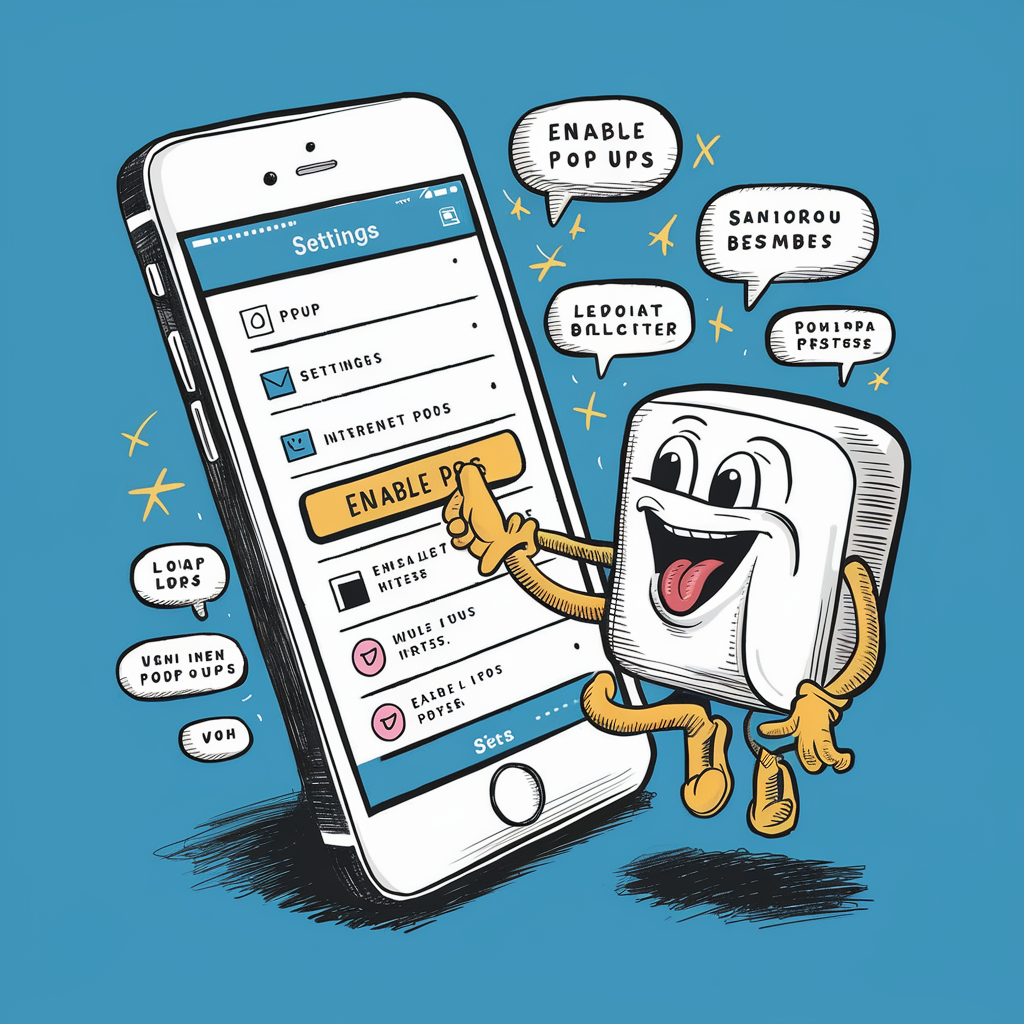
Stands Browser: Your Ideal Solution
Why choose Stands Browser for Android?
Stands Browser is an effective mobile ad blocker specifically designed to efficiently remove ads and pop-ups on Android. It enhances your browsing experience by preventing ads from displaying and helps reduce advertisement-related risks for Android users. By boosting website loading times and optimizing mobile data usage, Stands Browser ensures a smooth and uninterrupted browsing experience.
Discover why Stands Browser is a trusted solution for effectively blocking pop-up ads on Android.
Advantages of Using Stands Browser
- 100% Free Pop-up Blocker: The user-friendly Stands Browser provides ad-blocking for free. It is easy to install and can be customized to block pop-up ads without a paid subscription.
- A lightweight extension: Stands is designed to function with minimal consumption of system resources on your mobile device, maximizing data usage and preserving battery life.
- Maintaining website functionality: Stands eliminates all pop-ups and guarantees website functionality. Additionally, it delivers a seamless browsing experience on Android.
- Focus on what matters: Concentrate only on the content that interests you, avoid being distracted by pop-ups, and help increase your productivity when surfing online.
Conclusion: Why do ads pop up on my phone?
Keeping an Android mobile free of pop-up ads requires a combination of proper settings, effective blocking tools, and good practices to strengthen your online security. By following these steps, you can enjoy a better browsing experience and stop worrying about the potential risks you may encounter while surfing the Internet on Android.
FAQ: How do I get rid of pop-up ads on my phone?
Why do I keep getting pop ups on my phone?
Ads on your phone often appear when you install applications that contain harmful elements such as malware, give notification permissions to suspicious websites, or browse malicious sites without protection. Identifying and removing the source to stop these ads and using alternative software such as ad blockers and antivirus to reduce these risks is essential.
How to identify applications that cause pop-up ads?
To identify apps that generate pop-up ads, check your recently installed apps or those that request excessive permissions. Use the safe mode to temporarily turn off all third-party apps and detect which one could be the cause.
Tips to block pop-up ads automatically
Are ads randomly popping up on Android? Block them automatically! We recommend using your browser settings to modify the settings, use ad-blocking applications, or activate the "Do Not Track" function to block pop-up ads.
Can I block all Pop-up ads on my Android phone without an app?
Although you can block most pop-ups by adjusting your browser settings (such as Chrome or Firefox) and activating the built-in ad-blocking features, we recommend you enforce ad blocking with a solution like Stands Browser. Want to learn more? Discover how to block websites on Chrome Mobile.
How do I stop Pop-up Ads on Android phones while gaming?
To avoid distractions while playing online, we recommend using an ad-blocking app for your Android, such as Stands Browser, or turning on "Do Not Disturb" mode to minimize interruptions from pop-up ads.
Is it safe to use ad blockers on Android phones?
In general, yes. Reliable ad blockers are safe, but be careful and download them only from reliable sources such as Google Play Store. We also recommend you read reviews on the Internet and do more research on their developers to be sure to use only reliable applications.
What are the latest types of Pop-up Ads appearing on Android phones in 2025?
Pop-up ads include video overlays, in-app banners, and interactive ads during app transitions. This is due to platform terms of use policies that seek to make ad blocking challenging for developers.
How to disable Pop-up Ads from specific apps on Android phones?
To turn off pop-up ads from specific apps, go to your Android phone settings, find the particular app under Notifications or Permissions, and disable pop-ups or notifications from that app.
