 Home »
Home » 
How to Turn Off Ad Blocker
Introduction
Third-party ad blockers are extensions or apps that many internet users rely on to improve their browsing experience by blocking ads. However, there are times when it may be necessary to know how to turn off ad blocker. This guide will help you understand how to disable ad blockers on different devices and browsers. Discover the best way to stay distraction-free while browsing.
What is an Ad Blocker?
First things first. An adblocker is software designed to prevent advertisers from appearing on web pages as you browse the Internet, and it can also contribute to privacy and security matters. But how do they work? These tools work by identifying and filtering out website elements such as ads, pop-ups, video ads, tracking scripts, and other forms of online advertising.
Ad blockers typically use filter lists (ad-related code) to determine what to block and allow users to customize their blocking lists or add their own filtering rules. This software can be downloaded in various formats, from web browser extensions to built-in browser features or even system-wide applications.
Why You Might Need to Disable Your Ad Blocker
While ad blockers can significantly improve browsing speed and reduce distractions, there may be some situations where you may want to disable them without necessarily deleting the extension or application.
Here are three reasons why you might consider turning off your ad blocker:
- Troubleshooting website functionality: Occasionally, ad blockers can interfere with certain website features or cause pages to load incorrectly. Turning off your ad blocker can help identify if it's the source of any issues you're experiencing.
- Accessing special offers or promotions: Some e-commerce websites display exclusive deals through ads. You might discover discounts or valuable information about specific products by turning off your ad blocker.
- Support your favorite content creators: Most free online access platforms have an advertising-based business model. If you frequently use platforms such as YouTube and Twitch, disabling the ad blocker on these sites to support your content creators may be a good idea. Follow the steps below!
How to turn off an Ad Blocker on Desktop Browsers
Turning off third-party ad-blocking extensions in desktop browsers is usually simple and can be done through your browser settings. However, this process may vary depending on your browser and ad-blocking software. On the other hand, if you want to disable your browser's built-in ad blocker, you will need to access the browser settings or the additional content settings menu depending on your browser type. Below, you will learn how to disable your third-party ad blocker on your PC in the most popular browsers.
How to Disable Ad Blocker on Chrome
To turn off your ad blocker Chrome extension:
- First, please log into your account and open Google Chrome.
- Go to the top-right corner of the browser and click the three vertical dots.
- Click Extensions section.
- Then go to Manage Extensions and search for your adblocker.
- In the section My extensions, search for your adblocker and switch the toggle off to deactivate it.
- Refresh the page to disable adblocker on Chrome.
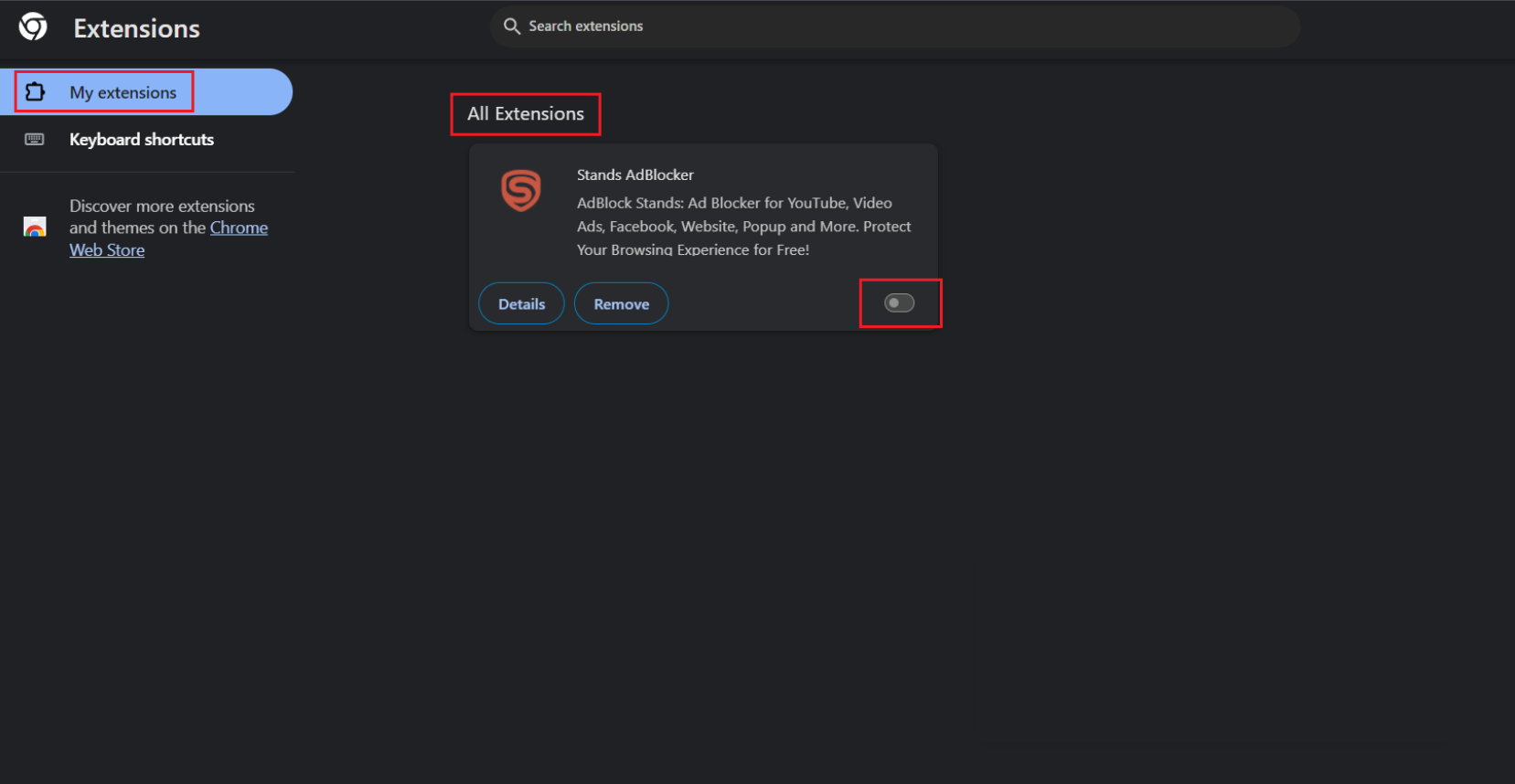
How to Disable my Ad Blocker on Firefox
For Mozilla Firefox users, follow these easy ways to deactivate your adblocker:
- Go to Manage extensions and then to the Extensions section.
- Find your adblocker extension.
- You will need to turn the toggle off to deactivate it.
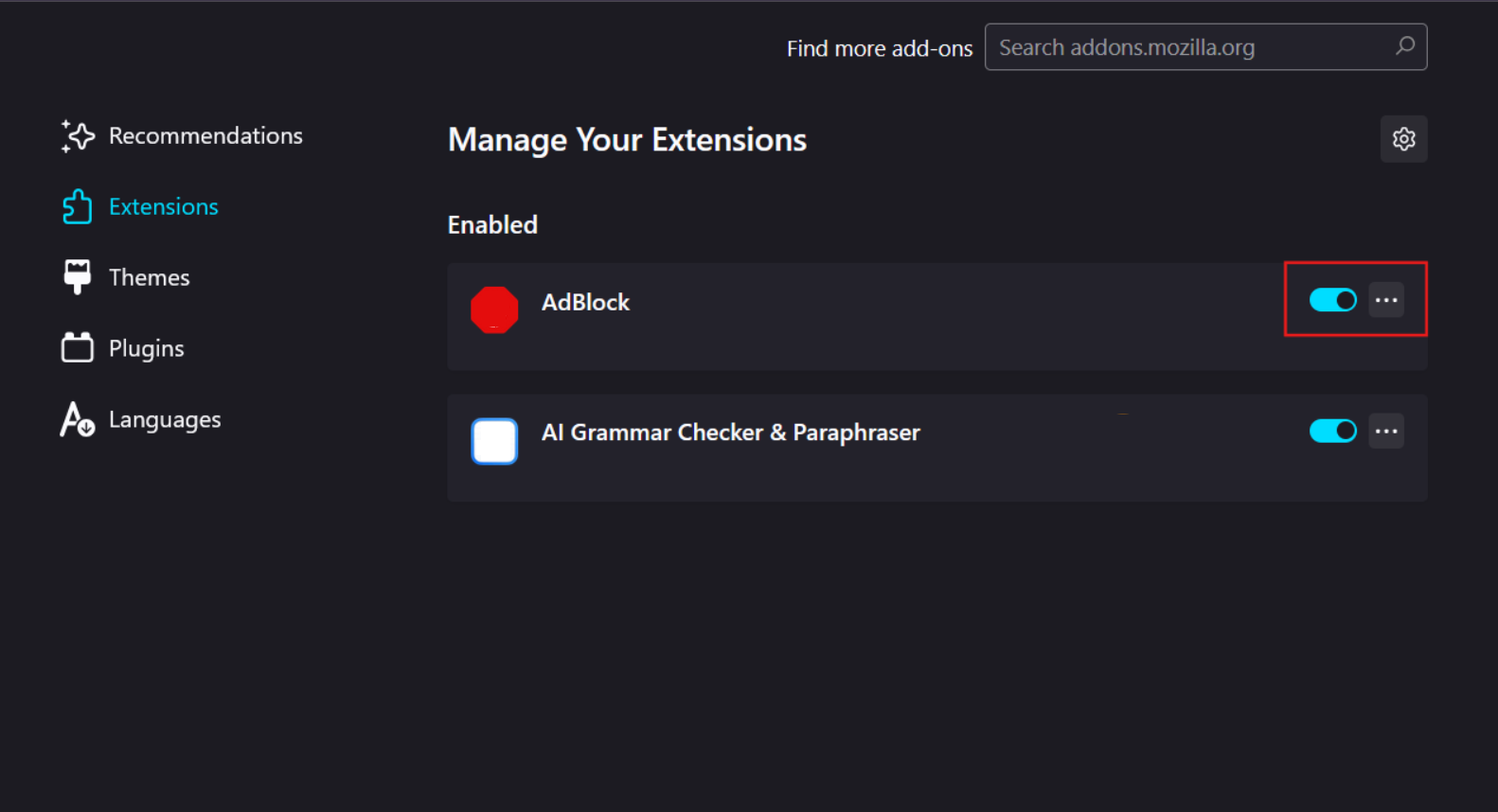
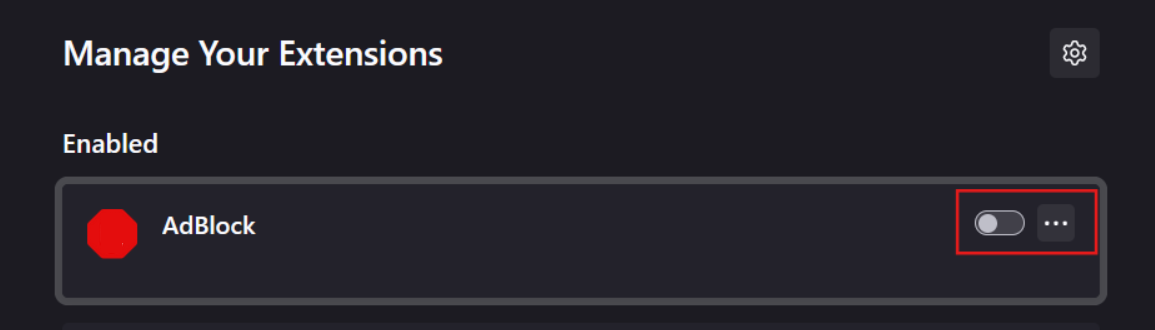
How do I Turn Off Ad Blocker on Safari
If you are using Safari, turn off your adblocker following these steps:
- Open your browser.
- Go to the Preferences section and then to Extensions.
- You will see your list of extensions installed in the left section.
- Uncheck the box next to your adblock extension to turn it off.
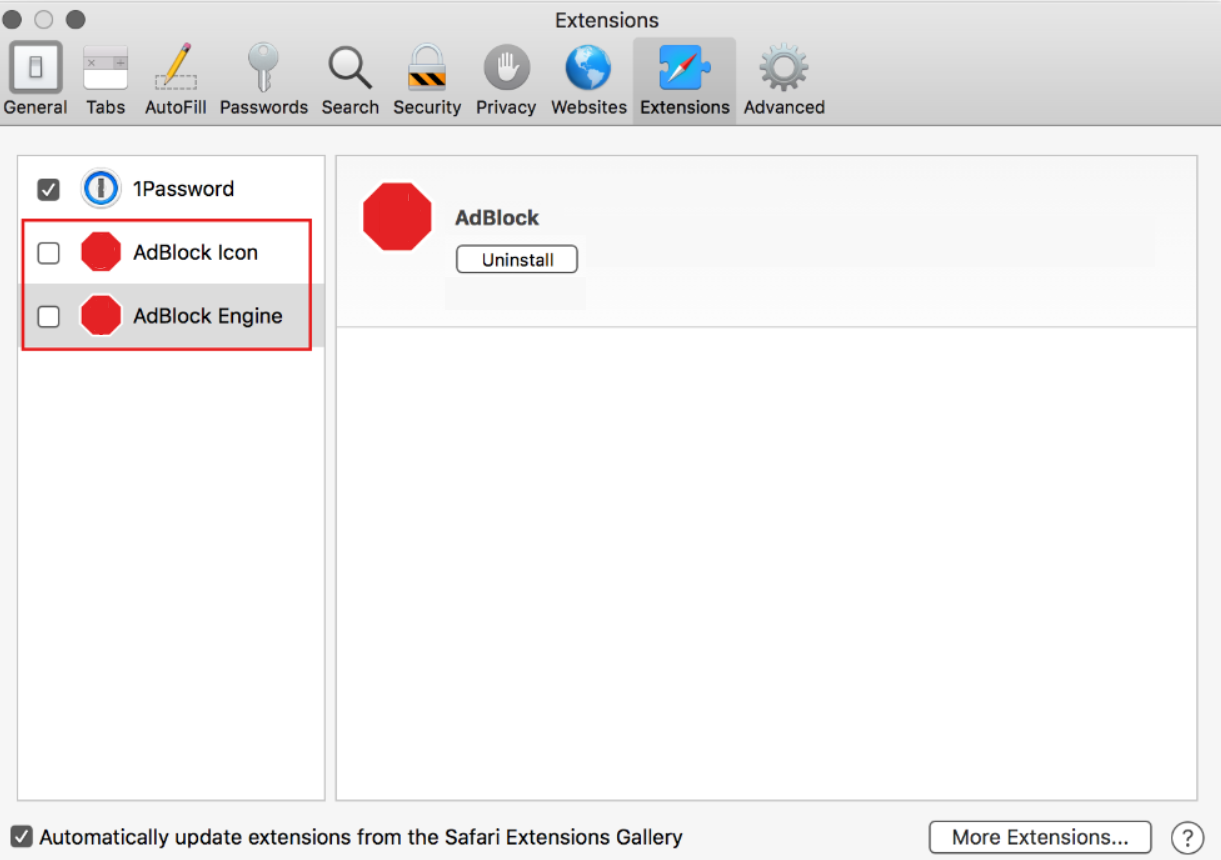
How to Turn Off Ad Blocker on Edge
To turn off the ad blocker on Microsoft Edge, follow these steps:
- Scroll down and select Settings.
- Go to Extensions and then Installed Extensions and look for your ad blocker.
- And switch the toggle off to deactivate it.
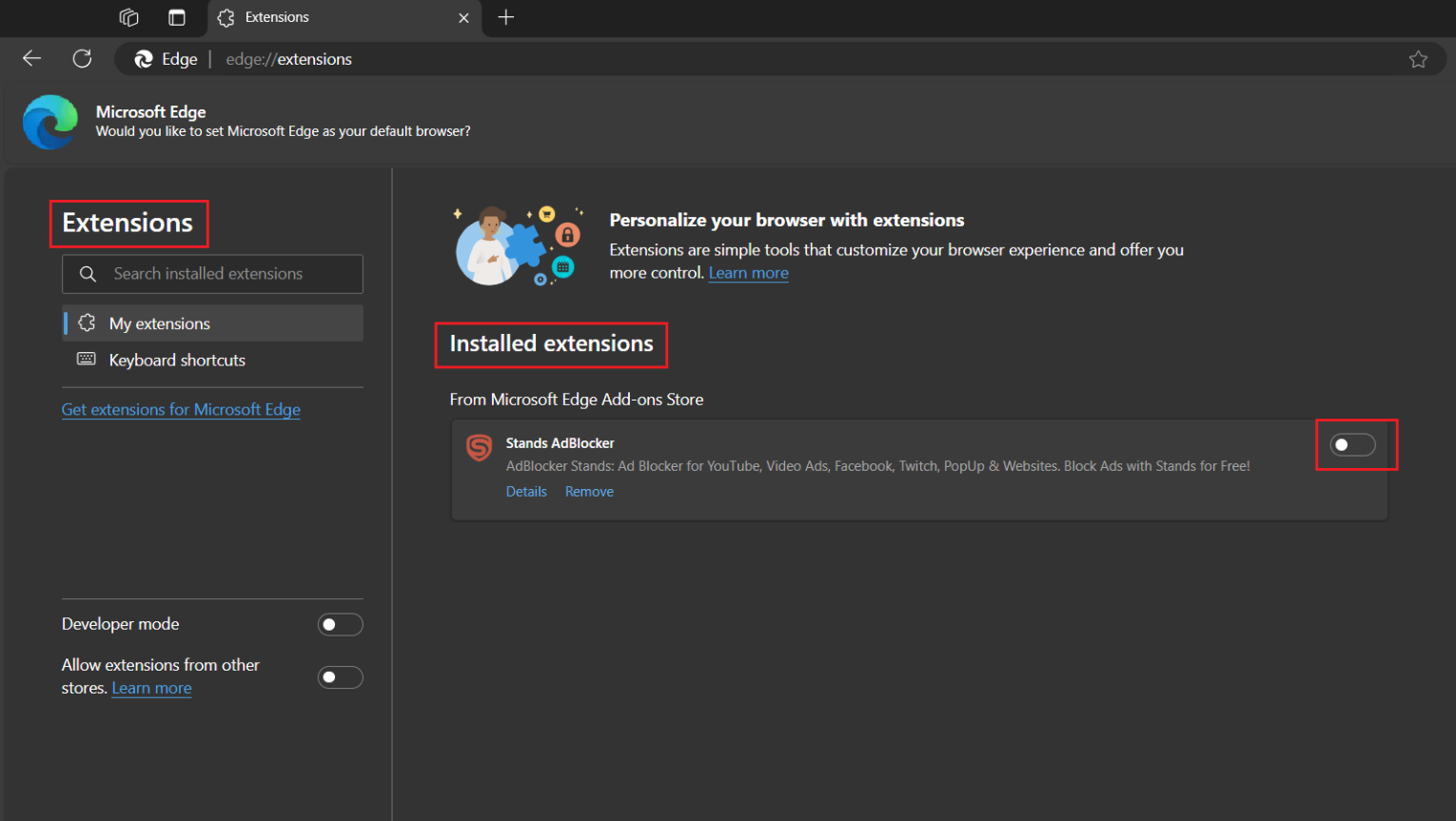
If you have problems turning off your adblocker, most extensions have support pages or FAQs that can guide you through your particular configuration if you seek extra help.
How to Turn Off Ad Blockers on Mobile Devices
Turning off ad blockers on mobile devices may involve a slightly different process than desktop browsers, depending on the device's operating system and the specific ad-blocking method.
If you have installed third-party ad-blocking apps, you usually need to open the app and toggle off the blocking feature. However, the exact steps can vary based on your device model, operating system version, and the specific ad-blocking solution you're using.
How to Turn Off AdBlocker on Android
If you are an Android user, you can turn off your ad-blocking software by going to your browser settings on your device:
- Open your browser on Android by tapping on your browser app.
- Tap the three-horizontal lines at the botton-right corner of the browser.
- Click on Add-ons.
- Then click on Ad Blockers.
- Search for your adblocker software.
- And switch the toggle off to deactivate it.
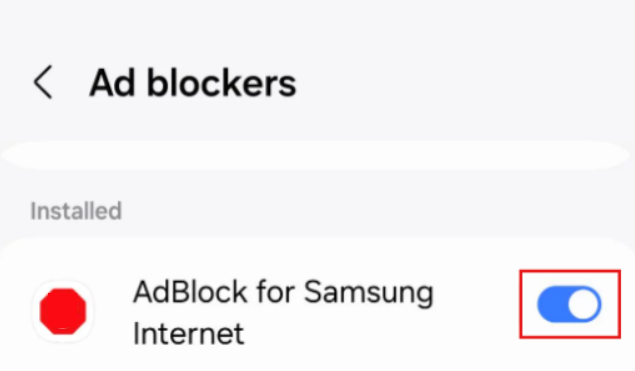
Looking for the best adblock for Android?
How to Disable AdBlocker on iPhone
On iPhones and iPads, the process often involves modifying the Settings app to turn off content blocking. Follow these steps to switch off your ad blocker on iPhone:
- Go to your Settings app.
- Scroll down and search for Safari.
- Go to the General section.
- Then go to Extensions.
- Click on Content Blockers.
- Find your Adblocker.
- And switch the toggle off to deactivate your adblocker.
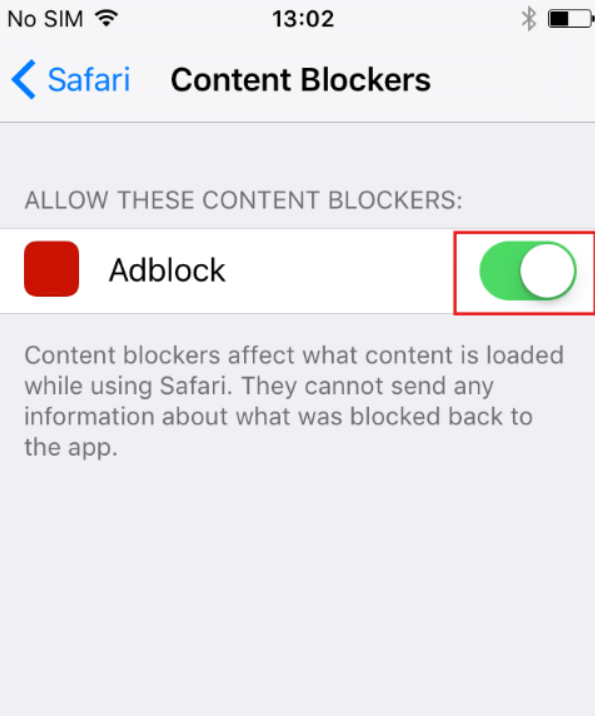
Specific Cases and Troubleshooting
Troubleshooting might cover scenarios where ad blockers interfere with legitimate website functionality. In such cases, users may need to selectively turn off specific filter lists, rules, or their ad-blocking solution on particular sites.
How to Turn Off AdBlock for One Site
Most ad blockers allow you to turn off their functionalities on specific sites, however the settings may change depending on your ad blocker and browser. Ad blockers such as Stands Free AdBlocker offer you an easy way to determine where you want to continue to see online advertising. Follow these steps below:
- Visit the site where you want to deactivate Stands Free AdBlocker.
- Click the ad blocker icon in the upper right corner of your browser.
- Choose the option Whitelist this site.
- Refresh the page to verify changes.

Introduction to Stands Adblocker
Why Choose Stands Adblocker?
If you want an effective and free solution to block ads, Stands Free AdBlocker offers you an uninterrupted online experience. Stands Free AdBlocker is a browser extension compatible with Chrome, Edge, Brave, Opera, and Vivaldi. You can also find it as Stands Browser for your Android devices.
Key Features and Advantages of Stands Adblocker
1. Advanced Ad Blocking Capabilities
Stands Free AdBlocker blocks a wide range of ad types throughout your web journey, from pop-ups to banners. By offering effective ad-blocking functionalities, Stands pop-up blocker gives you a smoother and uninterrupted browsing experience.
2. 100% Personalized Ad-Blocking
Stands allows you to add a whitelist to continue viewing ads on specific sites, such as YouTube platforms, if you want to support your content creators. This is how you will turn your ad blocker off straightforwardly on the sites needed.
3. Lightweight and Efficient
Stands is effective at blocking ads but also efficient. It is a lightweight extension that does not slow down web pages or affect their functionality. Plus, it won't take up memory space on your desktop or mobile browser.
4. Entirely Free of Charge
With Stands Free AdBlocker, you won't have to worry about paid subscriptions; it is free to download and use. Enjoy a smoother browsing experience with advanced ad-blocking functionality without spending a penny.
5. MV3-Optimized Extension
Also, did you know that Stands is an ad blocker designed and updated to work efficiently within the limitations of MV3? Use adblock Stands to block ads on Chrome.
6. Chrome's Featured Badge Holder
Stands Free AdBlocker has adapted to the Chrome Web Store's new MV3 guidelines, maintaining its featured badge by demonstrating resilience and reliability and improving its ad-blocking functionality.
Are you curious to know more about Stands AdBlocker? Get an ad-free online experience with Stands.

Conclusion
Understanding how to deactivate your ad-blocking software can help you access essential online elements. Most ad-blocking tools offer flexible options to whitelist specific websites, allowing ads to appear only when needed. Additionally, many ad blockers include a temporary turn-off feature, enabling you to briefly disable the extension and its ad-blocking functionalities when needed without permanently changing your settings. This balanced approach helps ensure the sustainability of free online content while maintaining your preferred browsing environment.
FAQ: How to get rid of Ad Blockers ?
How to Turn off Ad Blocker on My Device?
The process for disabling Adblock or other ad blockers varies depending on the device and browser you are using. On desktop browsers, you can disable your ad blocker by clicking the icon or accessing your browser settings.
Can I Disable Ad Blockers Temporarily?
Yes, most ad blockers offer options to disable them temporarily. You can also allow ads on specific sites or add specific sites to your whitelist.
How to Ensure Ad Blockers Are Completely Turned Off?
To ensure that ad blockers are completely disabled, verify that they are indeed disabled under "Extensions." You can also browse to check for the appearance of ads.
What steps do I need to take to turn off ad blocker on Firefox?
To turn off ad blocker in Firefox, locate the icon and select the "Disable on this website" option. Also, in the "Extensions" section, look for the adblock and click the switch to turn it off.
How do I disable my ad blocker on Safari on my iPhone?
You can disable iOS or macOS-compatible ad blockers in mobile browsers. Go to the Safari settings screen, tap "Extensions," and turn off the switch next to the ad blocker extension.
