 Home >
Home > 
How to Turn Off Do Not Disturb Mode on iPhone 14
Introduction: iPhone 14 Do Not Disturb Mode
How to turn off do not disturb on iPhone 14? Do Not Disturb mode is a feature on iOS devices, including the iPhone 14, primarily designed to minimize interruptions by silencing notifications, new calls, and alerts. This could be the key to staying focused and not procrastinating while browsing on your device.
However, turning off your iPhone's Do Not Disturb mode can be crucial in several situations. For example, if you are expecting an urgent call or need to receive critical notifications, it ensures you can receive all communications without blocking, mainly due to emergencies. Read on to understand how to turn off Do Not Disturb on iPhone 14!
Use Control Center: How to turn on Do Not Disturb on iPhone 14
But how do you use Do Not Disturb on iPhone 14? You can use the Control Center to quickly activate or deactivate the Do Not Disturb mode on your iPhone 14. Follow these steps to access the Control Center:
- Start by swiping down from the top right corner of the screen to open the Control Center.
- Look for the Do Not Disturb button within the Control Center.
- It resembles a crescent moon, making it easy to identify.
- Tap the Do Not Disturb mode on or off.
- When the mode is active, the icon will light up, indicating that notifications and calls will be silenced.
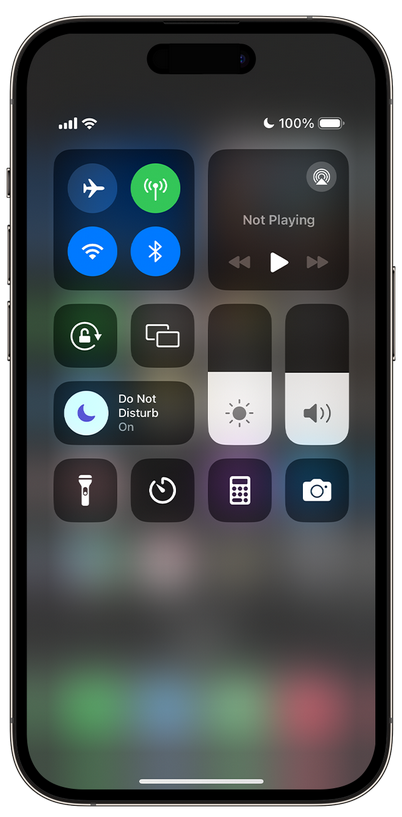
Switch to a Lock Screen that you haven't connected to Do Not Disturb
Did you know that on iPhone 14, you can have multiple lock screens with different settings? For example, if you have a lock screen set to Do Not Disturb mode, you can switch to another lock screen to disable this feature. Follow the steps below to do this:
- Unlock your iPhone and press and hold the lock screen.
- Swipe left or right to select a different lock screen.
- Be sure to choose one that does not have Do Not Disturb mode enabled.
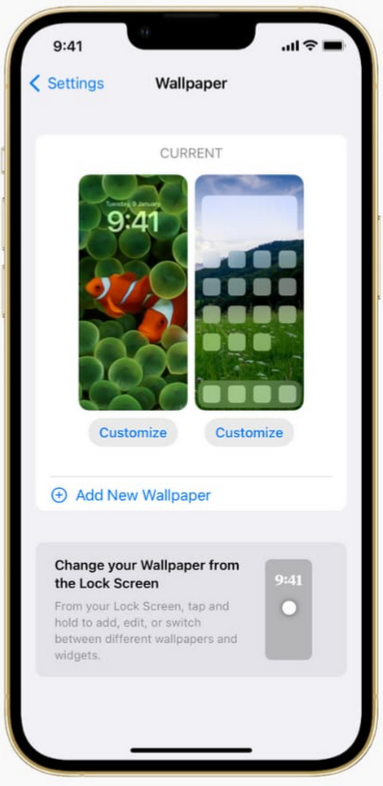
Change your Do Not Disturb Settings
For more detailed control over how and when Do Not Disturb mode is activated, we recommend adjusting its settings on the iPhone. Follow the steps to configure your Do Not Disturb settings:
- Open the Settings app.
- Tap Focus and select Do Not Disturb.
- You can adjust settings to allow certain notifications, like schedule-specific times for the Do Not Disturb mode.
Bonus Tip: Turn Off Scheduled Do Not Disturb Mode on iPhone
If you have the Do Not Disturb mode programmed to activate at specific times automatically, you can easily disable this schedule by following these steps:
- First, go to the Settings app.
- Select Focus.
- Then select Do Not Disturb.
- In the Schedule section, turn off any schedule set for Do Not Disturb mode or activate it to use later, depending on whether you need focus.
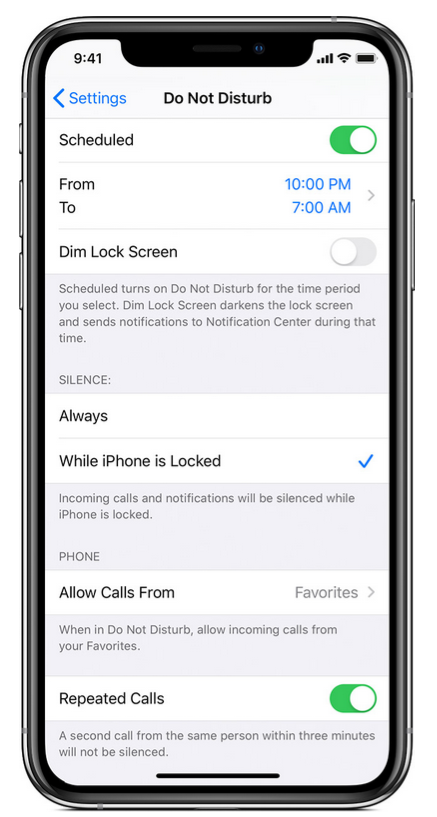
We recommend visiting Apple Support and staying updated on new iPhone versions (iOS 15) through the Apple Support Community for more information and help.
Conclusion
If you are wondering how to turn Do Not Disturb off on iPhone 14, you can find several practical ways here. You can do this by going to the Control Center, changing the lock screen, adjusting settings, or turning off scheduled times. With these options, you can ensure you get all critical notifications while maintaining total concentration on the tasks you want to accomplish. Navigate peacefully!